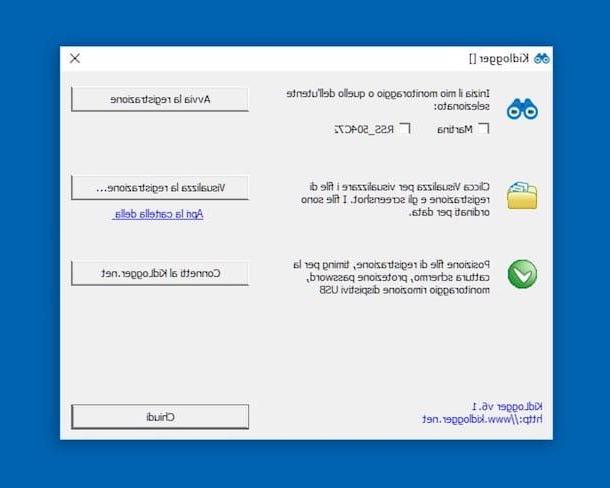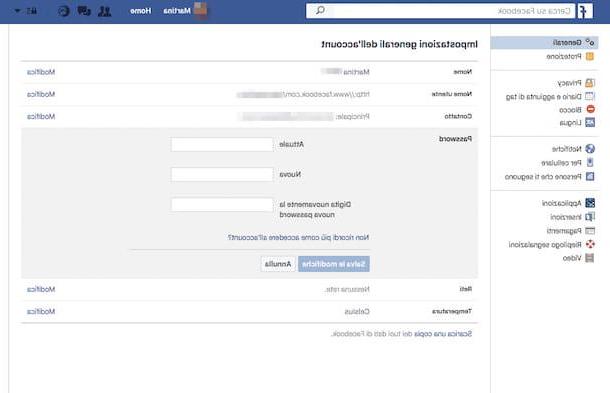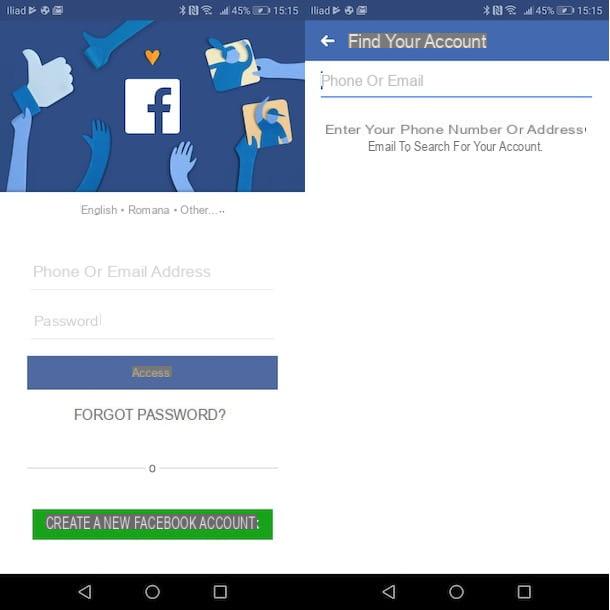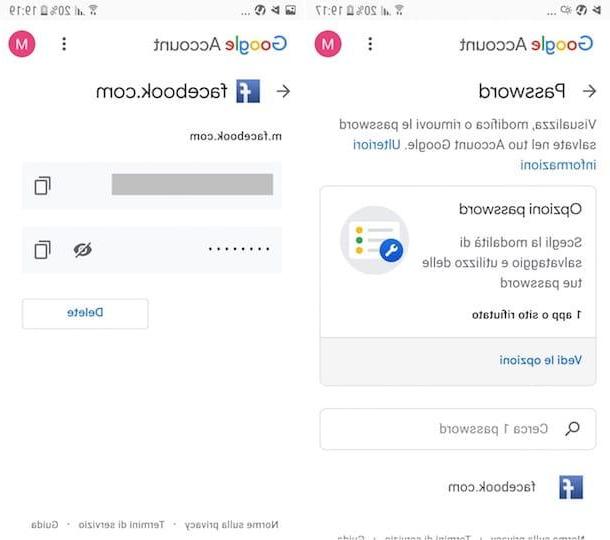Discover Facebook password without changing it from smartphone and tablet
Let's start with the mobile side. As I told you at the beginning, the only real system to be able to discover Facebook password without changing it you have from yours consists in trying to recover the access credentials possibly saved in the browsers and, in this specific case, also in the apps. Below you will therefore find explained how to perform the operation in question from smartphones and tablets, both on Android that of iOS.
Android
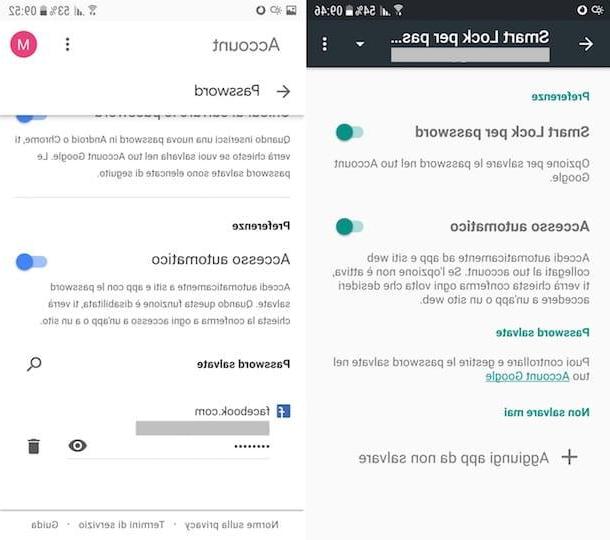
Smartphones and tablets Android take advantage of a feature, called Smart Lock, which allows you to automatically log in to websites and apps. By default, the option is enabled when a Google account is connected to the device. Considering the Smart Lock functionality, you can therefore use it to find out the password of your Facebook account without having to change it.
So, grab your device, unlock it, access the Home screen and the one where all the applications are grouped, then press the icon of Settings (Quella with l 'gear) and tap on the item Google. Then, press on the voice Smart Lock for passwords.
In the screen that opens, locate the section Saved passwords and tap on the link Google Account. Once this is done, a web page will open and you will be asked to enter the login credentials Google account. Alternatively, you can open the browser on your smartphone or tablet (or even your computer) and go to the website passwords.google.com.
At this point, scroll the displayed page, locate the section Saved passwords and you will find a list of domains for which login credentials have been saved. Among these there could also be facebook.com, if at the time of accessing the social network you have chosen to save the password. In this case, press the symbol ofeye that you find next to us and you will be able to view the relative access key. If you can't find Facebook in the list of saved passwords, you can search by keyword by tapping on the symbol magnifying glass.
iOS
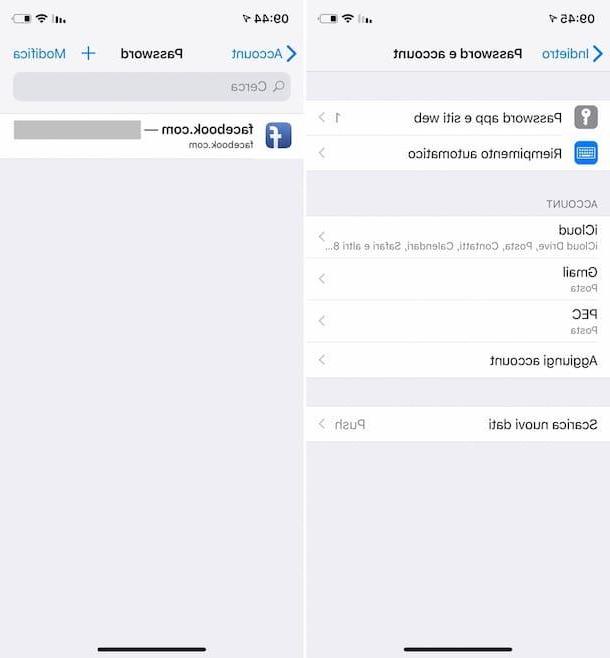
Even on devices iOS there is a system, connected to iCloud, in some ways similar to the one seen together in the previous lines on Android, for saving passwords typed in Safari and in apps.
To use it for your purpose, grab your iPhone or iPad, unlock it, access the home screen and press the Settings (Quella with l 'gear). In the screen that is shown to you at this point, press on the wording Password / Password and account, then on that App and website passwords and unlock access to passwords using Face ID, Touch ID or passcode (depending on the model of iPhone or iPad used and what is set on the device).
In the screen that will be shown to you at this point, you can view the complete list of sites and apps for which you have chosen to store the password on the device. So, locate the domain facebook.com (if present), tap on it and you will be able to view the relative password in clear text. If you find it necessary, you can help you with the search bar at the top.
Keep in mind that if you are using an iPhone or iPad with an older version of iOS installed, to see the passwords saved on the device you will have to access the section Settings, press on the voice Safari present in the next screen and on the wording Password annexed to the section Generali.
Subsequently, even in this case, you will find yourself in the presence of the complete list of all the credentials relating to sites and apps saved on the smartphone and you will be able to view the Facebook credentials (if available) proceeding in the same way as seen together above.
Discover Facebook password without changing it from computer
Now let's move on to the computer side and let's find out how to recover the password of the famous social network without having to change it, using, even in this case, the access credentials saved in the browser. Below you will find explained how to perform the operation in question using all the most popular browsers: Chrome, Firefox, IE, Edge e Safari.
Google Chrome
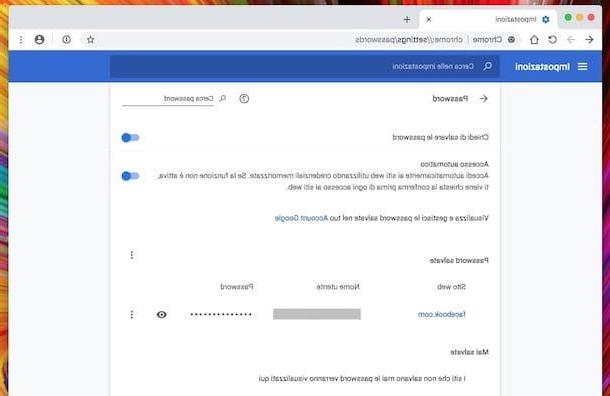
Among the browsers installed on your PC there is Chrome? Well, then to check if among the passwords kept by the program there is also that of Facebook, start the browser, click on the button with the three dots vertically located in the upper right part of the window and select the item Settings give the menu to compare.
In the screen that opens, click on the entry Password che trovi in corrispondenza della sezione People (up). In the new page that will be shown to you at this point, you will be able to view the list of all the passwords saved in the browser. Then use the search bar located at the top right to search facebook.com and, if you find it, click on theeye present at the domain to view the password to access your profile in clear text.
Mozilla Firefox
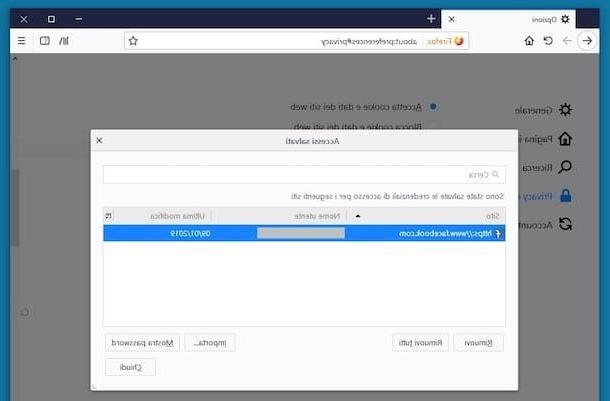
In Mozilla Firefox the procedure for viewing the passwords stored on your computer is quite simple. You must first start the browser, click on the button with the three horizontal lines located in the upper right part of the window and select the item options give the menu to compare.
In the window that opens, you have to go to the section Privacy and security by clicking on the relevant item located on the left, press the button Logins saved che trovi in corrispondenza della dicitura Logins and passwords and search facebook.com in the bar located in the window that appears.
When the operation is completed, click on the address of the social network, on the button Show password and finally on Yes to find out your account password. It was easy, wasn't it?
Microsoft Edge and Internet Explorer
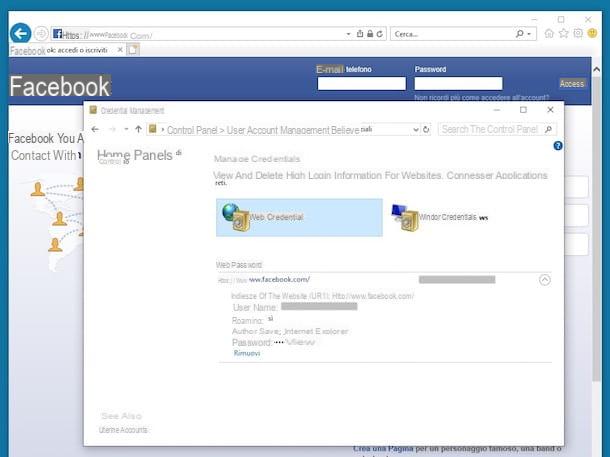
If you want to try to find out Facebook password without changing it and you have used in the past Microsoft Edge or Internet Explorer to access your profile on the social network, try to do this: go to Control Panel Windows by invoking the latter from the Start menu, near the end credentials in the search bar located at the top right and click on the item Manage credenziali that appears in the window.
At this point, click on the script Web credentials, look for the address https://www.facebook.com in the list of Internet sites to which you have accessed in correspondence with the wording Web password and, if present, first press on arrow placed in its correspondence and on the item Show located next to the item Password. To conclude, enter the Password of your user account on Windows and the password to access your account on the social network will be shown to you in clear text.
Opera
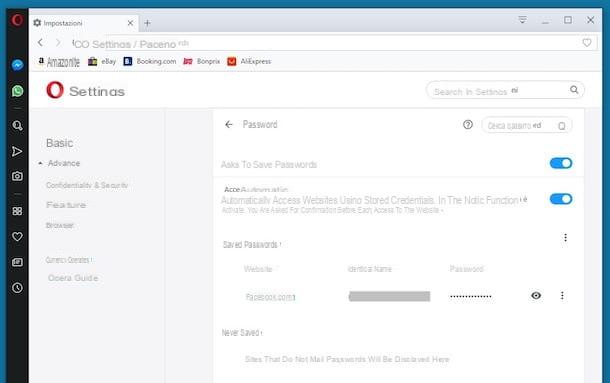
You use the browser Opera and would you like to understand how to discover the password of your Facebook account through it? So, to start with, start the browser on your computer, then click on his logo (The "OR") located in the upper left part of the window and select the item from the menu that opens Settings.
In the new tab that will open at this point, expand the menu Advanced on the left, select the item Confidentiality & Security, presses on the wording Password annexed to the section Password and modules and search facebook.com in the list of Internet sites for which you have saved passwords, under the heading Saved passwords.
Once you have identified Facebook (if you want, you can help yourself using the search bar at the top right), click on theeye present in his correspondence and the relative password will be immediately shown to you in clear text.
Safari
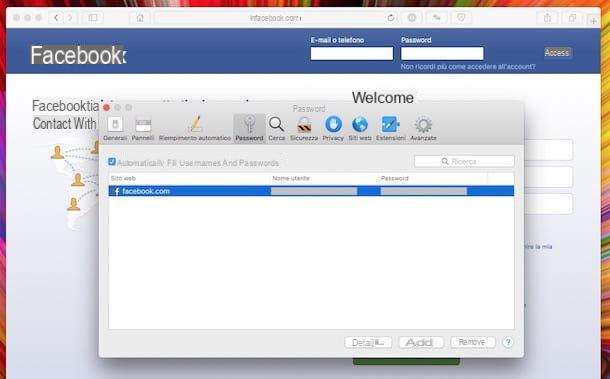
If you use a Mac and want to browse through the passwords stored in Safari, in the hope of being able to recover that of your Facebook account, first start the browser and go to the menu Safari> Preferences which is located at the top left.
In the window that opens, select the tab Password, type the Password related to your user account on Mac in the appropriate field that you see appear, look for the address facebook.com and, if present, click on it to view the relevant password in clear text. That's all!
In addition to this, as I have just indicated, you can view the Facebook password that may have been saved in Safari using the application Portachiavi access of macOS. You can access it by clicking on the relevant icon (Quella with the pair of keys) in the folder Other of Launchpad or from the folder Applications> Utilities or, anchor, process Spotlight o Crab.
Once the relevant on-screen window appears, type facebook.com in the search field at the top right, double-click on the corresponding result in the center, check the box next to the item Show the password in the new window that opens, type the Password related to your user account on macOS in the appropriate field and you will finally be able to view the password of your Facebook account.
Reset your Facebook password
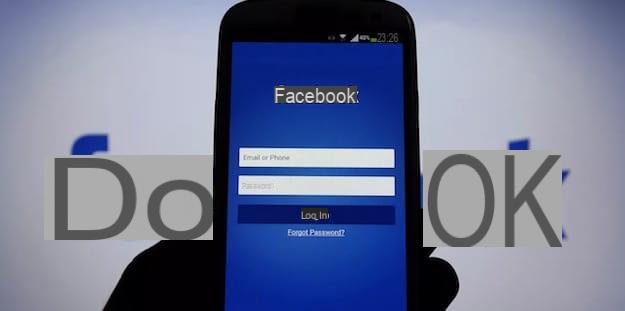
Did you follow the instructions I gave you in the previous lines in detail but you could not find your Facebook password in any way? I'm sorry, really. In that case, the only solution left to you is reset your password access to your account on the social network by changing it.
To do this, just start the Facebook app for Android or iOS on your mobile device or, acting as a computer, connect to the social network home page, select the wording referring to the fact that you no longer remember how to log into your account present in the login screen, type theemail address or telephone number associated with your profile and follow the password reset wizard that is proposed to you.
The operations to be carried out, as you can see yourself, are quite simple. Anyway, if you think you need more details on what to do, read my article dedicated specifically to how to reset your Facebook password.
How to find out Facebook password without changing it