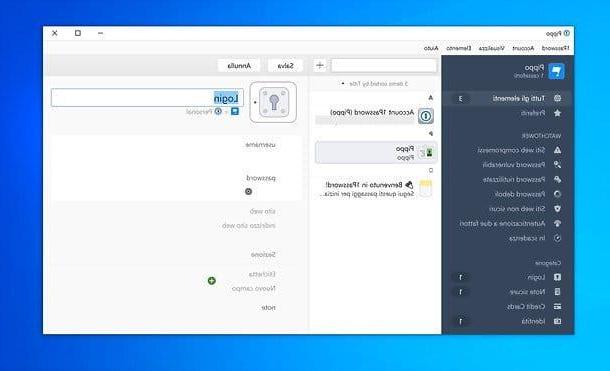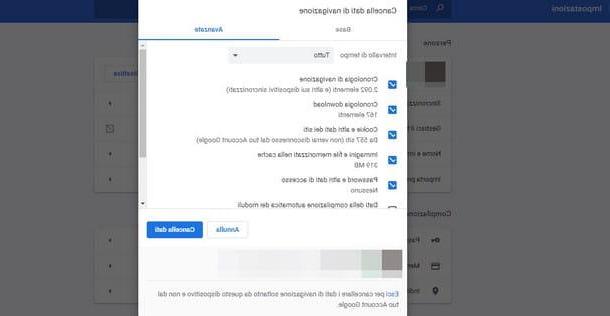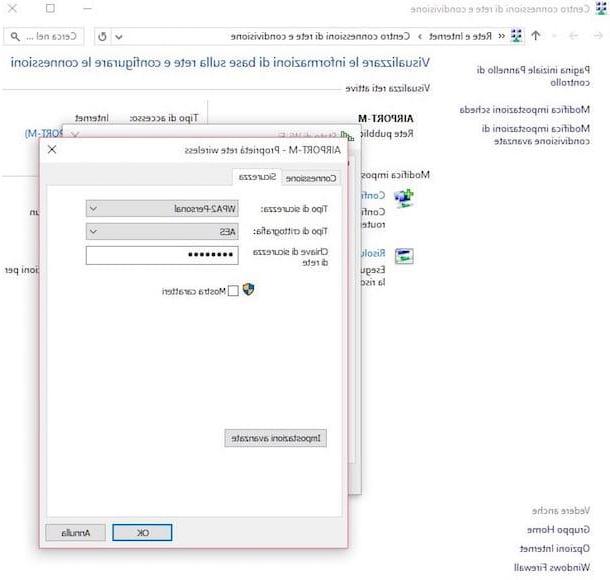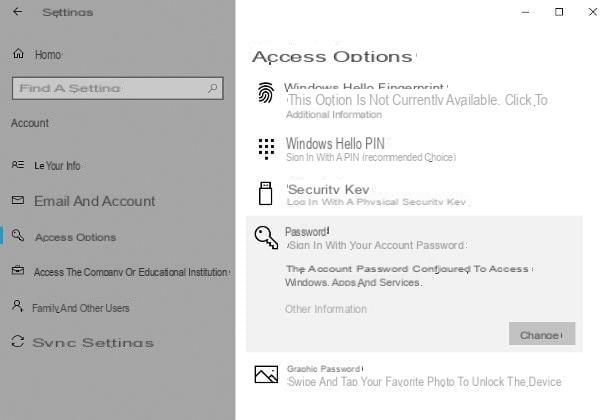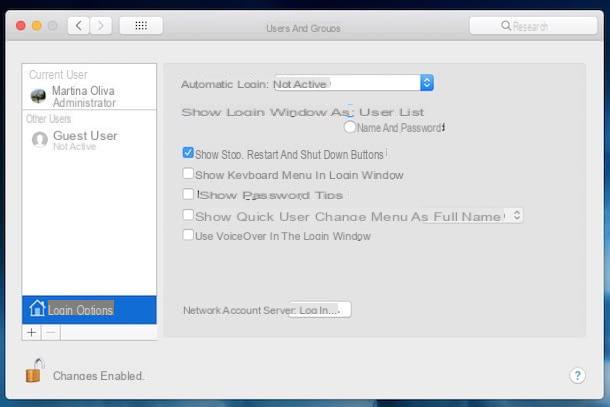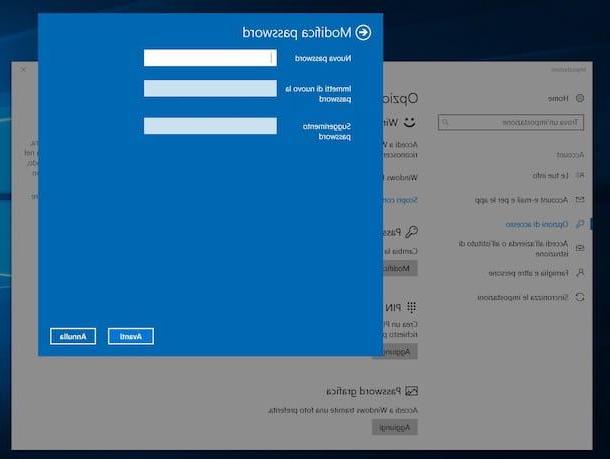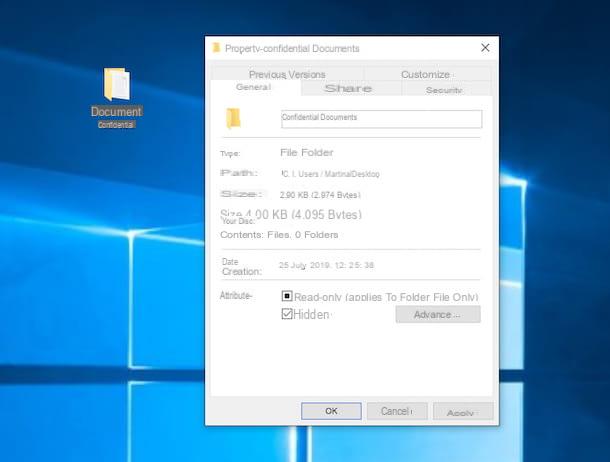How to see all my PC browser passwords
If you know yourself wondering "how can I see all the passwords on my PC?" because you would like to trace the passwords you have stored in the browser that you usually use to browse the Internet, read on: below you will find all the steps you need to take to complete this operation in Chrome, Firefox, Edge, Internet Explorer e Safari.
Chrome
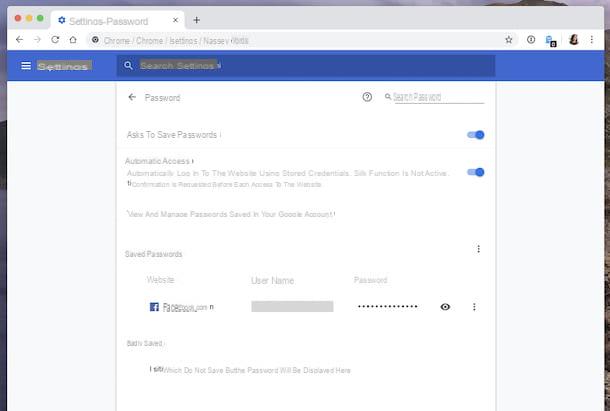
You would like to view the passwords you have saved in Chrome but you don't know how to do it? So, to start with, start your browser, click on the button with i three dots vertically located in the upper right part of the window and select the item Settings from the menu that appears. The procedure to follow is the same on both Windows and macOS and Linux.
In the tab that opens at this point, select the item Password che trovi in corrispondenza della sezione Automatic compilation: under the heading Saved passwords, you will be able to view all the passwords saved in the browser.
To be precise, you will find the website of your interest under the column Email, the username below that Username and passwords under that Password. If necessary, you can help you find the credentials of your interest by typing a keyword in the field Close password, top right.
However, keep in mind that the various passwords are covered by "dots". To be able to view them in clear text, you must press the button with theeye that you find next to each of them, you must then type the Password associated with yours user account on the computer and press the button OK.
Firefox
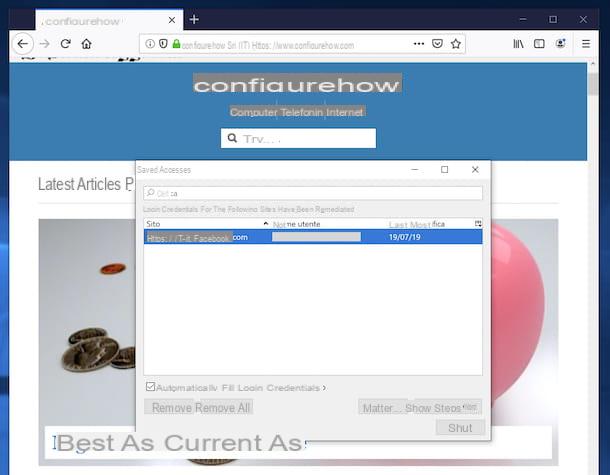
The browser with which you usually surf the Net is Firefox and would like to know how to view the passwords saved in the latter? So, to start with, start the browser on your PC, click on the button with the three lines horizontally located in the upper right part of the window and select the item Logins and passwords from the menu that opens. . The procedure to follow is the same on both Windows and macOS and Linux.
In the new window that is shown to you at this point, you can view the list of all the access data saved in the program. To be precise, in the column Website you will find the website of your interest indicated in that Username the username and in that Last edit the date the credentials were last changed.
To view the passwords you are interested in, select the relevant website, click on the button Show password and confirm the execution of the operation by clicking on the button Yes.
Edge and Internet Explorer
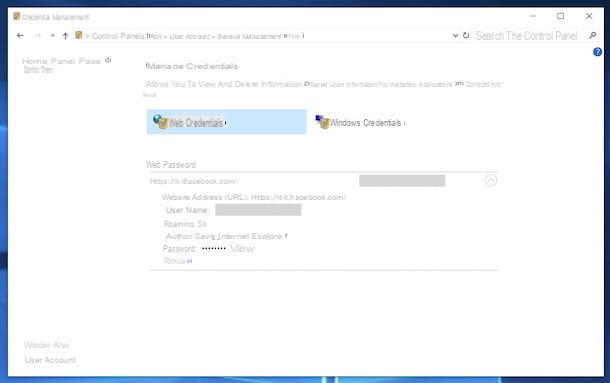
Stai using a PC Windows and you have a habit of surfing the Net using Edge or Internet Explorer, the two default browsers of the Microsoft operating system, in order to view the passwords saved in the latter, do this: click on Start button (I cheer with the windows flag) che trovi nella part in fund to sinistra della taskbar, type "control panel" in the displayed search field and select the relevant result.
In the Control Panel window that you now see on the screen, select the item User Accounts, then the link Manage Web Credentials and click the button with the arrow that you find on the Internet site for which you are interested in viewing the saved password.
Then find the wording Password in the menu that opened, click on the item Show and type the Password of yours user account on Windows to, view the passkey in clear text.
Safari
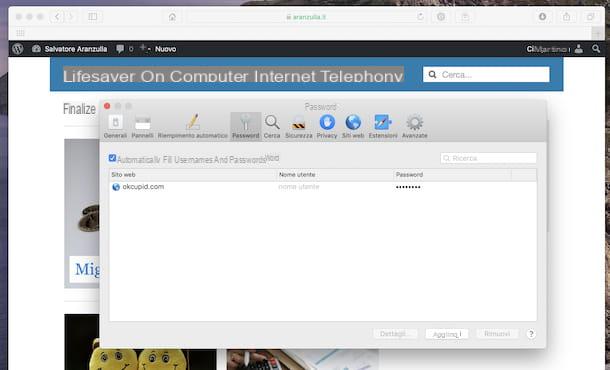
If you use a Mac and want to view the passwords saved in Safari, the Apple browser, all you have to do is start the program in question, click on the menu Safari located at the top left and select the item Pref Renze da quest'ultimo.
In the new window that opens at this point, select the tab Password, type the Password related to your user account on Mac and press the key Submit on the keyboard.
After doing this, you will finally be able to see all the passwords saved in Safari in the list in the center. To be precise, at the column Website you will find the Internet sites of your interest, in that Username the username and in that Password the associated password.
Please note that passwords are not shown in clear text: to be able to view them without "dots", you must first select them. If you cannot find a specific access key among those available, please note that you can help with the search field, at the top right, by typing in it the name of the Internet site of your interest.
How to see all my PC's Wi-Fi passwords
You are wondering how to view the access keys you have saved to connect to networks Wi-Fi of home, office and public places that you frequent? Then follow the instructions below.
Windows
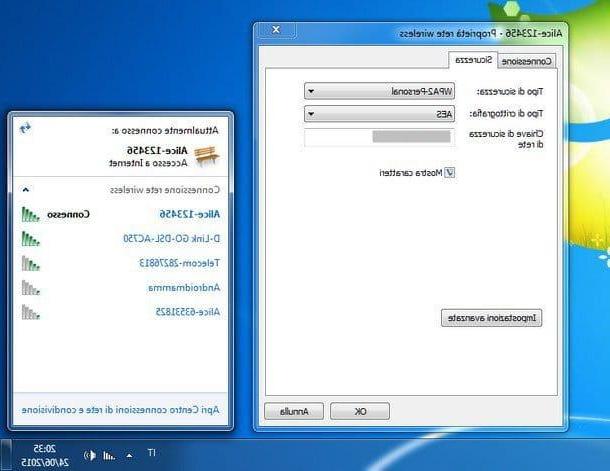
Stai using Windows 10 or Windows 8.x / 8, to be able to view the Wi-Fi passwords saved on the PC, right-click on thewifi icon (Quella with him cleats) that you find innotify area (next tosystem clock) and, from the menu that opens, select the item Open Connection and Internet Settings.
In the window that appears on the desktop, make sure the option is selected State on the left (if not, you can do it yourself) and click on the item network and sharing center, which is located at the bottom right. In the further window that appears, click on wireless network name placed under the heading Internet on the left, press the button Wireless properties and click on the tab Safety.
Se, invece, stai using Windows 7 or a previous version of the Microsoft operating system, to view the password of your Wi-Fi connection, you must click on thewifi icon that you find innotify area, right click on the connection name of your interest and choose the item Property give the menu check if you press.
After completing the above steps, regardless of the version of Windows used, you will be able to see the password of the Wi-Fi connection under the item Network security key. If the password is not visible, check the box next to the wording Show characters, to repair.
MacOS
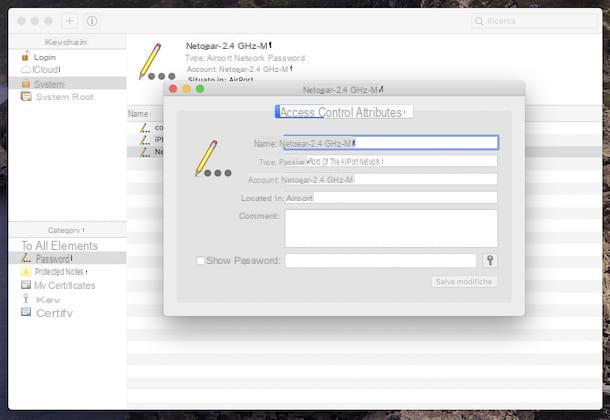
If what you are using is a Mac, to see the passwords of the Wi-Fi networks to which you are currently connected and those to which you have connected in the past, the first step you need to take is to start the application Portachiavi access, which is available "standard" on MacOS and which allows you to save and manage your passwords and account information. To start it, click on the relevant icon (Quella with him keys) found in the folder Other of Launchpad.
Once the Keychain Access window appears on the screen, click on the item System, located in the left sidebar, and select the wording Password, placed in correspondence of the section Category (semper a sinistra).
Now, locate the name of the Wi-Fi network of your interest in the list on the right (if necessary, you can help with the search field located at the top), double-click on it and, in the further window that opens, check the box next to the item Show the password.
Finally, type the Password of your user account in the field Password present nell'ulteriore finestra che si apre e fai clic sul pulsado OK; then enter yours username in the dedicated field, enter the relative one again Password and click sul bottone Allow. Subsequently, you will be able to view the password used for the Wi-Fi network in clear text, in correspondence with the field Show the password.
Programs to see all the passwords on my PC

Are you still wondering "how can I see all the passwords on my PC?" Why do you need to trace access keys other than those saved in the browsers and which do not refer to the Wi-Fi network? Would you like to know if there are alternative methods to those described in the previous lines to find the passwords you need? In this case, to succeed in your intent, you can resort to the use of some programs, like the ones I have found below.
- Mail PassView (Windows) - small and quite light software that can find the passwords of all email accounts used on the PC. It supports Microsoft Outlook, Mozilla Thunderbird and several other e-mail clients. It is free, works only on Windows and is portable (so it does not require installation to be used).
- WirelessKeyView (Windows) - free and portable program, thanks to which you can view the passwords of all Wi-Fi networks stored on your computer. It is very easy to use even by the less experienced.
- WebBrowserPassView (Windows) - free program for Windows systems only that allows you to view all the passwords saved in the browsers used on the PC in clear text. It supports Chrome, Firefox, Opera and Internet Explorer. Even then, it is software that does not require installation.
- BulletsPassView (Windows) - have you saved passwords on your PC but you can't see them, as they are covered by asterisks? In this case, you can turn to this free software that works on all Windows systems that shows in clear the access keys saved in the system, on all the various programs used, making them visible in a special window. It should also be noted that, to be used, it does not require installation.
- Keychain Access (macOS) - the application already included in macOS to view the passwords relating to the Wi-Fi networks to which access has been made and which I told you about in the previous chapter can also be used to view any other access keys saved on the Mac To use it for the purpose in question, the indications you must follow are always the ones I have already given you, but the data you have to look for are clearly different.
For more details regarding the above resources, you can refer to my review on password finding programs and my post on how to read passwords covered by asterisks.
How to see all the passwords on my PC