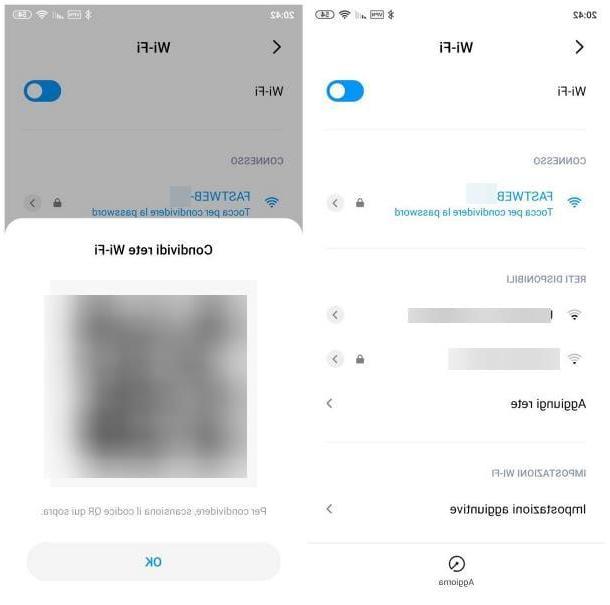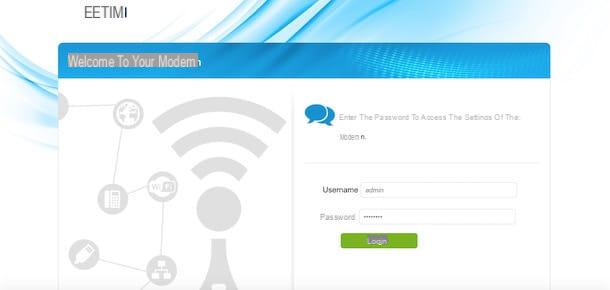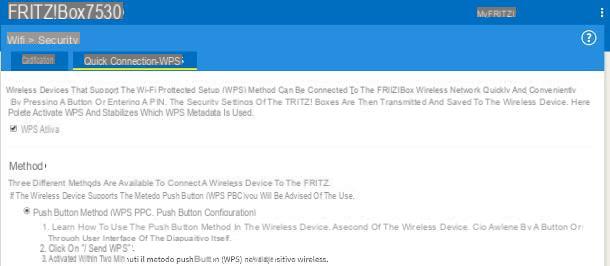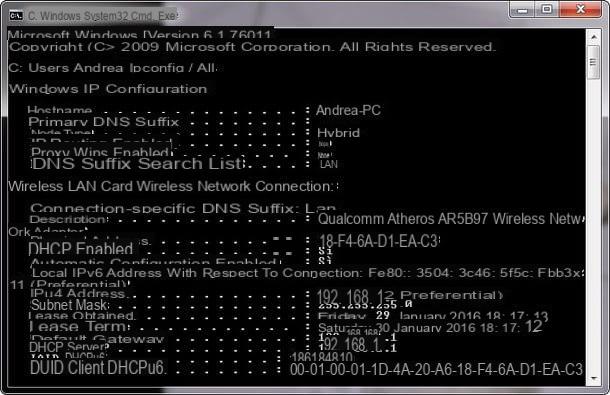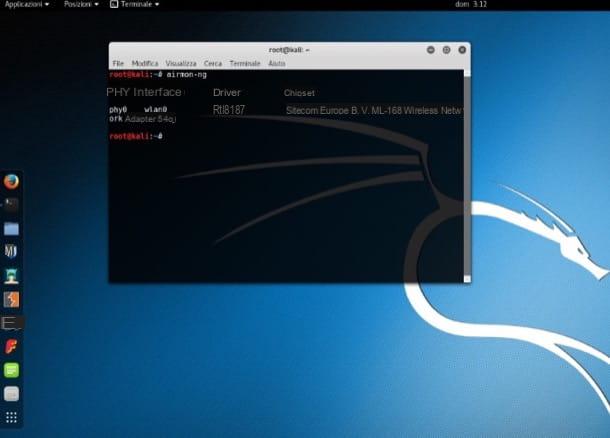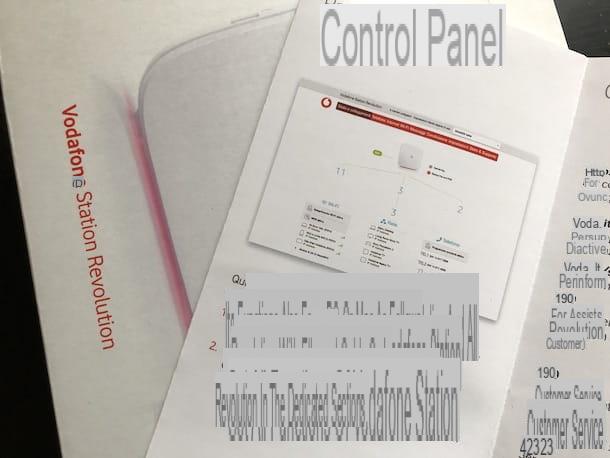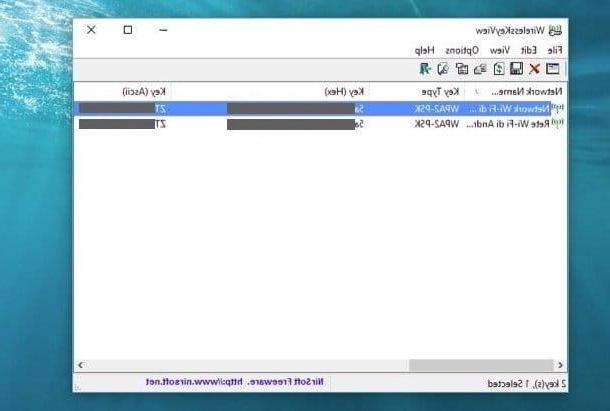IOS Wi-Fi Sharing
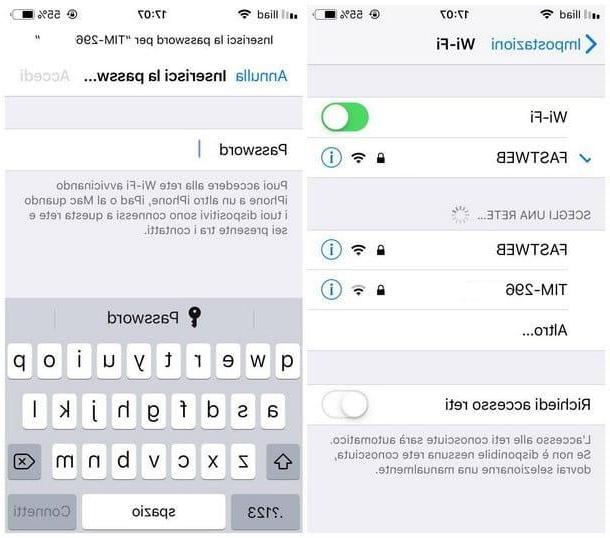
The first method I intend to suggest you for share iPhone WiFi password, as well as the simplest one, involves the use of technology Continuity of Apple, that is of that set of operations that allow you to share data and operations between all the devices of the family of the big Cupertino (iPhone, iPad, iPod, Mac, Apple Watch and so on).
In particular, starting with iOS 11, it is possible to share the password of wireless networks between devices equipped with iOS (therefore iPhone e iPad) is computer Mac simply bringing them closer together and authorizing the exchange, thus eliminating the need to copy long and complicated character strings, with great possibility of error, or having to rely on SMS or similar solutions.
In order to use Continuity standard Wi-Fi sharing, however, it is necessary to comply with specific requirements, which I am going to list below.
- theiPhone / iPad of origin and destination must have on board iOS 11 or later versions.
- Il Mac of destination (or origin) must have on board MacOS Sierra o later versions.
- Il Bluetooth it must have been previously activated on all the devices involved in the sharing. For more information on how to enable it, you can refer to my guide on how to activate Bluetooth, in which I explained the necessary steps to be performed on both iOS and macOS.
- The devices involved in sharing must "know" each other in some way: for example, if you have to share the Wi-Fi password with your friend's iPhone, make sure you have his phone number in your contacts and that it is valid for him the same, otherwise the procedure will not work. Furthermore, sharing via Continuity is possible between devices that access iCloud with the same Apple ID.
- The source device must be connected to the Wi-Fi network to share the password for.
If these requirements are met, you can take advantage of the standard iOS Wi-Fi sharing in the following way: take the iPhone on which you intend to "copy" the network key, tap the icon Settings placed on the Home screen of the device, go to the section Wi-Fi and make sure that the lever corresponds to the item Wi-Fi is set to ON.
Once this is done, identify the wireless network you intend to connect to from the list of nearby networks and tap its name to access the password entry screen. At this point, unlock theiPhone that contains the password of your interest (the one already connected to the Wi-Fi network), physically bring it close to the "destination" iPhone and, when the message appears Do you want to share [network name] network password with [target iPhone]?, tocca il pulsating Share password And that's it!
Sharing the network key is instant: the field Password of the target iPhone is automatically filled in and, at that point, all you have to do is press on the button Connect to finalize the connection to the Wi-Fi network. On the original iPhone, however, you simply have to press the button end.
Note: You can also use the same process to share the Wi-Fi password on a Mac.
Other solutions to share WiFi passwords from iPhone
If, for some reason, you are unable to share WiFi password between iPhones using the standard iOS procedure, you can use a password manager on the cloud. In this way, you only need to save the network key once to your account to make it available on all devices on which you log in.
LastPass
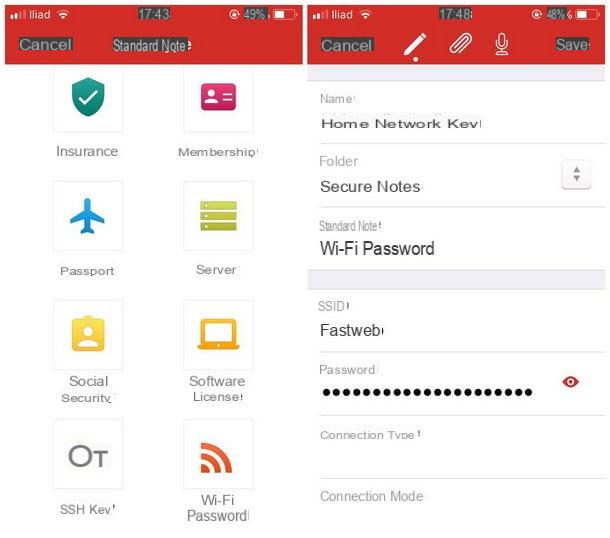
One of the most famous free password managers with cloud sharing is certainly one LastPass: for your information, this is an app that can be downloaded from the App Store which, within a couple of taps and after registering with the portal of the same name, allows you to save passwords associated with websites, apps and entered access keys manually. Once the passwords have been saved, you can freely exploit them from all the other devices on which you access the service.
For your information, LastPass is also available in a Premium version, with prices starting at $ 2 / month: this subscription activates access to some extra functions (for example the possibility of uploading files to the cloud of the service), which however are not essential for the purposes of this guide.
In addition to being an iOS app, LastPass can be used from the web, as well as being downloaded to operating systems Android, Windows, macOS, Linux and, as an extension, on browsers such as Chrome, Mozilla Firefox, Internet Explorer e Dolphin.
Anyway, after downloading the app on your iPhone, launch it, do it 3 swipe to the left, tap the button Enable to activate the sending of notifications and, to confirm, press the button Allow attached to the next dialog box.
With that done, tap on the option Sign up to register for the service immediately: indicate yours on the next screen email address, award-winning Create My Account, type a secure password (which will be the “master password”, ie the main password that protects all the others) in the fields Master Password e Confirm master password and tap the red button Set my password to finalize everything. If, on the other hand, you already have a LastPass account, tap the option Sign In Instead from the welcome page of the service and log in using your credentials.
Either way, indicate whether to use or not Touch ID / Face ID to authenticate by fingerprint or facial recognition and, once you are in the main program screen, tap on the section Notes to access the insertion of a custom note and then on the button capacitor positive (+) lead located at the top right.
At this point, tap the icon Wi-Fi Password located at the bottom of the next screen, fill in the fields Name, SSID e Password indicating respectively the name of the note, the name of the Wi-Fi network and its network key, type the additional information in the appropriate fields, if necessary, and tap the button Save to conclude and save the note.
The game is practically done: the password of the Wi-Fi network in question will always be available from the section Notes of your LastPass account, regardless of which device you are going to access it from.
Note: if you need to recover a Wi-Fi password previously stored in the iPhone, you must necessarily jailbreak and use tweak as Wifi passwords e Network List, available on Cydia. I told you about it in detail in my guide on how to see Wi-Fi passwords.
1Password
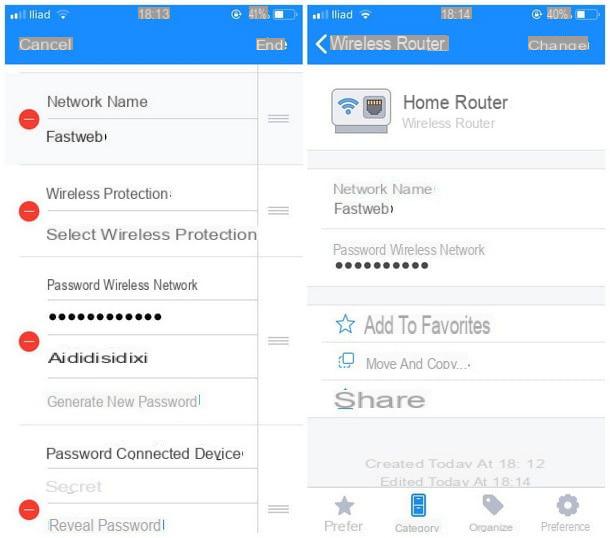
If LastPass failed to fully convince you, you may want to give a chance to 1Password: in this case, it is an excellent cloud password manager for iOS (but also for other operating systems), downloadable from the App Store, which allows you to save Wi-Fi passwords from the iPhone to share them on other devices from which it will be carried out access.
Contrary to what we saw previously, 1Password is not a free service: after a period of 30 day trial, in fact, it is necessary to take out a subscription (with prices starting from $ 2,99 / month) to continue using its features. 1Password can be used, as well as on the iPhone, also via the web, or downloaded on the Android, Windows, macOS, Linux, ChromeOS operating systems and, as an extension, from the Chrome, Firefox, Opera and Edge browsers.
Anyway, after downloading the app on your iPhone, launch it and press the buttons try free e Try it free for 30 days to sign up for an account: at this point, you need to authenticate to iTunes via Face ID o touch ID to proceed with the registration and start the trial period. Do not worry, you will not be charged until it expires: if, after trying the app, you do not intend to proceed with the paid subscription, you will simply have to disable the automatic renewal of the same at least 24 hours before the natural expiration of the trial period (I'll talk about it later).
Once at the main screen of the app, type a valid email address in the appropriate field, click on the button Continue and type il authentication code 6-digit letter received in the email address indicated above and press the button again Continue. Next, indicate yours name and yours last name, tap the button again Keep going, type the master password (the access key with which to protect the stored passwords), press the button Continue, repeat the operation on the next screen and, to conclude the account creation phase, tap the button Log in.
At this point, tap the button end located at the top right and, to immediately save the Wi-Fi password of the network you want to share, tap the button capacitor positive (+) lead located at the top right and tap on the item Wireless router present among the categories available. On the next screen, tap the field Wireless router to assign a custom name to the item (e.g. Home router), compile the fields Network name e Wireless network password with the requested information, leaving the other fields unchanged, and tap the button end to save the password immediately.
To retrieve it on another device, you simply need to install the most appropriate program, app or extension, log in with the previously created account and open your personal safe.
Disable automatic renewal of 1Password
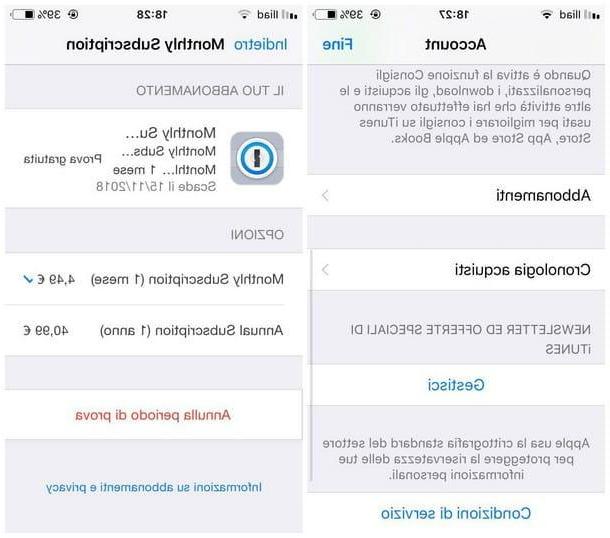
How do you say? Don't you think it is necessary to pay to use the service offered by 1Password? No problem, you can cancel the automatic renewal at any time. To avoid unwanted charges, remember to do this at least 24 hours before the expiration of the trial period.
How? Very simple. From the iPhone on which you have activated the 1Password trial period, go to Settings> [your name]> iTunes Store and App Store, fai tap sull 'Apple ID through which you made the purchase and then on the item View Apple ID. If necessary, log in by entering your personal credentials.
At this point, I premi sulla voce Subscriptions, select the subscription a 1Password and, on the next screen, tap on the button Cancel trial period, confirmation the willingness to proceed through the next screen and the cancellation is complete. You will still be able to continue using 1Password until the trial period expires.
Other apps to share passwords

The ones I have listed for you are, in my opinion, the best apps for share iPhone WiFi password without relying on the built-in functionality of iOS, but they are not the only ones: if you want to deal with this topic in more depth, I recommend a careful reading of my tutorial on apps to keep passwords, in which I had the opportunity to present other solutions as well efficient and safe.
How to share iPhone WiFi password