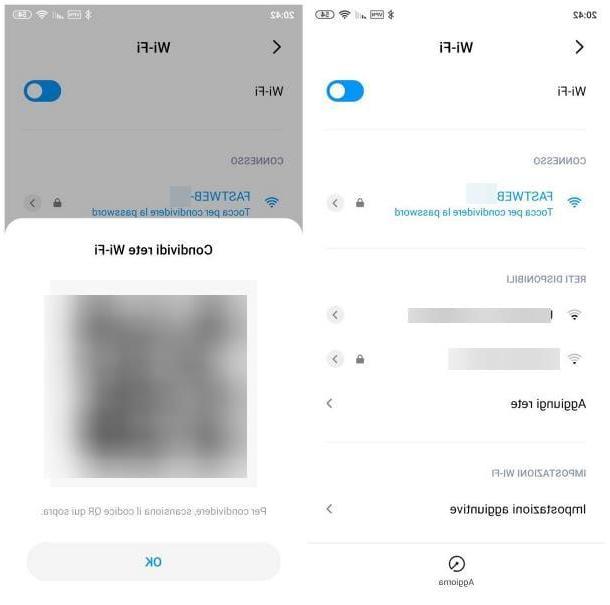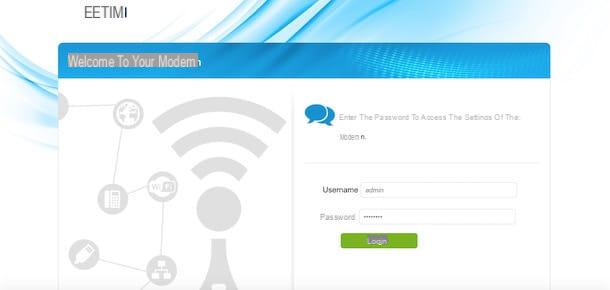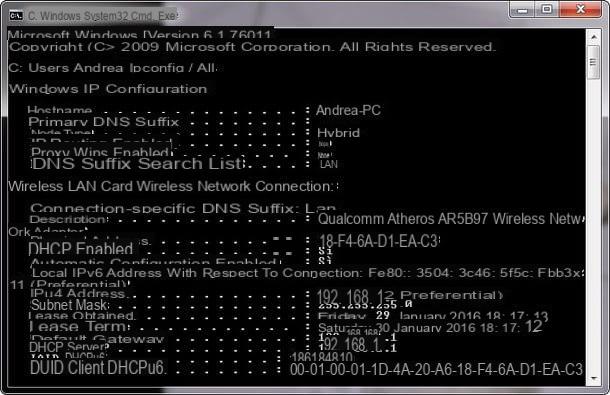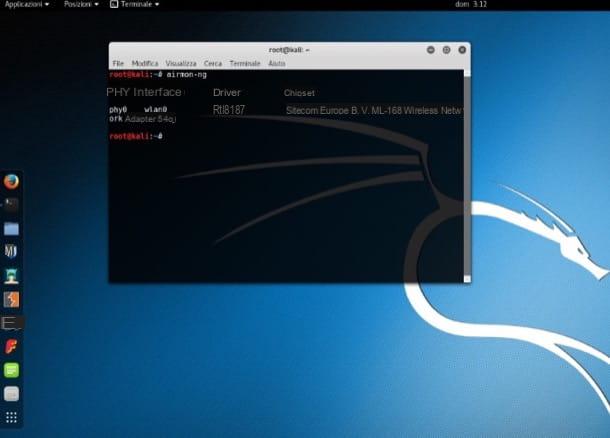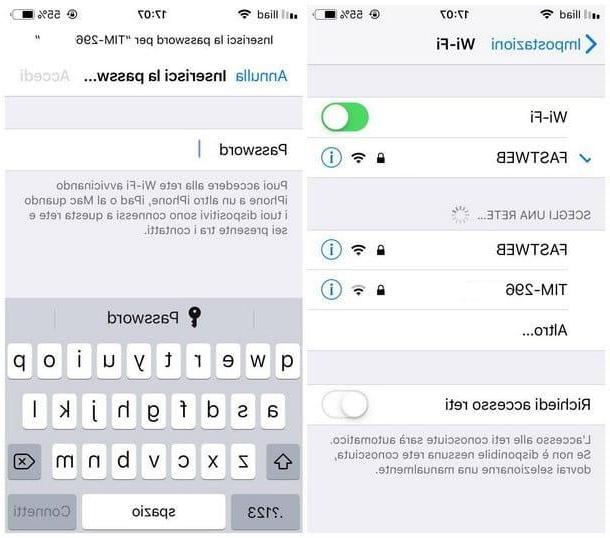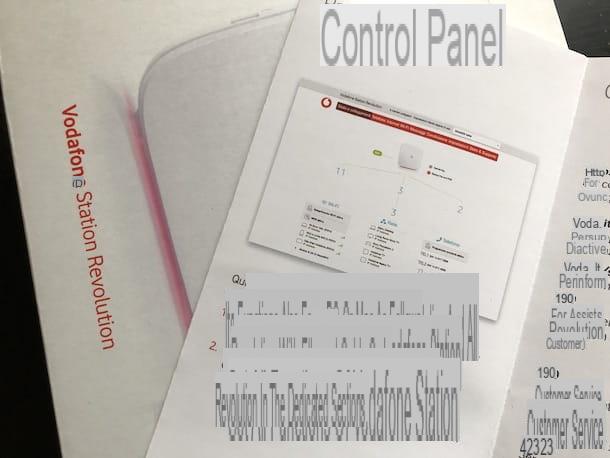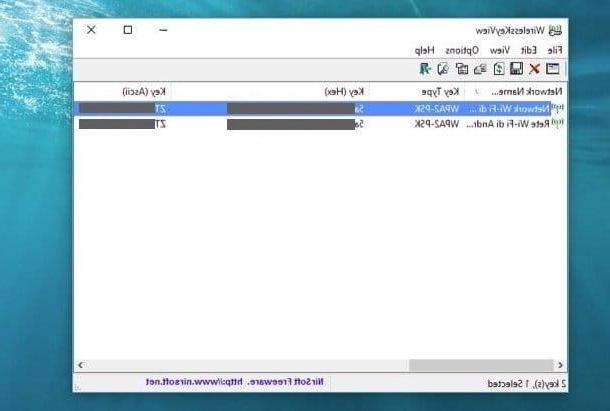How to connect to WiFi without knowing the network password
Despite what you may believe, in some circumstances, it is possible connect to WiFi without knowing passwords with a disarming simplicity: below I illustrate what, in my opinion, are the quickest and most effective techniques to be put into practice in cases like this.
WPS
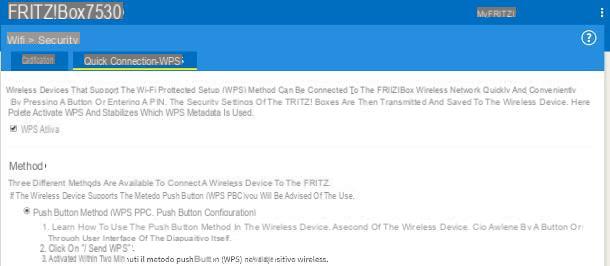
One of the simplest methods for connect to WiFi without knowing the password involves the use of technology WPS. If you have never heard of it, it is a standard designed to simplify the connection to wireless networks, avoiding entering long and complicated passwords.
In a nutshell, via WPS it is possible to connect a device to the Internet, in Wi-Fi mode, simply by pressing a button (or by entering a PIN consisting of 8 digits).
In order for everything to go well, however, it is essential that both the router to which you connect and the devices to be connected are compatible with this technology: in the current state of things, Windows and Android (versions prior to 9) support the use of WPS technology, while Android 9 and later, iOS, iPadOS and macOS do not.
Furthermore, I would like to point out that, however convenient, the WPS function has been "branded" as officially vulnerable, as it presents a number of vulnerabilities that crafty cybercriminals could exploit to breach the network of reference.
For this reason, some routers keep this feature disabled by default; however, if the owner of the network you are interested in has activated it, or if it is enabled “by default” on the router, you can use it to establish the connection between the latter and your wireless device. How? I'll explain it to you right away.
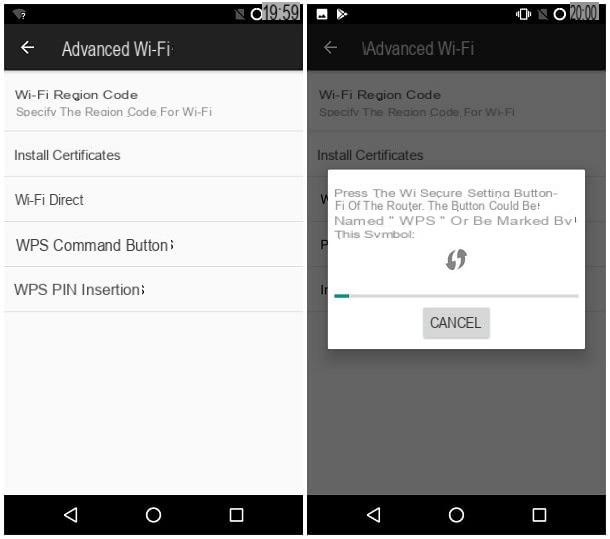
To begin with, approach the router and locate the physical button WPS, which is usually located on the front of the device or on one of the side shells of the same. Generally, the aforementioned key is identified by an abbreviation indicating the name of the technology (WPS, in fact), or by an icon in the shape of a opposing circular arrows.
Once you have identified the WPS button, press it, take the device to connect to the Internet, access the settings of the Wi-Fi networks and select the name of the network to which to establish the connection. Then proceed by following the instructions best suited to the operating system you are using.
- Windows - click onnetwork icon (Quella with him cleats or globe) placed near the clock, then on the name of the WIFI network of your interest and click on the button Connect. If everything went well, you should only see the password entry screen for a few moments, after which the connection will be established completely automatically and without the need for additional operations.
- Android - apri le Settings operating system, by touching the d-shaped buttongear located on the Home screen or in the app drawer; select the item Wi-Fi, fai tap sul pulsating (⋮) which is at the top right and then on the item Advanced, which appears in the menu displayed on the screen. At this point, tap on the item WPS push button and wait for the connection to the network of your interest to be completed.
Sharing from smartphone / tablet
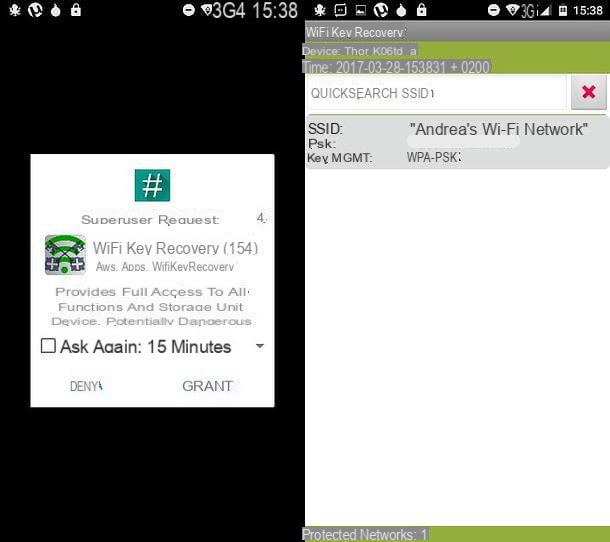
If you are in the company of a person already connected to the Wi-Fi network of your interest via smartphone or tablet, you may ask her to share the relative access key with you. For example, if this person is in possession of a smartphone Android equipped with a particular variant of the operating system (e.g. the ROM MIUI di Xiaomi), he can send you the access key you are looking for using a QR code.
Doing so is really simple: you have to access the Settings operating system, enter the section Wi-Fi and tap on name of the network you are connected to (in correspondence of which is the wording Touch to share the password).
After a few moments, a QR code containing the network key you are looking for: what you have to do, at this point, is to scan the QR code via your smartphone or tablet, using one of the apps dedicated to the purpose, and read the password contained within it. If you don't know how, you can take a look at my guide on how to read a QR code or my specific tutorials for Samsung, Huawei or iPhone branded devices.
If your Android device does not have this feature but has been rooted, you can instead use WiFi Key Recovery, an app capable of retrieving and viewing the passwords of all networks saved in the device in clear text.
Therefore, after downloading and launching the app, you need to grant it the necessary permissions to use superuser / superSU by responding affirmatively to the warning message shown on the screen. Once this is done, simply touch the network name of your interest, to retrieve the desired network key (visible next to the wording psk).
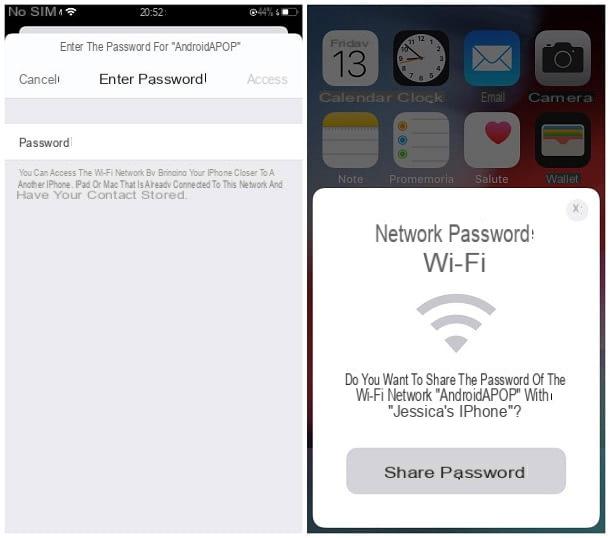
If, on the other hand, both you and the other person have an Apple-branded device (iPhone o iPad) and the latter is already connected to the Wi-Fi network whose password you are interested in, you can use the system Continuity to share it (but without displaying it in clear text): this technology, owned by Apple, allows you to share some data - including the passwords of the wireless networks to which you are connected - between devices equipped with iOS, iPadOS and macOS.
In order for the sharing to be successful, some very specific conditions must be met.
- THEiPhone or l 'iPad already connected to the Wi-Fi network must have on board iOS 11 or later or iPadOS.
- Your device, which can be a Mac, another iPhone or an iPad, must have one of the above operating systems on board, or macOS 10.12 or later.
- Both devices must have Bluetooth enabled and must "know" each other in some way: for example, they can find each other in their respective contact lists.
If these conditions are met, then proceed like this: call the Wi-Fi network password entry screen on your device and ask your friend to bring theiPhone / iPad unlocked and to answer in the affirmative to the password sharing request message. If everything went smoothly, after a few seconds, your device should be able to connect to the Internet.
Retrieving from the router
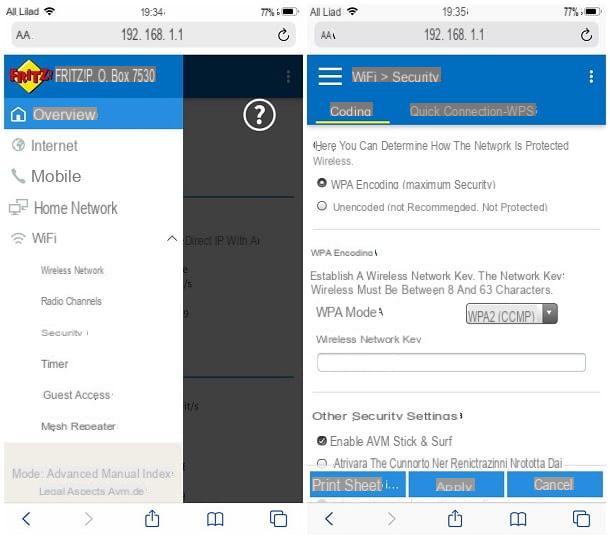
As an alternative to the methods seen above, you could try to retrieve the router's Wi-Fi password via ... the router! If you have access to the device, you can take a look at thestickers usually stuck on the back of the device or on the back of it: usually, the default network key is specified there. If the rightful owner of the router has never modified it, with a bit of luck you might be able to get the desired result.
If this method fails, you can try to retrieve the Wi-Fi network key directly from the router management panel: in this case, however, it is essential to have another electronic device already connected to the desired network, be it a computer. (in this case you can also take advantage of the connection Ethernet), a smartphone or tablet. If that's the case for you, then follow the instructions below.
- Using a browser of your choice, from the device already connected to the router, access the management panel of the device in question: to do so, type in the address bar of the browser its IP address, which typically corresponds to 192.168.1.1, 192.168.0.1 or 192.168.1.254 and by Submit. If the aforementioned addresses lead you to an error message, please follow the steps I have given you in this guide to retrieve the exact address.
- When the router management panel is displayed, enter the username and Password in the appropriate fields. If that information has never been changed, you can try signing in with admin / admin o admin / password (which are the most common predefined combinations); if, on the other hand, it is the first access to the router, you may be offered a procedure for setting the password. If you are having trouble logging in using this information, please take a look at my guide on how to see the modem password, to try to overcome the hitch.
- Once logged in, use the router's main menu (usually located at the top, or on the left) to access the section relating to Wi-Fi configuration (Or Wi-Fi or again, Wireless Network) and the subsection relating to safety. If all went well, the network key should reside within the dedicated field, usually named Password o PSK.
Unfortunately, it is not possible for me to give you additional details on the steps to follow, as I am not aware of the router model you are using and each device has a differently structured menu. However, if you need some more information on Netgear, D-Link or TP-Link branded network devices, or on those distributed with TIM, Fastweb, WINDTRE or Vodafone subscriptions, please read the thematic tutorials on my site.
Guest mode
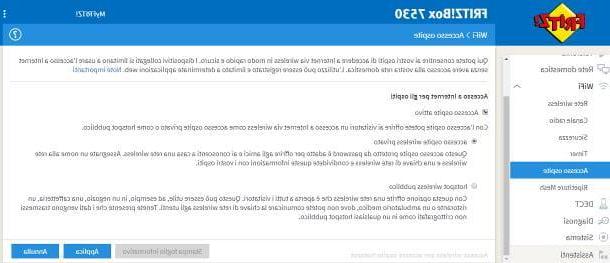
How do you say? The owner of the Wi-Fi network would like to allow you access to it, but has no intention of sharing their network key with you for obvious security reasons? If so, you might suggest that they turn on the guest mode of the router, if this is available.
In practice, this function allows you to create a second wireless network equipped name e different network key from the original one. In some cases, it is possible to apply some specific restrictions to the guest networks, such as the possibility of keeping the devices connected only for a given period of time, that of limiting access to only certain Internet protocols (e.g. Web browsing only ), impose restrictions on the sites that can be visited, and so on.
However, to activate guest network mode, you need to log in to router management panel (I explained how to do it in the previous paragraph of this guide), go to the section dedicated to Wi-Fi e enable guest network by acting on the appropriate lever, or by placing the check mark next to the dedicated item. Usually, you can define the various settings using the menus and text fields located immediately below.
For example, on my router (a AVM FRITZ! Box 7530), the steps to follow are these: once logged in, click on the item WiFi in the left sidebar, then on the item Guest access that appears immediately below and put the check mark next to the item Guest access active.
Then you have to choose whether to create a point ofprivate wireless access, that is a network protected by a password different from the main one, or a public wireless hotspot which, on the other hand, is not protected by any password (and on which, obviously, the data is transmitted in unencrypted mode).
Once you have activated the mode that suits you best, use the settings located immediately below to indicate the network name, if any access password and, if you wish, the Advanced settings related to the allowed protocols / sites and the connection timer. When you are done, click on the button Apply to confirm the changes applied.
Other methods to connect to WiFi without knowing the password
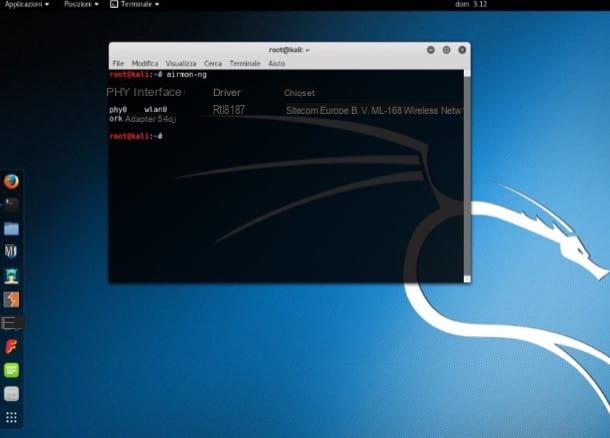
How do you say? Did none of the previous methods manage to lead you to the desired result? In this case, the only indication I can give you is to retrieve the network key you are looking for using slightly more demanding methods, which require the use of advanced tools (eg. Kali Linux) and very specific knowledge in terms of network security.
If you are interested in knowing more, I refer you to reading my specific in-depth study dedicated to this topic, in which I was able to deal with the topic in detail.
However, I would like to point out to you that the use of similar systems can be illegal, since unauthorized access to protected wireless networks is equivalent to committing a very serious violation of privacy. Therefore, use the information I have provided you only in cases of extreme emergency and, above all, after receiving theauthorization from the legitimate owner of the Wi-Fi network: I will not hold myself any responsible for the use you could make of what I have told you.
How to connect to WiFi without knowing the password