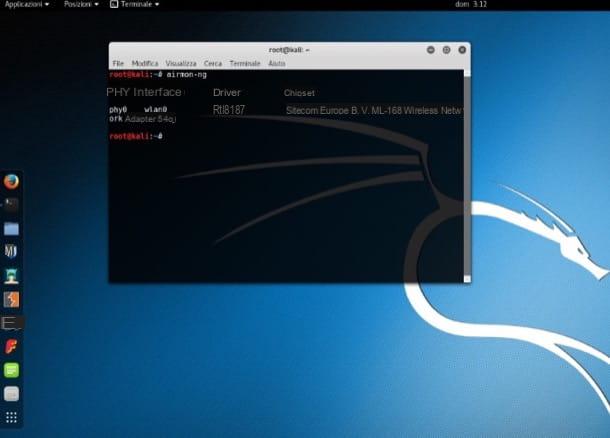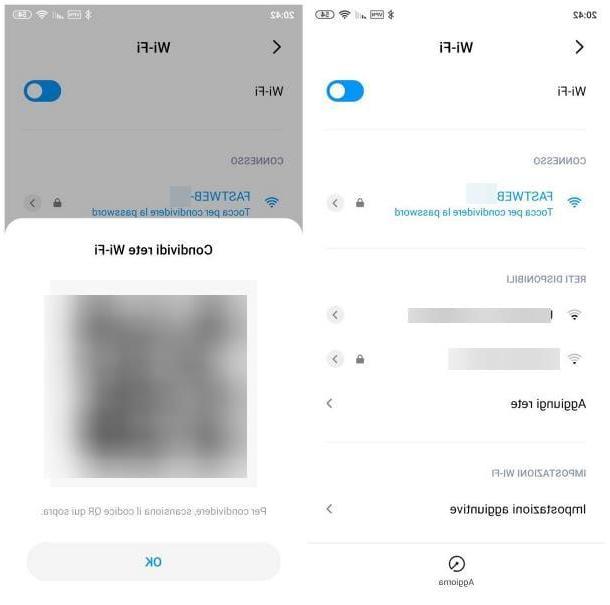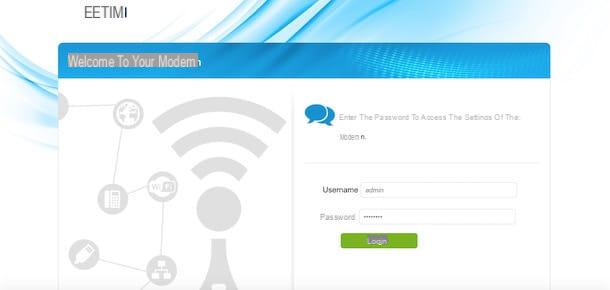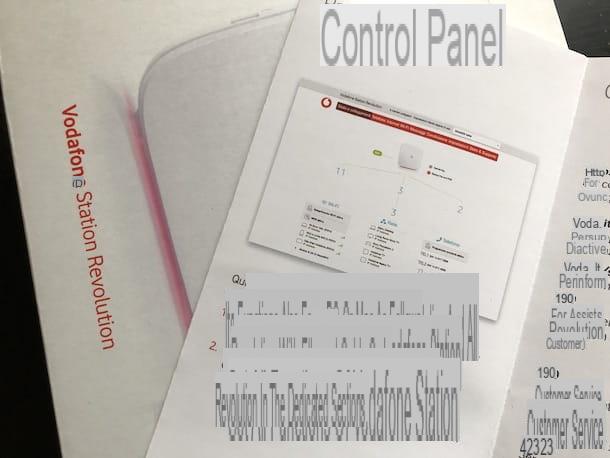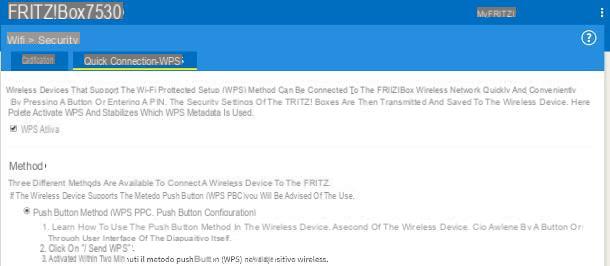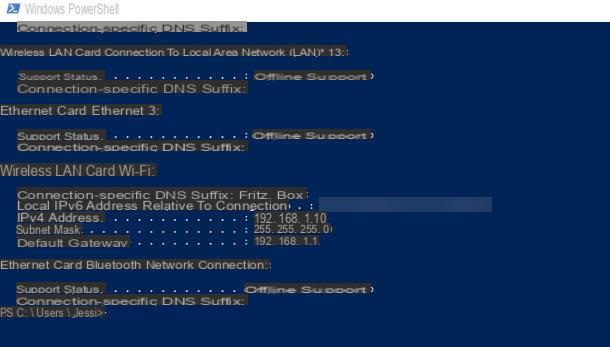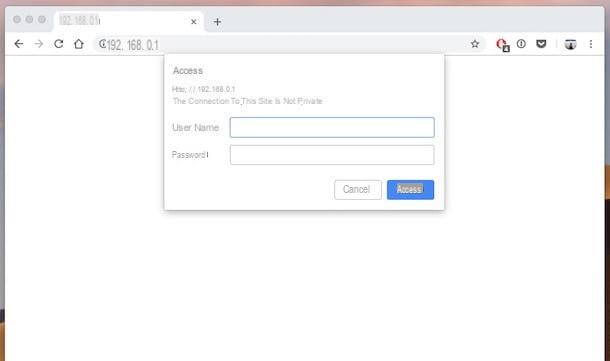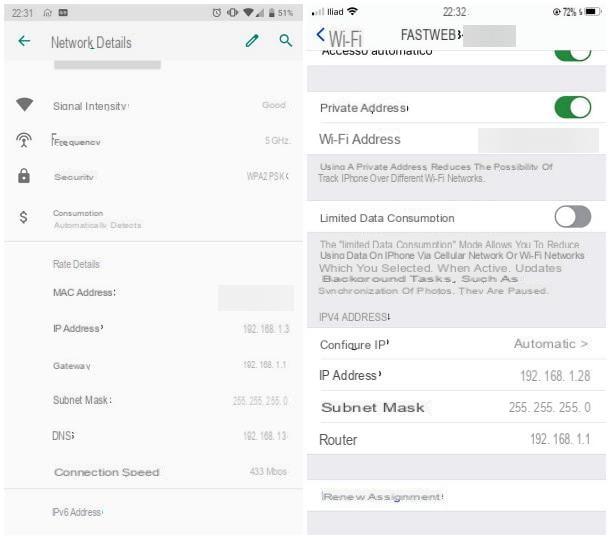Step 1: log in to the modem / router administration panel
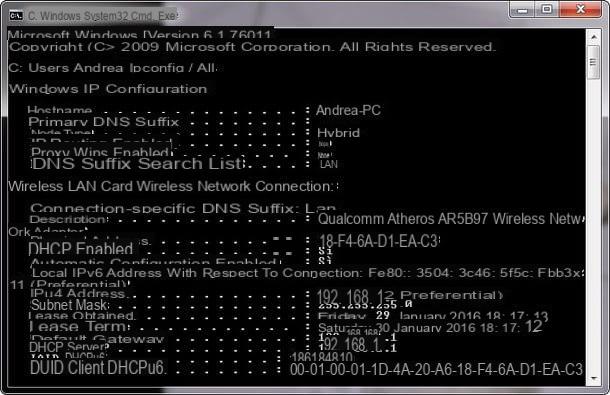
The first step you need to take is to log into the administration panel of your modem / router. Then start your favorite browser (eg. Chrome, Safari o Internet Explorer) and connected to one of the following addresses.
- 192.168.1.1
- 192.168.0.1
If neither address works, try turning off Wi-Fi on your PC. Then connect the computer to the modem via ethernet cable and repeat the operation. This way you should be able to access the admin panel of the router without any problems.
Nothing to do? Haven't you been able to log into your router's admin panel yet? In this case you have to arm yourself with a bit of patience and you have to go back "manually" to the IP address of the device (ie the address you have to type in the browser to access the router). It's a bit tedious to do, but it's not complicated. I promise.
If you are using a Windows PC, open the Command Prompt from the menu Home, type the command ipconfig / all in the window that opens and press the button Submit on the PC keyboard. A slew of seemingly incomprehensible acronyms and figures will appear, but don't worry. Look for the value Default gateway (it should be something like 192.168.xx or 10.0.xx) and you will get the address to type in the browser to access the modem administration panel.
If you are using a Mac, open System preference (the gear icon located in the Dock bar) and click on Network. In the window that opens, select the entry for the type of connection you are currently using (Wi-Fi o Ethernet), click on your button Advanced and select the scheda TCP / IP which appears at the top left. You will find the IP address of your modem indicated next to the entry modem.
Step 2: change Infostrada Wi-Fi password
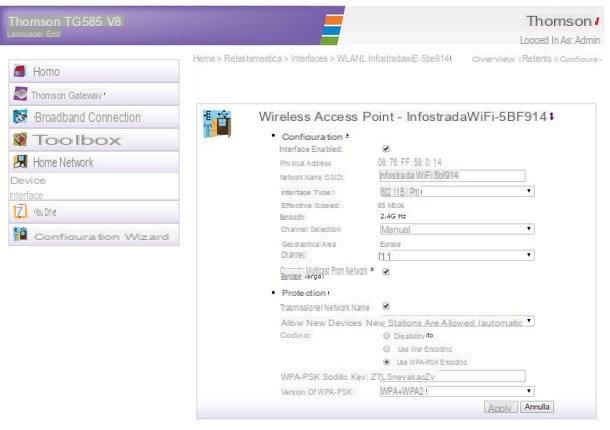
Now we are really there! Once you have discovered the address of your modem / router, type it in your favorite browser, press the button Submit on the computer keyboard and you should be in front of the initial screen of the device configuration panel.
To access the actual configuration panel you have to type in the username and password combination that you find indicated in the modem / router manual (unless you have already changed it, as you should have done!). Usually the default username and password combination is admin / admin or admin / password but, again, consult the manual of the device to be sure.
At this point, you need to go to the section of the panel relating to the Wi-Fi network and change the access key to the network. Unfortunately I cannot be too specific in my indications as there are many modem / router models that Infostrada provides to its customers and each of them has a different administration panel. To make it easier for you, I will give you some practical examples.
- Thomson - if you are using a Thomson modem / router (eg Thomson TG585), first click on the icon wireless found under the heading Home network and then on the voice Configure located at the top right. In the window that opens, set the drop-down menu WPA-PSK version su WPA2 o WPA + WPA2 and type the new password you want to use for Wi-Fi in the field WPA-PSK encryption key.
- Huawei - if you are using a Huawei modem / router (eg Huawei HG531s), select the items Base> WLAN from the left sidebar and set the WPA pre-shared key as you prefer. In the drop-down menu Safety tax WPA2-PSK o WPA-PSK / WPA2-PSK.
- Technicolor - if you are using a modem / router from the Technicolor family, point the mouse at the voice wireless e clicca sull'icona dell 'gear. Then type the password you want to use for your Wi-Fi network in the field Wireless Password and set the value WPA2-PSK or the value . WPA-PSK + WPA2-PSK on the menu Security Mode, below Access Point.
- Infostrada Router - if you are using an Infostrada branded router (the sail-shaped one), select the icon wireless from the home menu of the device (make sure that the display mode is selected at the top Basic configuration) and type the password you want to use to protect your network in the field WPA password. In the drop-down menu Method of encryption seleziona l'opzione TKIP-AES, in that Security mode select instead WPA2 o WPA-WPA2.
Seen? I told you it wasn't difficult… but please try to set one solid and safe protection key.
You ask me what a password must be for a Wi-Fi network? At least 13-15 characters long and includes lowercase letters, uppercase letters, numbers and special characters (all printable ASCII characters can be used). Also make sure you choose an encryption mode between WPA2-PSK (AES) e WPA / WPA2 (TKIP / AES) which extends wireless network compatibility with older devices. Avoid encryption at all costs WEP which is dated and easily attacked by bad guys.
All clear? Good. Then I greet you by reminding you that for more information on Infostrada modems / routers you can directly consult the operator's website, on which there are the manuals of all the devices supplied to the company's customers.
Please note: in today's tutorial we have seen how to change the access key to the wireless network, not the access password to the administration panel of the router, which should also be changed. To know how to change the password to access the administration panel of a modem / router, see my tutorial on how to configure a router.
How to change Infostrada WiFi password