How to see passwords saved on Huawei
If you want to know how to see passwords saved on Huawei, know that this procedure is only possible if you have activated some features of the device that, in fact, allow you to store the login data of apps and websites.
Find all the information you need in the next chapters. Before proceeding, however, let me give you some advice: as convenient as the automatic password saving functions offered by Huawei, Google etc. are, my advice is always to rely on specific apps for saving passwords, which are more secure, accessible from multiple devices and able to guarantee greater organization in the conservation and creation of strong passwords.
Huawei password security
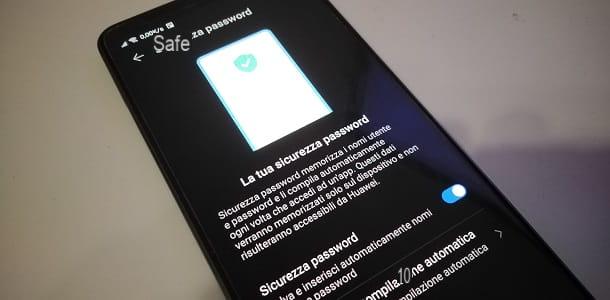
Smartphones Huawei they are equipped with a tool integrated into the operating system for storing the passwords used to access the apps: this is Password security, which obviously must be activated in advance before logging into the apps for which you want to save the login credentials.
I warn you, however, that not all Huawei devices are equipped with this tool. This depends on the model and version of the operating system installed on it. In this guide of mine, I relied on a smartphone from the series Mate, but you can also follow the instructions below on other manufacturer devices.
Then start the app Settings (the gear icon located on the Home screen) and select the items Security> Password security from the menu that opens. In the screen that is shown to you, type the PIN unlock the device and move to ON the lever that you find next to the wording Password security.
From now on, when you log in to an app, you will be shown a message asking if you want to save the login data on the device. Answer, therefore, in the affirmative, in order to save the data.
Later, when you need to view the access data for an app, all you have to do is start the app Settings, select the items Security> Password security and scroll through the list of saved credentials.
Finally, you just have to tap on the name of the app you are interested in, to be redirected to a screen that collects username e Password save yourself. Pressing onicona dell'occhio, you will be able to see the password associated with the account in clear text.
Google password manager
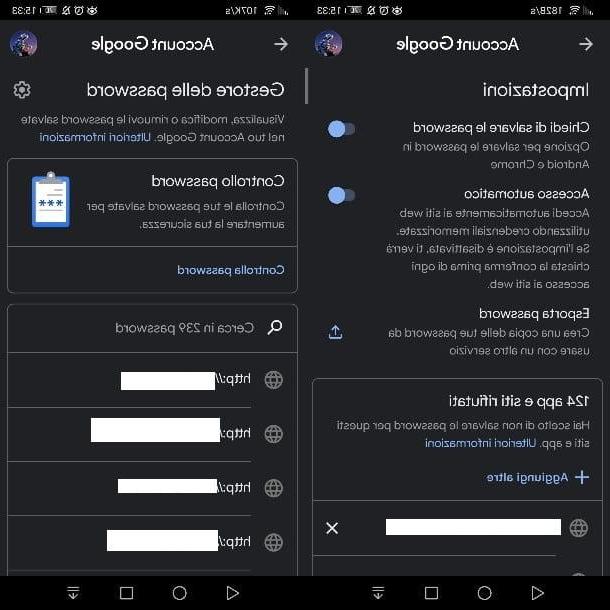
Another tool that you must activate in advance to save passwords on Huawei and, therefore, then have the possibility to consult them, is the one offered by Google (therefore available only on terminals with Play Store). If you have associated a Google account with your Huawei smartphone and have enabled the password saving function, you will be able to view the list of saved login data.
First, you need to make sure you have a Google account associated with your Huawei smartphone. I advise you to consult my guide on how to create a Google account, in case you do not have one; furthermore, I suggest you read this guide of mine, to know how to associate this account with your Huawei device.
Once this is done, let's see how to enable the password saving feature when accessing apps and websites. First, start the app then Settings e seleciona le voci Google> Manage your Google account from the screen that is proposed to you.
Now, go to the tab Safety and scroll through the list of available items, until you find the one named Password manager. Press, therefore, on the latter, then on theicona dell'ingranaggio (top) and make sure the lever next to the wording Ask to save passwords is set to ON.
Good! If you have followed my instructions to the letter, from now on when you log in to a website or an app, you will be asked if you want to save your login data: answer affirmatively and your credentials will be saved instantly.
To see the passwords associated with accounts saved on Google, launch the app Settings e seleciona le voci Google> Manage your Google account from the menu that opens. Choose, therefore, the card Safety and press on the item Password manager. In the screen that will be shown to you, you will be able to see a list with all the saved services: press the one you are interested in and enter the PIN of the device, to access the data related to the username and Password stored.
How to see WiFi passwords saved on Huawei
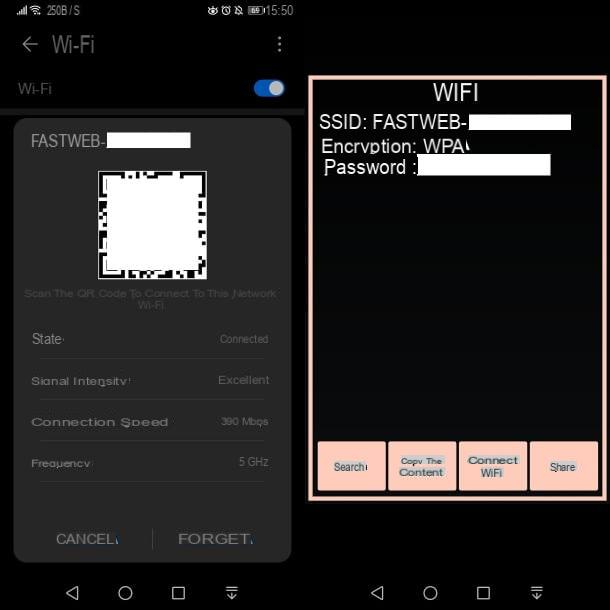
Generally speaking, succeed in see saved Wi-Fi passwords on a smartphone Android it is a complex operation, as access to root permissions is required, as I explained to you in my guide dedicated to the subject.
On Huawei, however, at least on the most recent models, you have the possibility to perform a much simpler and more immediate procedure to be able to view the password of a Wi-Fi network to which you are connected. Are you curious to know more? Then read on.
Before starting to explain the method to put into practice, you must first get an app for reading QR codes from images saved on the smartphone memory. you can use QR Code Reader (also available on alternative stores), but there are several: you can consult my guide to find the one that best suits your needs.
Now that you have an app for reading QR codes, let's find out how to be able to see the password of the Wi-Fi network you are connected to. Then start the app Settings and select the item Wi-Fi from the menu that opens. In the list of networks available, tap on the one you are connected to.
You will see a screen with a QR code placed at the top. What you need to do is take a screenshot of the screen while holding down the keys Volume (-) + Power off key. If you want to know more about how to take a screenshot, please refer to this tutorial of mine.
Once this is done, start the QR code reader app and, on its main screen, tap onpicture icon, so you can import the previously captured screenshot. Once this is done, the QR code will be analyzed and hidden information will be returned to you, including the password of the Wi-Fi network.
App to save passwords on Huawei

In addition to the native features present on Huawei smartphones, which I told you about in the previous chapter, you can also install third-party app which allow you to manually store login data for web services and apps.
There are several apps of this type that you can use, such as 1Password o Bitwarden, which also offer paid services, complete with saving information in the cloud. In any case, in case you are interested in an app for saving your login data, I recommend reading this guide of mine dedicated to the subject.
How to see passwords saved on Huawei

























