See website passwords saved on iPhone

To begin with, let's find out how to see passwords saved on iPhone relating to Internet site visited and at Whatsapp. Contrary to what you might think, this is a very simple operation to do. All you have to do, in fact, is to take the iPhone, unlock it, access the home screen and tap on the icon Settings (Quella with the gear wheel).
Successively select the voice Password and account (or alone Password), then that App and website passwords and unlock access to passwords using Face ID, Touch ID or passcode (depending on the iPhone model used and what is set on the device). In the screen that you will find in front of you at this point, you can see the complete list of sites and apps for which you have chosen to store the password on the iPhone.
Keep in mind that if you are using an iPhone with an older version of iOS installed, to see the passwords saved on the device you need to access the section Settings of iOS (as seen above), press on the item Safari present in the next screen and on the wording Password annexed to the section Generate them. Later, even in this case, you will find yourself in the presence of the complete list of all the credentials relating to sites and apps saved on the smartphone.
To view the passwords you are interested in, press the name of the site or application and, therefore, you will be shown, in clear text, username and password in correspondence, respectively, of the fields Username e Password.
If, on the other hand, you need to change the stored login data, tap on the item Modification at the top right, press the field you want to edit and make the desired changes. To save the changes, then presses on the item end top right.
If you want to delete one or more login credentials, go back to the main screen of the iOS password manager, swipe left on the name of the site or app to remove, select the red button Remove and presses on the voice Delete on the menu if you press.
See the Wi-Fi passwords saved on iPhone
Let's now find out how to view the access keys related to Wi-Fi connections connected to from the iPhone. Unfortunately, in this case, unless you use a special tweak for Cydia, passwords cannot be viewed directly from iOS but you must use the Mac and access iCloud Keychain from there.
Alternatively, if you are currently connected to the same Wi-Fi network for which you want to view the stored password, you can do this by accessing the modem / router management panel. Trovi spiegato tutto in dettaglio qui di sigito.
MacOS
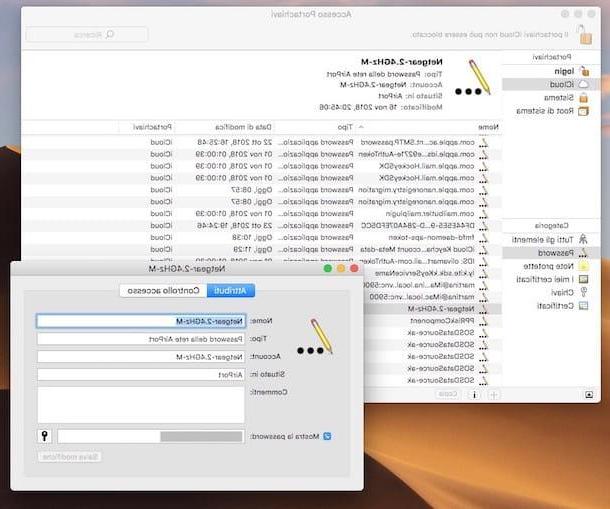
As I told you, to view the passwords of the Wi-Fi networks to which you connected from your iPhone and which have been stored in the iCloud keychain, you must take advantage of your Mac.
So, stand in front of your Apple-branded computer, unlock it (if necessary) and open the application Portachiavi access clicking on the relative icon (the one with the keys) attached to the folder Other of Launchpad. Alternatively, invoke the application via Spotlight, Crab or accessing the cartella Applications> Utilities say macOS.
In the window that at this point is shown on your desk, click on the items iCloud e Password in the left sidebar and then double-click the wireless network name you connected to from your iPhone and are interested in viewing the password.
In the new window that will open, check the box next to the wording Show the passwordI inserted the Password of your user account on macOS and click the button OK. Subsequently, you will see the password of the wireless network appear in clear text in correspondence with the field Show the password.
modem / router
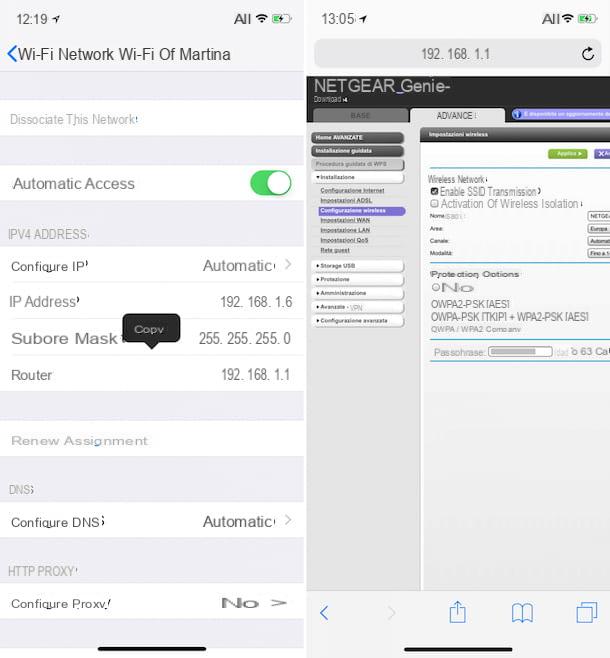
If the password of the Wi-Fi you want to view is that of the network to which you are currently connected, you can also succeed by exploiting the modem / router control panel. How? I'll explain it to you right away.
First, take your iPhone, unlock it and tap on the icon Settings (Quella a forma di gear) present on the home screen. On the next screen, press on the item Wi-Fi and then on "I" that you find next to the wireless network name you are connected to.
Then locate the entry Router, press on it and continue to hold for a few moments, then select the item Copy from the menu that appears. In this way, you will take note of theIP address of your modem / router.
At this point, go back to the home screen of the "iPhone by" presses on the icon Safari (Quella with the compass on a white background) or start any other browser in use on iOS (eg. Chrome), presses on the address bar located at the top of the screen and continues to hold down for a few moments and, from the menu that opens, select the option Paste and browse.
Once this is done, you should see a screen asking you to type username and password to access the modem / router management panel. Then enter the required data and press the button for log in. If you don't already know the credentials, keep in mind that the default ones usually match admin / admin o admin / password. If you continue to have problems, read my guide on how to see the modem password to find out how to fix it right away.
After logging in to the modem management panel, go to the section dedicated to wireless network management, locate the item Password o Passphrase and take note of what is reported in the relevant field: this is the Wi-Fi password.
Third party solutions
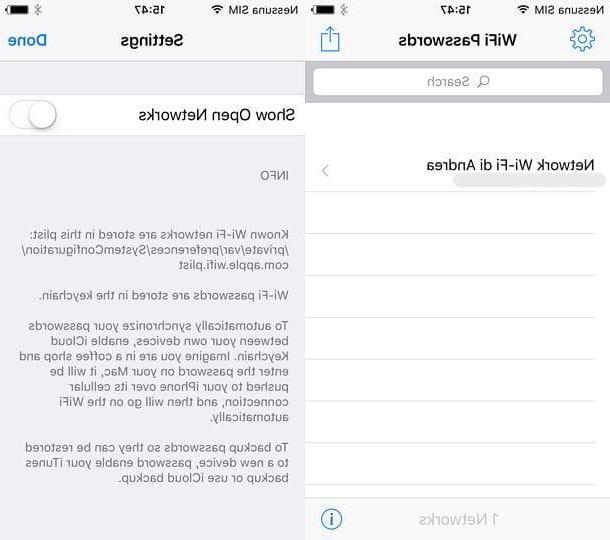
You do not have a Mac or at the moment you do not have a computer at hand, the network for which you want to view the access key saved on the iPhone is different from the one you are currently connected to and you would like to understand if there is a system alternative to those already indicated to see the passwords of the wireless networks to which you connected from the "iPhone by", preferably by acting directly from your Apple smartphone? Well, if you have run the jailbrreak (for more information about it, read my guide on how to jailbreak iPhone) the thing is doable.
In fact, you just need to use Wifi passwords, a tweak available on Cydia (the alternative store where you can download applications for jailbroken devices) which, in fact, allows you to view the passwords of the Wi-Fi networks stored on the device in use.
To use the tweak, all you have to do is open Cydia, access the search tab located at the bottom right and search for the aforementioned app. Once found, install the application on your device by pressing the buttons Install e Confirmation which are located at the top right and restart the SpringBoard at the end of the installation.
When installation is complete, press the app icon that has been added to the list of those installed and consult the list of networks stored on the iPhone or iPad. Easier than that?
Please note: please, put into practice the information in question only and exclusively on wireless networks of your property or in any case on those for which you have requested explicit consent to intervene from the rightful owner. Accessing the wireless networks of others without consent is a crime and a serious violation of privacy.
App to save passwords on iPhone
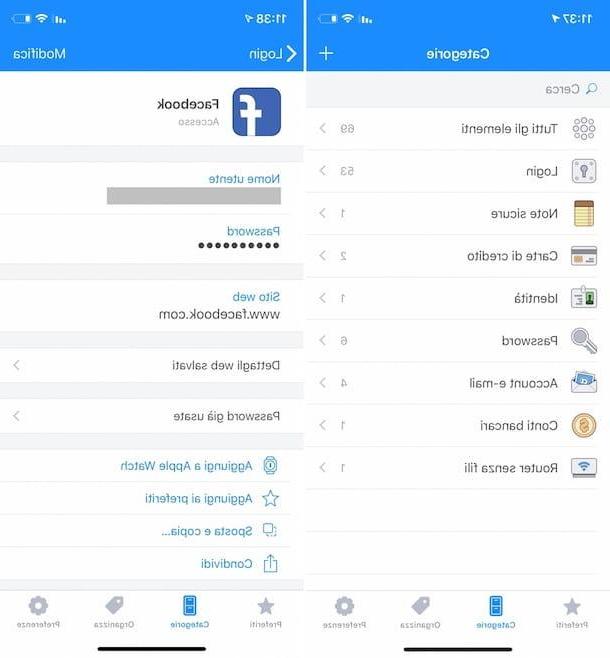
The iCloud Keychain is undoubtedly very convenient for keeping and viewing the passwords saved on the iPhone, however it is not the only tool in circulation used for this purpose. If its operation does not fully satisfy you or, in any case, you are looking for something alternative, I am happy to inform you that several are available on the square. third-party app for password management, accessible not only from iPhone but also from iPad, Mac, PC and Android devices.
If this interests you, below you will therefore find listed those that in my humble opinion represent some of the best applications belonging to the category that you can evaluate to use.
- 1Password - is one of the best password managers available on the market. It is paid (the monthly subscription starts at € 3,99) and offers enormous ease of use, a very high level of security and a whole series of extremely interesting features. Passwords aside, it also allows you to save credit card data, files and other information, creating separate safes for multiple users or businesses. In addition to being usable on iOS / iPadOS, it can be used on Android, Windows, macOS and via a web browser.
- Bitwarden - is a well-known, easy-to-use password manager, through which you can keep your account credentials and other confidential information in a simple and intuitive way. It is available not only for iOS / iPadOS devices, but also for Android, Windows, macOS and Linux.
- KeePass touch - it is one of the best apps for Apple devices to use KeePass. Basically it's free, but removing the ads and using the automatic password sync feature requires an in-app purchase of $ 1,09.
If you need more details about the above solutions and / or want to find out what other useful resources you have from yours, I suggest you read my tutorial on how to manage passwords and my guide on apps to keep passwords.
Please note that, starting with iOS 12, supported third-party password management applications can also be set as defaults for form autofill in place of the iOS Keychain. To enable this functionality, go to Settings> Passwords / Passwords & Accounts> Autofill or, bring up ON the lever next to the item Password autofill and select l 'application reference from the list below.
How to see passwords saved on iPhone
























