"Classic" method

If you are interested in understanding how to change the password currently associated with your Apple ID, the first step you need to take is to visit the account management page attached to the Apple website. To do this click here. Then enter your Apple ID and your current password in the appropriate fields on the screen and then click on the button with the freccia verse destra. If two-factor authentication is active on your account, you consent to log in from the browser using one of your Apple devices and type the code that is subsequently provided to you on the screen.
Once logged in, locate the section Safety and click on the link change Password che trovi in corrispondenza della voce Password. Then type your current password in the field Current Password and enter the new password you want to use in the fields new password e Confirm password. To apply the changes click on the button change Password.
During the typing phase it will be shown to you, through the bar that you find in correspondence with the wording Security: in the regard that has been opened on the screen, the overall degree of the password. The more complex the password, the greater the degree of security of the latter. However, keep in mind that the password to be associated with the Apple ID must have a minimum of 8 characters, must be composed of upper and lower case letters and must contain at least one number.
If you want some advice on how to choose a secure password, I suggest you, in addition to the rules dictated by Apple, also use special characters (such as @, #, $ e %) and not to use common words or words that are easily identifiable (such as your name or that of your city of birth). I also recommend that you assign your Apple ID a password other than those you may use for other Web services. If you want to deepen the matter, I invite you to read my tutorial on how to make a secure password in which I have provided you with further interesting indications.
Enable two-factor authentication
Now that you finally understand what needs to be done in order to change your Apple ID password, let me give you a small but very important tip: if you haven't done so yet, enable the aforementioned two-factor authentication. Don't you know what I'm talking about? No problem, I'll explain it to you right away.
Two-factor authentication is a security system now used by many companies that offer web and non-web services that adds an extra layer of security to accounts. This is a feature designed to ensure that only and only the rightful owner of the referring account can access it.
In the specific case of Apple, when you enable two-factor authentication, every time you log in to your online account from a web browser or from a device that you have not yet authorized, together with the password you usually type you will have to consent to the this by means of a special notice that you will see appear on the display of your already verified devices and then you will have to type in the code that is provided to you. For further details, you can consult the specific information web page attached to the Apple website.
Based on your preferences and needs as well as, of course, the devices in your possession, you can enable two-factor authentication from da iOS or from MacOS. The choice is yours.
From iOS
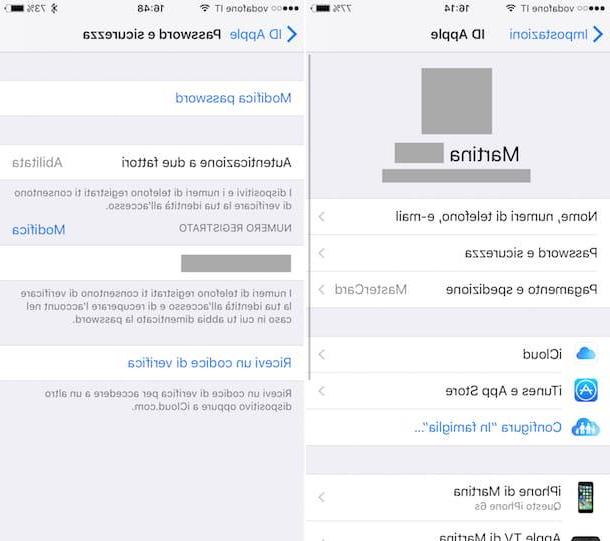
To enable two-factor authentication from iPhone or iPad, go to the home screen of your device, tap on the icon Settings (the one in the shape of a gear), select your username at the top and then tap on Password and security in the screen you see appear.
At this point, type the password of your Apple account, stop on the item Enable two-factor authentication to activate two-factor authentication and then presses on Continue twice in a row. If you prefer to receive the verification codes on another device instead of the phone number already in use, go to Use a different number and provide the requested info. Then enter the verification code that was sent to you by Apple.
To confirm the success of the operation, at the screen displayed after pressing on Password and security you will find the voice Enabled next to the wording Two-factor authentication.
From macOS
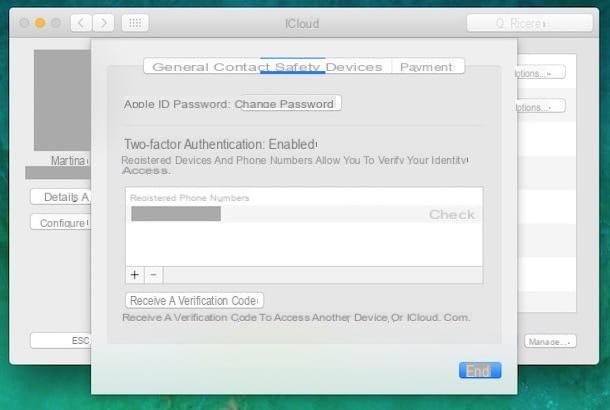
If instead you prefer to enable two-factor authentication from the Mac, the first thing you need to do is to click on the icon of Settings (the one in the form of a gear) attached to Dock of macOS. In the window that you will see appear on the desktop at this point, click on iCloud and then on the button Account Details.
Then type the password associated with your Apple account, click on the button Enable two-factor authentication, enter the verification code that was sent to your mobile number, re-enter the password of your account on Mac and click on Ok.
To confirm the success of the operation, in the form Safety you will then find the wording Enabled next to the item Two-factor authentication:.
Replace two-step verification
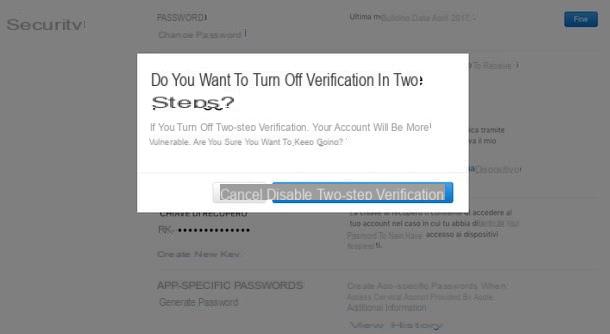
On your Apple ID you had already activated the two-step verification and do you think there is no need to activate two-factor authentication? Well, you are wrong. Two-factor authentication is in fact even more secure than the system in question and represents a new service directly integrated into iOS, macOS, tvOS, watchOS and Apple's websites. This service uses several methods to authorize devices and provide verification codes and a much simpler user experience. Also, two-factor authentication is required to use some features that require increased security.
Having clarified this, in order to replace the two-step verification with two-factor authentication, the first step you need to take is to log in to the page dedicated to managing your Apple ID as I indicated in the previous lines.
Once logged in, locate the section Safetyclick on your bottone Modification on the right and then click on the link Turn off two-step verification che trovi in corrispondenza della sezione Two-step verification which is at the bottom. Then confirm your willingness to disable the service by clicking on the button Turn off two-step verification, set the new security questions and click on Continue then confirm your date of birth, click again on Continue and subsequently on end.
It's done! At this point you can finally follow the directions I gave you in the previous lines and enable two-factor authentication for your Apple ID. Instead of the two-step verification items, you will see the aforementioned items appear.
In case of forgetfulness
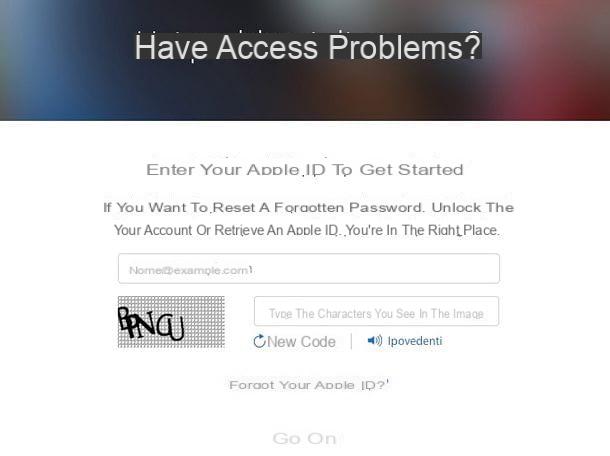
Are you unable to log in to your Apple ID because you no longer remember the password and would like to understand how to change it in this circumstance? No problem, I'll explain it to you right away. First of all, click here to view the appropriate web page for account recovery attached to the website of the Cupertino company, then type your email address associated with the Apple ID in the relevant text field. Then copy the security code you see at the bottom left in the field Type the characters you see in the image and then presses the button Continue.
Now make sure the option is ticked the password between the data you want to reset and presses on Continue. Indicate whether you intend to reset by receiving an email with instructions to follow at the address associated with the account or if you prefer to reset your password by answering the security questions you have chosen and then presses again on Continue.
At this point, according to the way to reset the password you have previously chosen, click on the link you received via email or type the correct answers (obviously they are the ones you set yourself) to the security questions that are proposed to you by the Apple's site.
Finally, type the new password you want to associate with your Apple ID in the fields new password e Confirm password. Keep in mind that even during the reset phase, the password to be used must consist of at least 8 characters including uppercase letters, lowercase letters and numbers. To confirm the chosen password, click on the button Reset password bottom right. Once this is done, the changes will be applied instantly.
In case some steps are not clear to you, I suggest you consult my article on how to recover Apple ID in which I have proceeded to talk to you in an extremely detailed way on the matter.
How to change Apple ID password

























