Change Outlook password

The first operation you need to perform in order to change your Outlook password is to connect to the website of the Microsoft Web Mail service which has taken the place of Hotmail and Windows Live Mail. To do this, first click on the link provided, then press the blue button Log in. Now fill in the fields displayed, entering yours email address and Password associated with it, by pressing on NEXT e Log in, when required.
Wait a few moments for your e-mail box to load, then press on yours profile picture at the top right and in the menu that appears, click Edit profile. On the next screen, then click on the wording Safety located at the top and finally click on the item Change Password.
Proceed now by typing the old password and the new password you want to use for your Outlook account in the fields Current password, New password e Confirm Password, then click the button Save at the bottom of the page to complete the procedure. Easy, right?
Recover Outlook password
In case you want to change the password of your Outlook e-mail address, but you have no way to access your account, perhaps because you do not remember your current password or because it was stolen, you must instead follow the procedure that I show you below and which I also told you about in my guide on how to recover Hotmail passwords.
In the latter case, keep in mind that, in order to prevent the password from being changed by third parties, Microsoft adopts a data protection system that provides for the sending of an authentication method. To recover your password, you will then be asked to confirm your identity by typing a security code received on another email account or on a mobile number associated with your email address.
In order to obtain this code and, therefore, to be able to change the Outlook password, connected to the home page of the e-mail service and press the button Log in which you can see in the center of the screen. Then enter yours email address in the text field that is shown to you and click NEXT to continue. Then click on the link I forgot the password. Now make sure that the email address for which you want to reset the password is correct and press again on NEXT to continue.
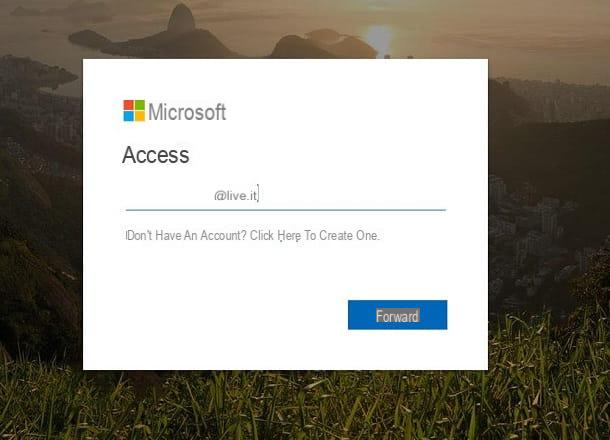
Now you have to verify your identity through one of the authentication options that are shown to you, by clicking on the entry Use a different verification option. Among the choices available to you there is the one you need to recover your password, through a security code sent to a email address alternative or via SMS.
So, if for example you have provided an alternative email address connected to Outlook, check the box corresponding to the item Send e-mail to name***@gmail.it where instead of name***@gmail.it find your alternate email address. Then, confirm the email address by typing the name of the same. Now click NEXT and, infine, pigia sul pulsating Submit the code.
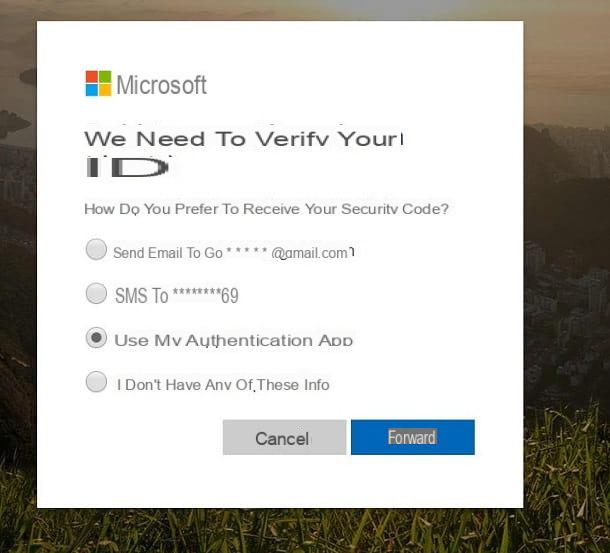
Then check your alternative e-mail inbox to recover your password. By accessing the section Incoming mail o inbox you should find a message from Microsoft containing the essential code to change your Outlook account password.
Make a note of the code received and then type it into the form Enter the Code placed under the heading Verify your identity visible on the Microsoft website page to change the Outlook password, and then press on NEXT.
If you have activated the two-step verification you will also need to provide a second method of verifying your identity on your account. You will then be asked to confirm your identity with an additional security code sent, for example, in aauthentication app (eg Microsoft Authenticator for Android and iOS) on a mobile phone or an alternative email address.
Once your identity is verified, type the new password you want to use for your Outlook account in the fields New password e Confirm Password, then click the button NEXT at the bottom of the page, to complete the procedure.
Alternative method
If you want to change the password of your Outlook email address, without having to use the alternative email address, by sending an SMS to the mobile number connected to it or through a code received in an authentication app, you must instead tick the box Non ho alcuna di quete info, at the screen We need to verify your identity. Once this is done, click on NEXT, I will continue.
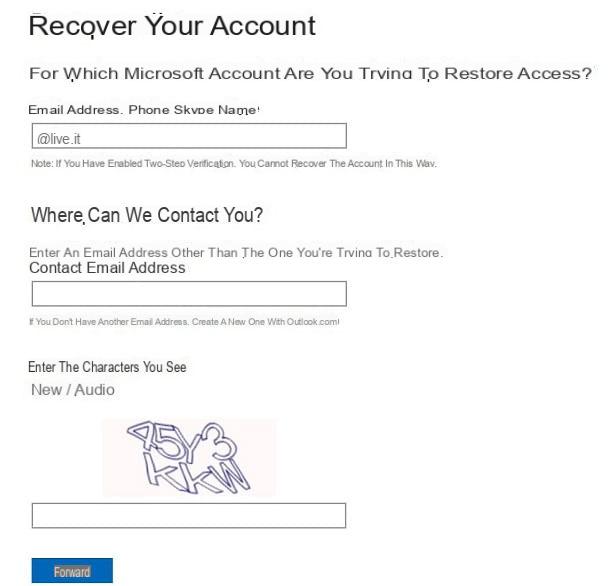
In the screen that is shown to you at this point, indicate an alternate email address which you can access, in order to obtain the security code. Once this is done, type the characters that are shown to you, to overcome the captcha, and press on NEXT.
Within a few moments you will receive an email in which you will be given the security code needed to change your Outlook password. Write down the code and then type it in the appropriate field that you see in your web browser window and then press on Verifica.
How to change Outlook password

























