Change the screen lock password

You want to find out how to change the password set for the lock screen of your iPhone, the first fundamental step you need to take is to grab your iPhone, unlock it and press the icon of Settings (Quella a forma di gear) present on the home screen.
In the screen that will be shown to you at this point, press on the item Touch ID and codice or on Face ID and codice, enter the password (or code) currently set to protect your device and then stop on the wording Change codice that you find by scrolling the screen and enter the old password (or the old code).
Now, press on the voice Code options that you find below and choose, from the menu that appears, whether to use a custom alphanumeric code, a custom numeric code or a 4-digit numeric code and type the new password (or the new code) twice consecutively. Done! It was easy, wasn't it?
The procedure in question, I want to let you know, can be performed for a practically unlimited number of times. The only prerogative is to remember the password (or code) previously used. If the old password (or the old code) is not entered or entered incorrectly, it will not be possible to make changes.
If you are interested in this, I would like to point out that, always from the same settings screen for the password (or code) to unlock the device, you can choose after how long to display the request for entering it (Request code), which functions of the device to allow access when it is blocked (Allow access if blocked:) bringing up ON or on OFF the various switches and whether to initialize the data or not after 10 unsuccessful attempts to enter the password or the unlock code (Initialize data) by enabling or disabling the relative lever.
Delete the lock screen password
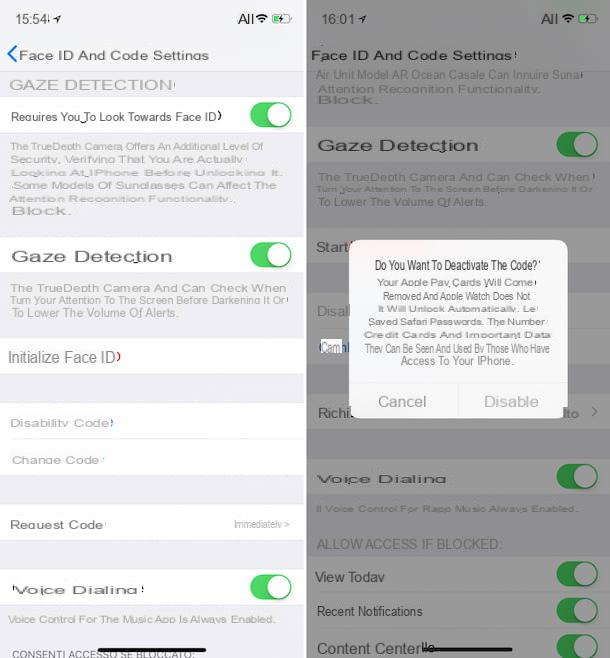
Instead of changing the password set for the lock screen of your iPhone, do you want to permanently delete it? Well, it doesn't seem like a very good idea to me, as in this way you will inevitably expose your device to a greater number of risks. Anyway, if that's what you want, I'll settle you right away.
To succeed in your intent, the first fundamental step you must take is, even in this case, grab the iPhone, unlock it and tap on the icon of Settings (Quella a forma di gear) present on the home screen.
Then press on the item Touch ID and codice or on Face ID and codice, type in the password (or code) currently set to protect your device and choose the item Disable code in the screen that appears. Then press the button disable in response to the question you see appear on the screen in such a way as to confirm what your intentions are and that's it.
If you have the ICloud Keychain, you will also be asked if it is your intention to deactivate it or not. You can proceed as you think is most appropriate, it does not affect the deactivation procedure in any way.
If you then have to think again, you can always set the password (or code) again to unlock your iPhone by going to Settings> Touch ID and code / Face ID and code, then pressing on the wording Enable codicand and entering the password (or code) you want to use. That's all.
Disable or initialize Touch ID
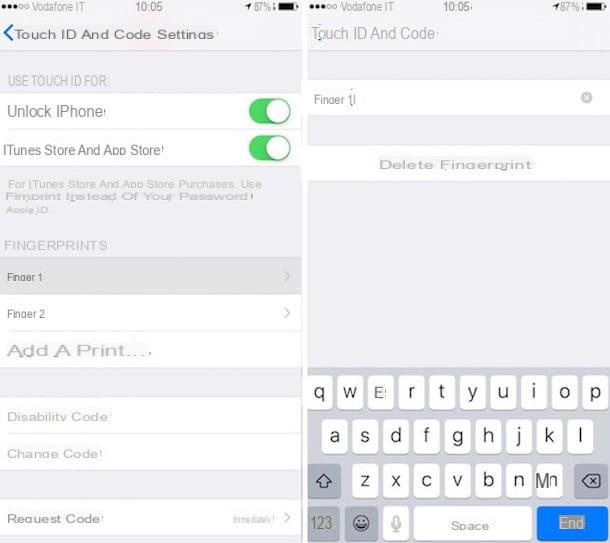
Instead of changing your iPhone's lock screen password, would you like to understand how to disable or initialize Touch ID? Nothing simpler. Now I'll explain immediately how to proceed.
To begin with, grab your iPhone, unlock it, access the home screen and press the icon of Settings (Quella a forma di gear). Then tap on the item Touch ID and codice and enter the lock password (or code) currently in use on your device.
Now, select the footprint you want to remove (ex. Finger 1) and then press on Delete fingerprint. Repeat the above procedure together for any registered fingerprints you wish to remove.
By doing so, you were able to deactivate the use of Touch ID. But what if I want to set it up again? How to do? simple. Press on Add a footprint.. that you find in the section Fingerprints and follow the wizard that is shown to you on the screen.
What you have to do is hold the device in your hands as you normally would and touch the Home button of your iPhone with the finger for which you intend to register the fingerprint without ever pressing. Please keep your finger on it until you feel a quick vibration or are asked to move your finger. Once the setup process is complete, you can start using your fingerprint again to unlock the iPhone.
If any problems are encountered during the fingerprint configuration procedure, this will be reported to you on the screen and you will be invited to carry out the various steps from scratch.
I also point out that always from the screen through which it is possible to configure the use of the Touch ID, you can also choose what to use the latter for by bringing up ON or on OFF the levers that you find in correspondence with the items annexed to the section Use Touch ID to:.
Disable or initialize Face ID
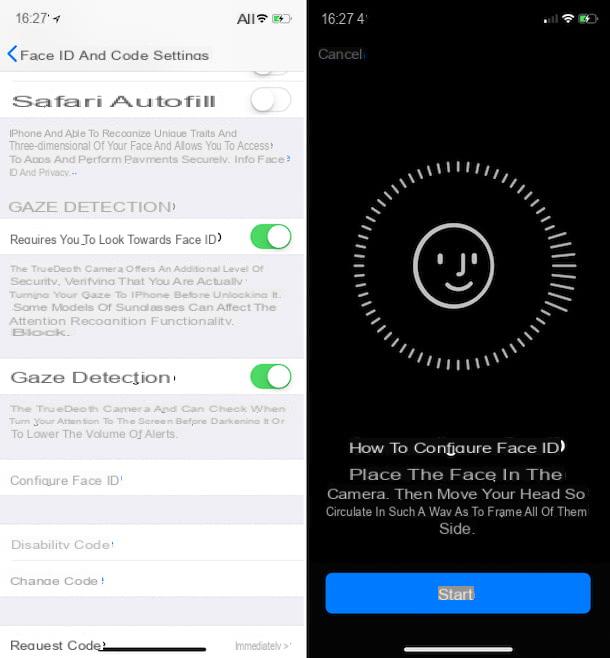
Do you own an iPhone X and instead of changing the device's lock screen password, would you like to understand how to disable Face ID or initialize it? No problem, even in this case I can explain how to proceed.
First, grab your device, unlock it, access the home screen and tap on the icon of Settings (Quella a forma di gear). In the screen that appears, select the wording Face ID and codice then press on Initialize Face ID.
By doing so, you were able to disable the use of Face ID on your device. At this point, you can choose whether to leave the function disabled or whether to configure it again, then initialize it. In this second case, stop on Configure Face ID.
Then place your face in front of the front camera of your iPhone, press the button Start which is at the bottom and move your head in a circular way so as to frame all sides. Once you have finished the first scan procedure, click on the button Continue. Scan the face again following the on-screen instructions and then press on end.
Should any problem be found during the face detection phase, this will be reported to you on the screen and you will be invited to carry out the procedure from scratch.
If you are interested in this, I would like to point out that always from the same screen from which it is possible to deactivate and initialize the Face ID it is possible to adjust the related settings. In fact, you can choose how to use the function and for which apps to use it by bringing up ON and OFF the relevant switches (Use Face ID to:) and how to use face detection (Gaze detection) always carrying on ON or on OFF the levers next to the items on the screen
In case of problems or doubts

Have you followed my instructions on how to change the password of the iPhone lock screen but you have not been able to complete the whole procedure? Have any further problems or doubts arose about what to do? Are you experiencing other problems relating to the use of the iPhone and would like to receive some advice about it? Given the situation, the best advice I can give you is to get in touch with the Apple customer service.
Depending on your needs and preferences as well as the means currently available to you, you can carry out the operation in question in various ways, all those that you find indicated and explained below. Choose the one you think will do the most for you and follow the relevant instructions. You will see that by doing so in a short time you will be able to solve.
- Through phone - Call the toll-free number 800 915 904 from your iPhone, other mobile phone or your landline phone and listen and follow the instructions of the recorded voice. The number is active from Monday to Friday from 8:00 to 19:45 and the call is free.
- Through Internet - Connect to the dedicated page for online support located on the Apple website, click on theiPhone related icon and follow the guided procedure that is proposed to you to indicate the type of problem encountered and to get all the support you need.
- Via the Apple Support app - Download the Apple Support app to your iPhone or other iOS device you own, launch it, connect to your Apple account, select the your iPhone from the list of devices for which you want to get support and you will see a list with numerous items. Press on the one you are interested in and proceed by following the instructions shown on the display.
- Via Twitter - Write a tweet or DM (a private message) to the account @AppleSupport describing the problems you are having. You will soon receive an answer.
- Through the Apple Store - Go to one of the Apple Stores in the area and ask for support from the staff. You can find out where the Apple Store closest to you is located by consulting the list attached to the appropriate Internet page.
You can find more details about the systems for contacting Apple Support and the procedures above by consulting my guide on how to contact Apple.
I also point out that if the problem you are having is that you have typed a wrong password to unlock the iPhone screen several times in a row (intentionally or by mistake) and therefore now your device is disabled, you can easily solve it by putting into practice the instructions that I have provided in my tutorial on how to unlock disabled iPhone, in fact.
How to change iPhone lock screen password
























