Put profile password on PS4

Be your intention è put the password to the PS4 to restrict access to your user profile, thus preventing other people from accessing your game saves and preferences, you can simply set an access code from the console settings.
To proceed, turn on your PS4, grab your controller and, using the arrow keys of the latter, access the Settings of the console by selecting the icon toolbox. In the new screen that appears, choose the option users, then select the item Login settings and access the section Access codes management.
On the screen Set Passcode: Login for PS4, set the password you intend to use to access your profile by creating a key combination with the buttons left, right, su, down, R1, R2, L1, L2, square e triangle. Once you have made your choice, enter your password in the field Enter a new passcode, repeat it also in the field Enter the passcode again to verify the correspondence and, automatically, the latter will be associated with your profile.
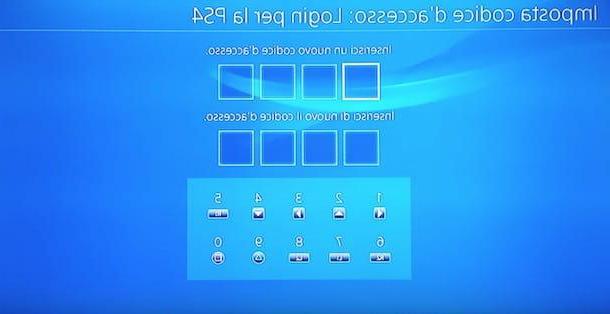
If multiple user profiles are stored on your PlayStation and you want to set a login password for each of them, press and hold the button PS of the controller (the key located on the central body of the pad, on which the logo is depicted PlayStation) to bring up the quick menu and choose the option Change user. Then select another profile, log in to Settings console and repeat the above procedure to set a new user code. You will need to repeat this procedure for each user profile for which you intend to set up an access code.
For the changes to take effect, you need to log out of your profile or restart your PS4. To do this, long press the key PS controller and select the item Log out of the PS4 from the menu that appears. Alternatively, choose the option Shutdown using the arrow keys of the controller and choose the item Restart PS4. To learn more, you can read my guide on how to turn off the PS4.
In case of second thoughts, you can remove the password from your profile (or from another profile set on the console) by accessing the Settings of the PS4 by selecting the options users, Login settings e Access codes management and choosing the voice Delete passcode. Then enter the Password currently in use to confirm your intention and that's it.
Put passwords for system restrictions on PS4
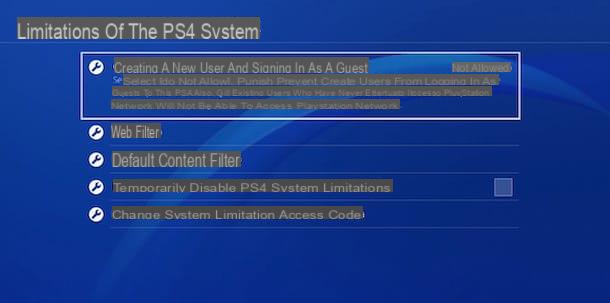
In addition to the passcode to protect your PS4 account, you can also set a password to enforce the system limitations. This feature is useful not only for monitoring children's play activity and applying filters, but also for preventing other people from creating new users and logging into the PlayStation.
To limit the use of the PS4, then access the Settings of the console by selecting the icon toolbox through i arrow keys of the controller (and then pressing the key X), then choose the option Content Filter / Family Management and select the item Restrict the use of PS4 features.
In the new screen that appears, press the button square four consecutive times to enter the default access code (0000), select the voice Create a new user and log in as a guest and choose the option Not allowed to prevent the creation of new users.
Furthermore, if you wish, you can change the standard access code (easily retrievable by anyone by searching on the Internet) by selecting the item Change system restriction password. Then enter the new password using the keys left, right, su, down, R1, R2, L1, L2, square e triangle And that's it. Keep in mind, however, that if this code is lost, it will not be possible to recover it and you will be forced to restore the PS4.
Put passwords for payments on PlayStation Store
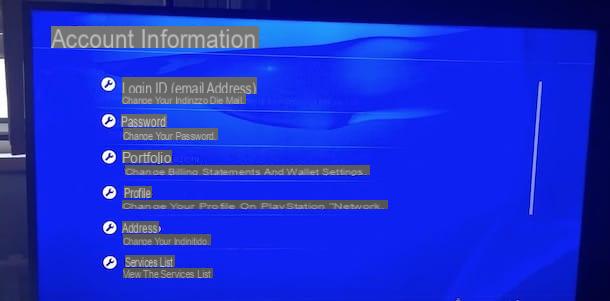
Put a password for payments on the PlayStation Store is an additional security measure you can consider to protect your PS4 and prevent unwanted purchases.
To proceed using your console, log in to Settings of the same by selecting the icon toolbox using i arrow keys of the controller and choose the items Account management e Account information. In the new screen that appears, go to the item Our customers, scegli l'opzione Purchase settings and enter your login details.
Finally, select the item Request password upon payment, scegli l'opzione Yes and confirm your intention by pressing the button X of the controller. By doing so, in order to complete a purchase on the PlayStation Store, you will need to confirm your intention by entering the password associated with your PSN account.
If you prefer to activate the password for payments on the PS Store using your smartphone or tablet, first download the application PS App for Android and iOS devices, start it by tapping on its icon (the writing White PS on blue background) and log in to your account by pressing on the item Log in to PSN. Then enter your login details in the fields Login ID (email address) e Password e pulsing sul pulsating Log in.
In the new screen that appears, tap the icon PS present in the bottom menu, select the option PS Store (l'icona del bag), tap on thelittle man at the top right and presses on the option Payment management in the menu that appears. Now, move the lever next to the item Request password upon payment da OFF a ON And that's it.
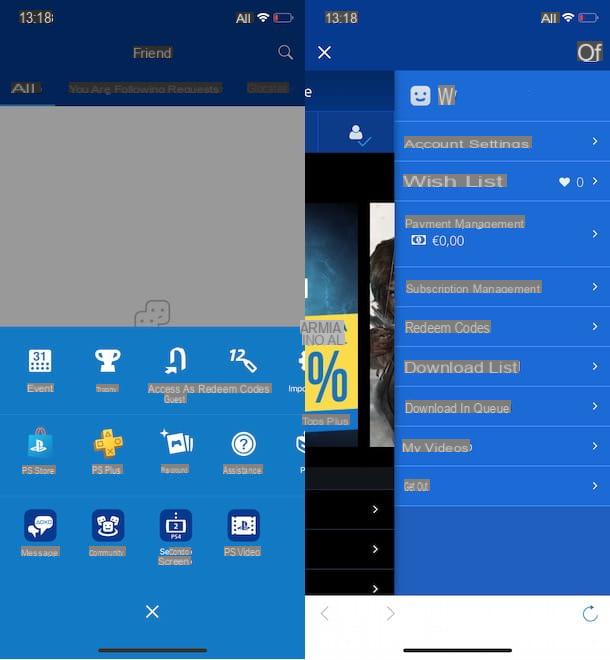
You should know that you can also enable the password for payments on the PlayStation Store from a computer using your browser. After starting the latter, connected to the official PlayStation site, click on the button Log in present in the top menu, enter the required data in the fields Login ID (your email address) e Password and click sul pulsating Log in but I will access your account.
On the newly opened page, click the del icon smiling face at the top right and choose the option Account settings from the menu that appears. Now, select the item Payment management present in the sidebar on the left and move the lever next to the option Request password upon payment da OFF a ON. Easier than that?
How to put the password on the PS4
























