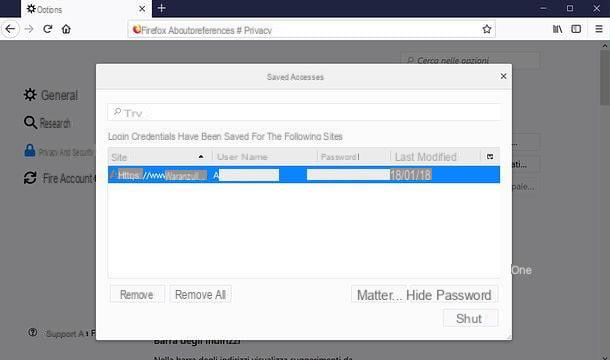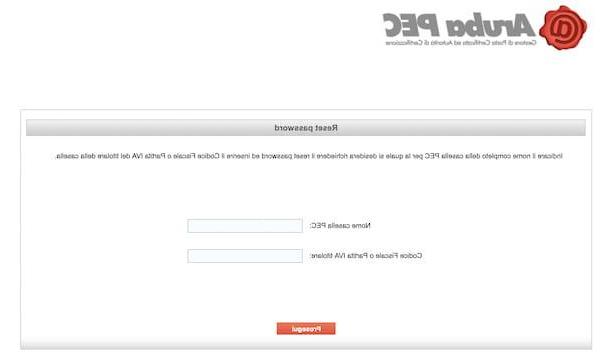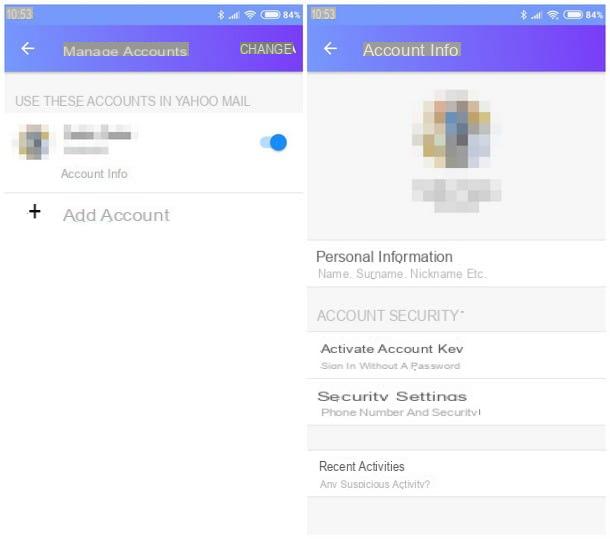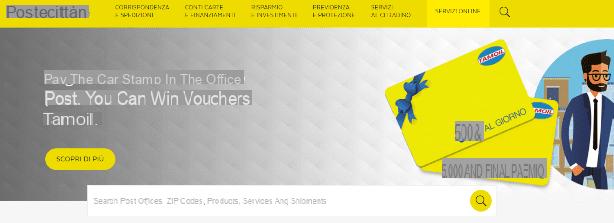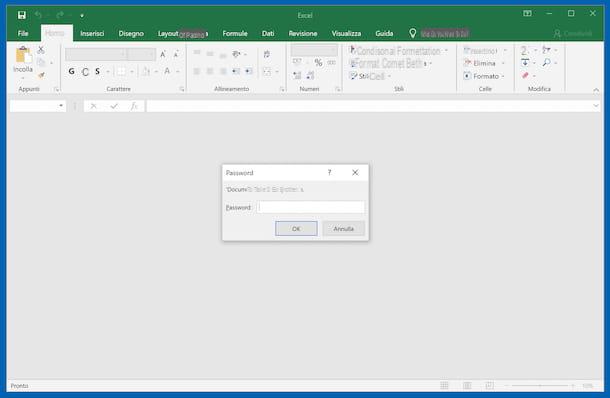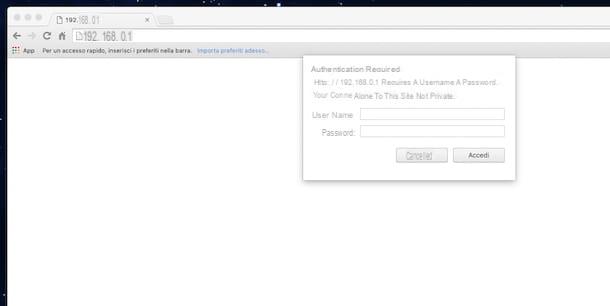How to change SPID Poste password

City post office offers the opportunity to sign the SPID digital identity, through various methods of recognition both online and directly at the post office.
To reset your password, you can use the internal solution of the PosteID platform: in this case, all you have to do is complete the login with your credentials and go to the section Your SPID profile.
If it doesn't open automatically, you can find this menu by clicking on you don't know in bold, placed at the top right. Once inside this section, scroll down until you see the item Change Passwordat the bottom right of the screen.
Now, all you have to do is enter the old password in your possession and enter twice that new, in the appropriate fields, making sure to set a secure password. Once the password is confirmed, click the button Continue, to confirm.
The same method can also be performed from a mobile browser (eg. Chrome your android e Safari on iPhone / iPad), but not from the app PosteID, as the key Modification present nella sezione My Profile, refers to the site page.
In case, on the other hand, I have forgot password, first, go to the PosteID login page, then select the item Have you forgotten your username or password?.
In the menu that appeared on the screen, select the checkbox next to the option I want to reset my password, then click the button Proceed. At this point, you have gained access to the password change request screen, which you can confirm by entering the data requested.
Now enter the username chosen during registration, which corresponds to the e-mail address you have decided to use, then enter the Captcha security code appeared on the screen and press the button Continue.
Once clicked on Continue, an e-mail will be sent automatically to your e-mail address, in which there will be a link which, if opened, gives you the opportunity to change the password of your account.
How to change your Aruba SPID password
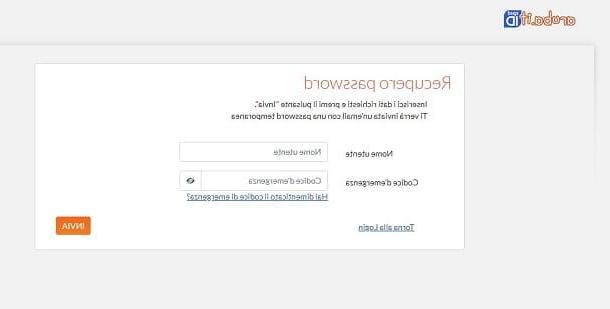
In case I chose Aruba as a provider for your SPID digital identity, know that the method to change the password is extremely simple and intuitive.
First, log in to the SPID Self Care Panel, using the password you already have and the username chosen when subscribing to the service
On the main screen, click on the button Manage credenziali, located in the menu on the left. On the pop-up screen, select the item change Password which is located under the credential Level 1 SPID.
At this point, you are asked to enter the password you have used up to now, therefore the New password and Confirmation of the same. In case you don't know how to enter a secure password, you can click the button Generate random password to let the system choose.
On Aruba, the creation of a new password is bound to the choice of at least 8 alphanumeric, lowercase and uppercase characters, one or more numbers and special characters and the prohibition of repeating the same character more than two consecutive times.
Double-check the entered passwords carefully by clicking the button in the shape of an eye present next to them to view them, so click the button Modification to continue. The notification of confirmation of the new password will be sent by e-mail.
In case I had forgot passwordInstead, all you have to do is go to the SPID Self Care Panel, then click on the item Did you forget your password? in blue.
In the pop-up screen, enter the Level 1 username, therefore the Emergency code that was provided to you at the time of registration. In case you don't remember, you can click on the entry Have you forgotten your emergency code? to retrieve it.
Once the credentials, click the orange button Send to confirm and access a new login menu. At this point, check your e-mail address linked to the SPID Aruba account, to which you received one temporary password to be used for accessing the service.
Once logged in, all you have to do is follow the directions from the menu change Password that I showed you earlier, by entering the password to change instead of the one provisional just received.
How to change password SPID Infocert
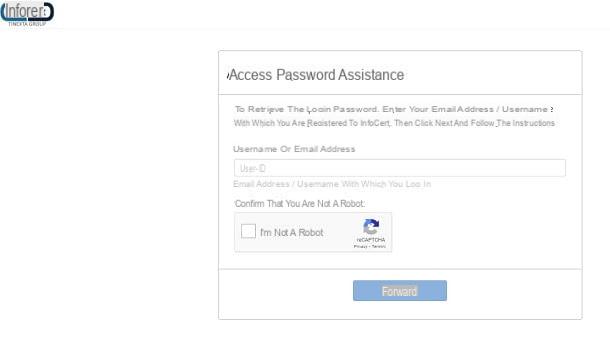
Infocert is another of the main providers for the activation of the SPID digital identity. In case you intend to I will automatically modify the password SPID Infocert, first you have to log in to the service through the appropriate login page. Then click on the button Log in, then enter the username and Password you want to change, then press the button again Log in.
Once this is done, go to the submenu My Account present on the main panel. From here, click on the entry Access settings, then, to change the password, press the button Modification placed in the box named Password.
Enter the Current Password, required for security reasons whenever you want to change the password, so type the New password. The new password must respect some parameters, which will be shown to you on screen as you enter it along with a bar indicating password strength. Once you've finished typing your passwords, click the button Save, to confirm the operation.
In case, on the other hand, I had lost your password, know that you can reset it through the appropriate password reset page. In the recovery panel, then enter in the field Username or e-mail address your user ID or the e-mail you use to log in, then press the button I'm not a robot to complete the captcha. Once this is done, press the button NEXT.
Keep the mobile phone with the number you used to register for the service at hand and choose whether to complete the restore by clicking on one of the two recovery modes, that is, if Receive a message in the mailbox or Answer the security question.
In case I did not have a certified mobile phone, click on the link below and follow the alternative recovery instructions. In case you have chosen the email address as a means of password recovery, all you have to do is click on the link present in the e-mail received from the system.
In the screen opened via link, enter yours username New password (which also goes repeated) it's a OTP code received through SMS on the certified mobile number. Click on the entry Save when you have set the new password correctly.
In case you have chosen to recover the password with the Security Question, answer it by typing the correct answer in the box that appeared on the screen, taking care to respect the lower and upper case letters used at the time of registration. Know that you only have 3 attempts to respond before this access method is blocked.
Click on the button Send the reply when you are done, then reset your password by entering yours username New password and OTP code received through SMS. Finally, simply click on the button Save.
How to change SPID TIM password
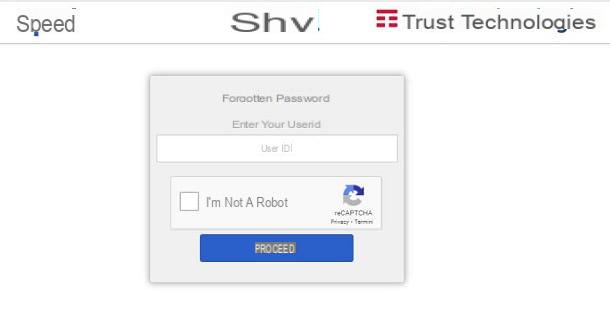
TIM id is the SPID digital identity service provided by TIM. If you intend to change your password through this provider (as long as it is not blocked, suspended or revoked), first you must log in to the TIM id portal with your credentials: to do so, click on the button Log in, then enter theuserid that was communicated to you during registration and the Password you currently use. Once this is done, click on the button Sign in with SPID, to confirm.
Once inside the service, go to the section Self Customer Care and updates the data (including the password) as indicated on the screen. It's all very intuitive.
So far as I did not remember your passwordinstead, go to the TIM id login page and click on the button Forgot password?. Enter, therefore, theuserid that was provided to you at the time of registration and complete the captcha by clicking on the checkbox I'm not a robot.
Once this is done, press the button Proceed. At this point, enter the e-mail address you used to register for the service. If the data matches those of yours SPID account with TIM, the code for activating a new password will be sent to you through a SMS to the telephone number provided and verified during registration.
How to change Lepida SPID password
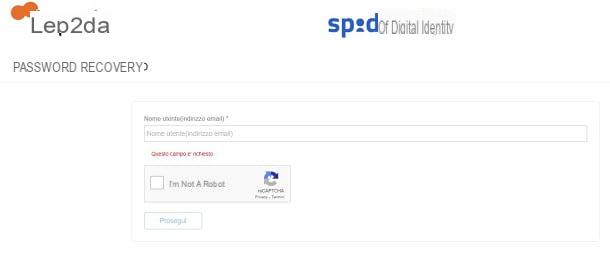
Another widely used SPID provider is undoubtedly Lepid. If you intend to change your password, log in to the personal area relating to your SPID account Lepid, entering Username (e-mail address), Password which is already in use e OTP code from the app on smartphone.
Once inside the personal area, all you have to do is click on the item Modification, placed next to the password, for the opportunity to enter and confirm one New password for your account. In addition to the new password, enter the one already in use in the box Current Password, then click the button Confirmation.
Remember that the new password must be long between 8 and 16 characters, must include at least one number, a character special, a character lowercase, a uppercase and must not repeat the same character for more than 2 times consecutively.
The Lepida SPID password may have an expiration of 180 days, so pay attention to warning messages password change that you will receive from the provider. In this case, be sure to change your password, as your account could be suspended if you don't.
In case I had forgot the SPID Lepida password, go to the request form for password recovery and proceed by entering the Username (e-mail address) and completing the captcha code on the screen.
Click the button Continuetherefore, if your address corresponds to a Lepida SPID user, you will be sent an e-mail containing a unique link associated with your tax code and mobile phone, valid for 24 hours.
Once you have received the email, click on the link to receive a OTP code on the mobile phone that you validated when registering for the service, which must be entered in order to proceed with the reset of one new password.
How to change SPID Namirial password
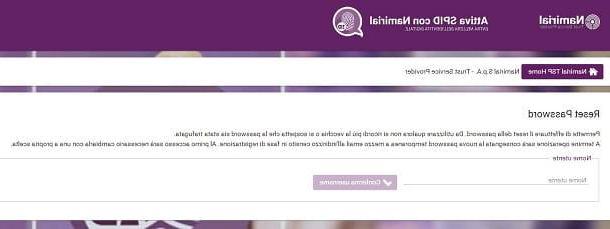
If I had activated the SPID digital identity with the portal Namirial, know that you can easily change your password and recover it in case you have forgotten it.
If you want to change your password, log in to the portal through the login page accessible via the button Log in. After that, enter username e Password already in your possession, so click the button again Log in.
Once logged into the portal, click on the entry Change password, found in the menu on the left. So, proceed with inserting the Old Passwordand New password and with the Confirmation of the same. Now, click the button Save to confirm the new password.
If, on the other hand, you want to make a password reset after forgetting it, go to the password recovery section of the site. Enter the username that was provided to you during registration, then click on the button Confirm username. At this point, check the e-mail address used to activate the SPID Namirial, to which the new temporary password for access will be delivered.
Now log in to the service with the temporary password, then enter and confirm the New password in the menu that appeared on the screen. Easy, right?
How to change SPID password