Change Password
Interested in understanding how to change Spotify password? Then follow the instructions on what to do below to find out immediately how to proceed.
However, keep in mind that the procedure to follow differs completely depending on whether you have chosen to access the service by creating a dedicated account or using your Facebook account. In the first case you will have to act on the settings of your Spotify account, in the second case you will have to intervene on those related to your Facebook account.
From Spotify settings

Did you create an account directly on Spotify and now you would like to understand how to change your password? In this case, the first fundamental step you must take is to connect to the appropriate management section of your profile on the famous service for streaming music via the web browser. To do this, click here, enter your e-mail address associated with your Spotify account or your username and current password related in the appropriate fields on the screen and then press the button Log in which is below.
When logged in, click on the entry change Password that you find in the left menu and fill out the form that is proposed to you on the right by typing your current password in the first field and the new one you would like to use in the other two available, then click on the button Set your password which is at the bottom to confirm and apply the changes made. To confirm the success of the operation, you will then see a green warning appear at the top of the page indicating that the password has been updated. It was easy, wasn't it?
The steps just seen together can be carried out in a practically similar way also from mobile, always through the web browser. To do this, connect to your Spotify account by pressing the appropriate link that I have just reported directly from your smartphone or tablet and carry out the same steps as above, taking care to replace the "clicks" with the "taps".
In case you can't find the menu on the side of the desktop, I suggest you try to look in the halo part of the page, it should be there, in compact mode. So click on it and select the option to change your password.
Please note: After completing the procedure to change the Spotify password you may be disconnected from your devices on which you use the service. If so, you will therefore have to invoice the access with the new credentials.
From Facebook settings
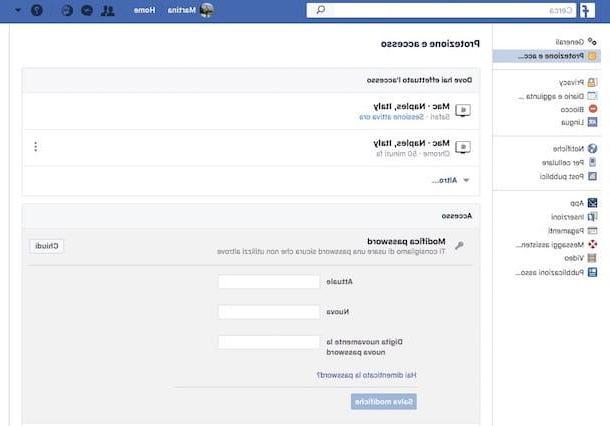
If, on the other hand, you registered for the service using your Facebook account, in order to change your Spotify password, you will necessarily have to change the one associated with your profile on the social network of Mark Zuckerberg. Unfortunately, things cannot be separated. To do this, click here in order to connect to the Facebook login page, then fill in the fields at the top right by typing your login details and click on the button Log in which is on the right.
Then press the button with the down arrow which is at the top right, select Settings from the menu that appears and click on the item Security and access which is in the left column.
Locate the entry now change Password present in correspondence with the wording Access in the central part of the page and click on the button Modification placed sideways.
Therefore, type the password currently in use for your Facebook account (and therefore also for the Spotify one) in correspondence with the first field and the one with which you would like to replace it in correspondence with the other two fields below, then click on Save Changes and it's done.
The steps just seen together can be carried out in an almost identical way even from mobile, using the official Facebook app. To do this, start it by pressing its icon on the device screen where those of all the apps are grouped, connected to your Facebook account, go to the section dedicated to your profile settings by pressing the button with the three lines horizontally which is on the right, then up Settings and subsequently on Account settings then follow the same steps above taking care, even in this case, to replace the "clicks" with the "taps".
For further information on the Facebook side and to find out how to act also from mobile, I suggest you consult my article on how to change the Facebook password through which I proceeded to talk to you about the matter in great detail.
Please note: After completing the procedure to change the Spotify password using the Facebook account settings, you may be disconnected from your devices on which you use the service. If this is the case, you will therefore have to invoice the access with the new credentials.
Reset your password
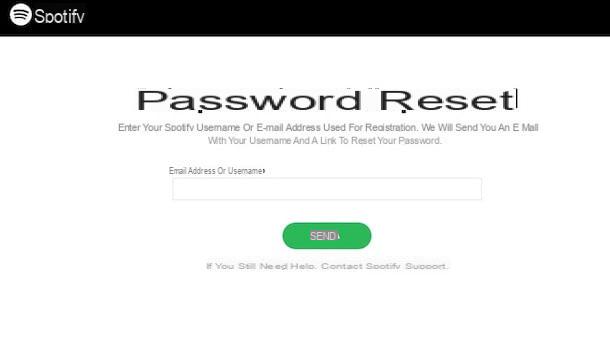
Would you like to change the Spotify password because you do not remember the current one and therefore you are no longer able to access your account or in any case you cannot do it on a device from which you were not yet connected? There is also a remedy for this, do not get yourself.
To deal with this, click here to connect to the Web page of the Spotify website through which to reset the password associated with the account to use the service, type the e-mail address relating to your profile in the appropriate field in the center of the screen or, alternatively, enter your username dedications click the button Send which is below.
Now, access the inbox related to the email address associated with your Spotify account, take a look in the section with the inbox (eg. inbox) and click on the message that was delivered to you by the famous music streaming service (if you can't find it, take a look at the folder Spam, maybe it ended up there by mistake). The message that was delivered to you should have the subject "Reset password". Once the email is open, click on the link contained within it.
On the page that at this point you will see open in the browser, type the new password you want to use in the appropriate fields in the center of the screen and then click on Set password and it's done.
The steps we have just seen together can be carried out in a practically similar way also from mobile, always through the Web browser. To do this, press the link to reset the password that I have just reported directly from your smartphone or tablet and follow the the same steps as above, replacing the “clicks” with the “taps”.
Also from mobile, you can access the screen to reset the password directly from the Spotify app. Just start it by pressing the relevant icon on the device screen where you find those of all the applications and tap on the appropriate item under the fields to log in to the main screen. The steps to be taken later are identical to those I indicated a few lines above.
In case of problems
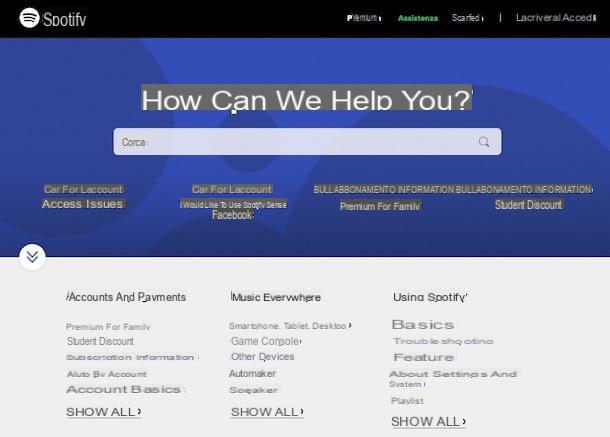
Despite having followed the above steps in detail, have you not yet been able to change your Spotify password or reset it (if you have forgotten it)? Did any other hitch arise during construction and you don't know how to solve? So do this: take a look at the section Quick of the Spotify site and see if you can find a solution to your difficulties. You can find detailed information on all kinds of operations related to Spotify and accounts and numerous questions with ready-made answers that can be very useful.
To access it, click here and then click on the links below relating to the topics that interest you (eg. Account Help at the section Accounts and payments). Then choose the further reference topic / question and consult the instructions and / or the answers given to you.
If by doing so you can't find anything of your interest, use the search field on the main page of the Spotify website section dedicated to assistance. Type in the keywords you were referring to your problem and click on the relevant suggestions that you see appear below.
In addition to what I have just indicated, you can get in touch with Spotify by indicating what your problems are using the appropriate contact form which you can access by clicking here. Then select the category related to your difficulty among those available (eg. Account), select the related topic (ex. Account created with Facebook) e pigia sul pulsating I still need help.
Now, fill out the form displayed by typing your name in the field Your name and describing your problem at the field Tell us more then click on the button Submit your question. In a short time you will receive a direct response from the Spotify team who will certainly be able to help you.
You can also find support regarding this or that other issue related to Spotify by contacting the community made up of other users who, like you, use the famous service. To access it click here and then select one of the categories or topics highlighted below and see if among the various open discussions there is anything that may interest you.
Alternatively, use the search form in the center by typing in the reference keywords and then selecting the relevant suggestion. If you want, you can also enter a new discussion yourself or participate in those already open using the appropriate buttons that you see on the screen.
How to change Spotify password

























