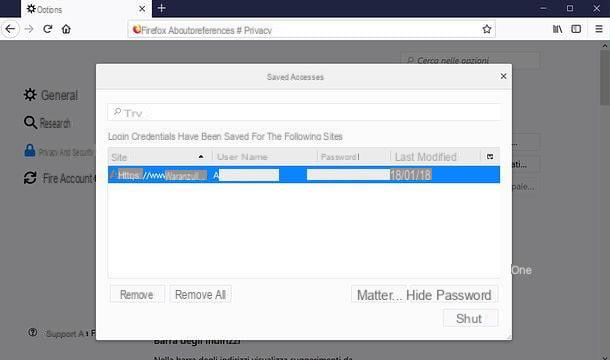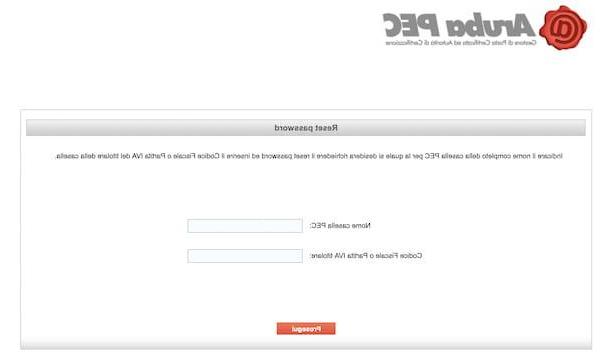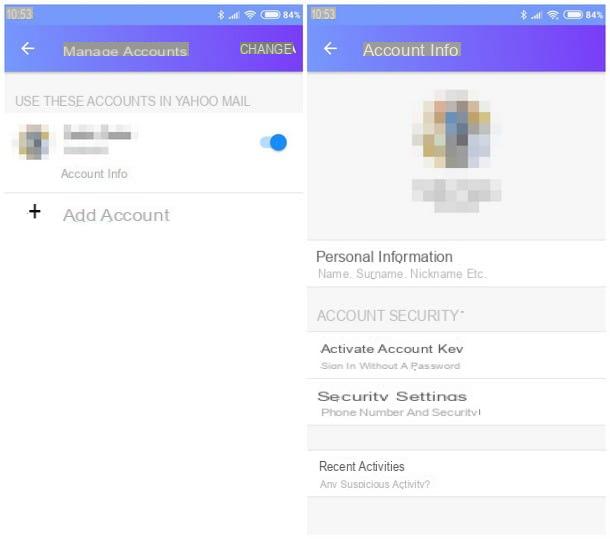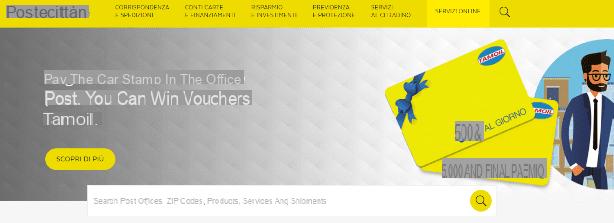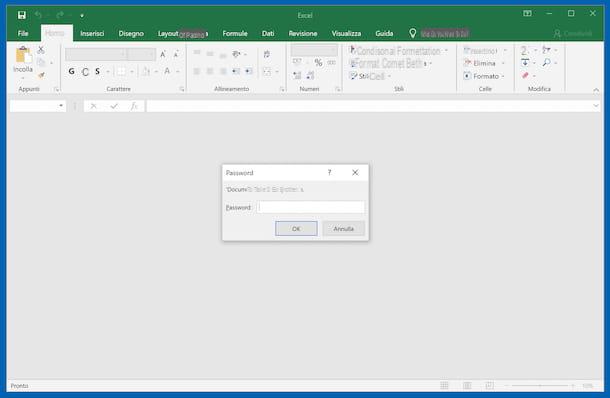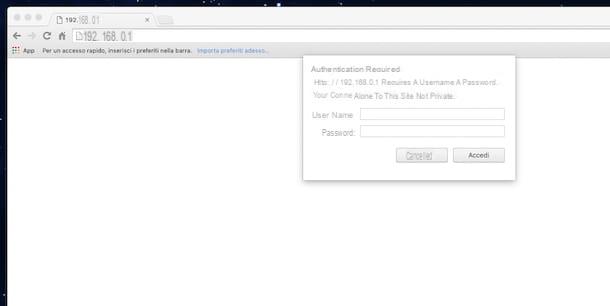Preliminary information

Before getting to the heart of the matter and explaining, in practice, how to recover iPhone backup password, let me give you some more information on the most common types of data backup that can be created through the "iPhone by", and on the general methods of password recovery available for each of them.
- Backup via iCloud - these backups are performed via the iPhone and saved on iCloud, Apple's cloud storage service. To recover these saves, you need to know the password of theApple ID used to access the iCloud service: if this is lost or forgotten, it can be reset through a simple wizard. By doing so, access to personal backups saved in the cloud is instantly restored. If you are interested in further details on how iCloud works, I suggest you refer to my specific guide on the subject.
- Backup encrypted via iTunes - these backups are created when the iPhone is connected to a computer on which the iTunes management software has been launched. For your information, these saves can be password protected by selecting the option for backup encryption, which can be activated by placing the check mark next to the appropriate item, located in the section of iTunes relating to the management of the currently connected iPhone. In this case, however, it is not possible to trace the forgotten password, therefore the backups protected by it can no longer be used. However, within a couple of taps, you can reset that password to create new encrypted backups.
In the following sections, I will explain the steps to take to reset the password of the backups created via the iPhone in each of the two cases listed above.
Reset iCloud password
If you have saved iPhone backups to iCloud and you no longer remember the password to access the service, you can easily restore it using your "iPhone by" or any Internet browser for computers, smartphones and tablets. Before going on, I would like to clarify that the proposed procedures will reset the password of theApple ID used to log into the iCloud service.
Reset iCloud password via iPhone
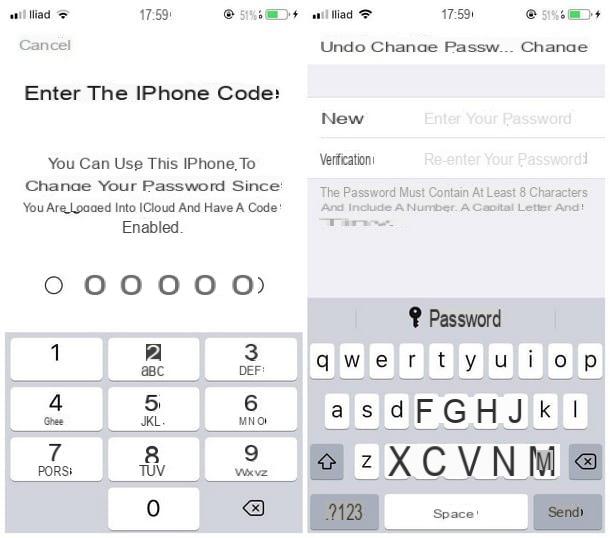
The easiest way to reset the iCloud password is to act through the iPhone, using the system of two-factor authentication- This way, you can get a new password using any device associated with the Apple ID you intend to take action on, including the iPhone you are using.
Clearly, to take advantage of this method, it is necessary that two-factor authentication has been previously enabled: if this is not the case, I recommend that you use the restore mode via browser, which I will talk about in the immediately following section.
So, to reset the iCloud password using the iPhone, you must first tap the icon Settings (Quella a forma di gear) located on the Home screen, then press on yours name, on the item Password and security and, finally, on the wording change Password placed at the top.
At this point, if you had previously configured iCloud, you should be asked for the security code phone (the one you use to unlock it at startup): after entering it, type the new password in the fields New e Verifica placed on the next screen and tap on the item Modification (top right) to finalize the iCloud (and entire Apple ID) password reset.
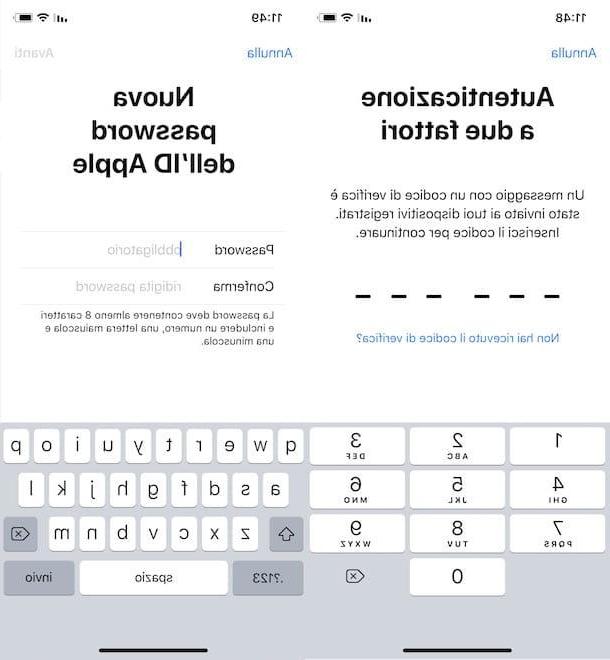
If, on the other hand, you had not activated iCloud previously, you will be asked to identify yourself via thetwo-factor authentication through a second device (be it another iPhone, an iPad or a Mac) associated with your Apple ID: what you need to do is press the button Allow that appears on the screen of the "secondary" device, make a note of the verification code displayed immediately afterwards and press the button end.
Once this is done, return to the iPhone through which you intend to reset the password, enter the verification code obtained earlier and tap on the item Did you forget your password? that appears on the next screen. At this stage, type yours telephone number nell'apposito campo, tocca il pulsating NEXT and choose the item Reimposta with telephone number: subsequently, indicates the security code associated with the iPhone (the one you use to unlock it), type the new password, where required, and presses the buttons NEXT e end.
From now on, you can use the new password to access the backups saved on iCloud: if you don't know how to do it, I invite you to consult the appropriate section of my tutorial on how to make iCloud backups.
Reset iCloud password via browser (security questions or email)
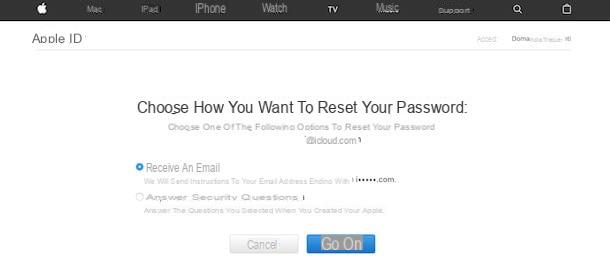
If the instructions above didn't help because, for example, your device doesn't have two-factor authentication enabled, you can reset your iCloud password via Apple's website, using theemail address or security questions specified during registration.
Note: you can follow the procedure illustrated below from the browser you prefer, be it for smartphone / tablet or for computer.
First, then, connected to this web page, touch the item Forgot l'ID Apple or the password?, enter the email address associated with iCloud in the appropriate field and press the button Continue.
Once this is done, put the check mark next to the item the password, pigia sul pulsating Continue and then put the check mark next to the option Receive email, to recover the iCloud password via the associated email, or next to the item Answer the security questions, to complete the operation by answering the questions stated during registration.
Depending on the method you choose, you may need to visit a reset link received in the specified e-mail box, or indicate the three answers to the security questions: after carefully following the instructions shown on the screen and reaching the password reset screen, indicate the new access key in the fields New password e Confirm password, award-winning Reset password and that's it: from now on, you can use the password you just specified to log in to iCloud again.
If you need more information on the iCloud password reset procedure, or if you no longer remember the email or Apple ID used to access the service, you can refer to my specific guide on how to recover the ID password. Apple, which I made especially for you.
Reset iTunes password
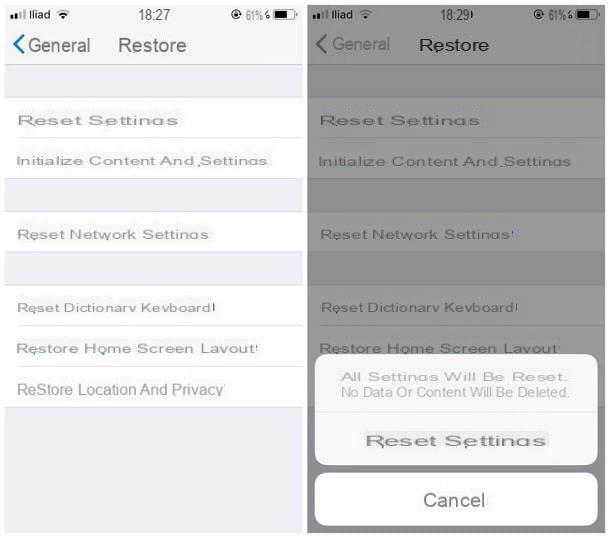
If you have decided to use the encrypted iTunes backups but you no longer remember the password you had chosen at the time, I must immediately give you some news that is anything but pleasant: unfortunately it is not possible to trace the aforementioned access key, therefore all the saves you had protected with it are to be considered lost .
What you can do, however, is to reset a new encryption password, so that iTunes can create new backups of current data, protected with the access key of your choice.
To do this, you need to follow the steps for reset the settings iPhone: by doing so, you will not lose any personal data, but parameters such as the brightness of the display, the appearance and background of the Home screen, the network settings, Wi-Fi and Bluetooth and, of course, the passwords of the encrypted backups will be reset.
Having said that, it's time to get to work: first, disconnect the iPhone from the computer (if you had connected it previously), press the button Settings located on the Home screen of the device and touch the items Generali e Restore.
Once on the next screen, tap on the option Reset settings, indicates the security code associated with the iPhone (the same one you use to unlock it at startup) and, to finalize everything, tap on the item Reset settings shown on the screen.
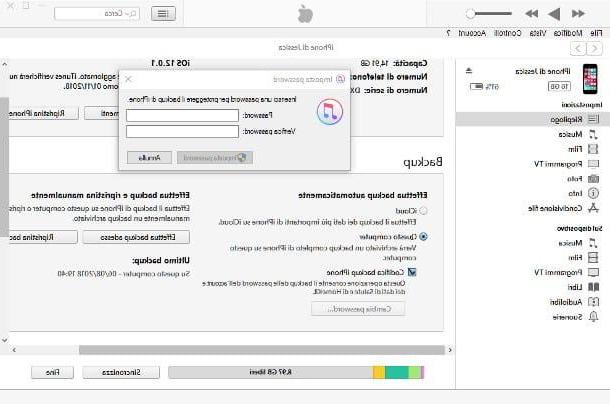
At this point, you can proceed to create encrypted backups again using a brand new password. To do this, connect the iPhone to the computer through the cable lightning supplied and, after starting iTunes, click on the icon in the shape of iPhone placed at the top and put the check mark next to the items What computer e Encode iPhone backup.
After that, type twice once new password to use to protect the backup, click on the button Set password and finally, proceed to create the encrypted backup by clicking on the button Back up now. It wasn't that hard, was it?
How to recover iPhone backup password