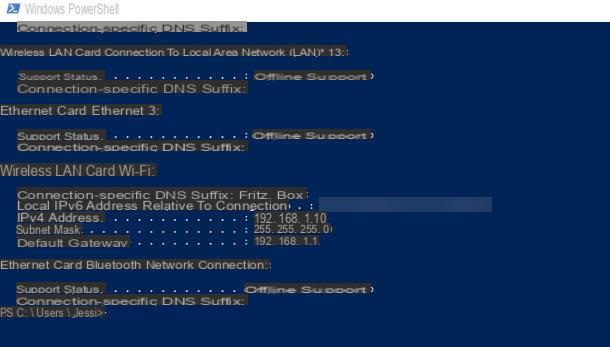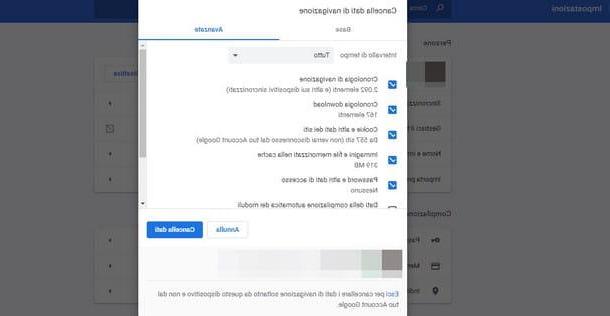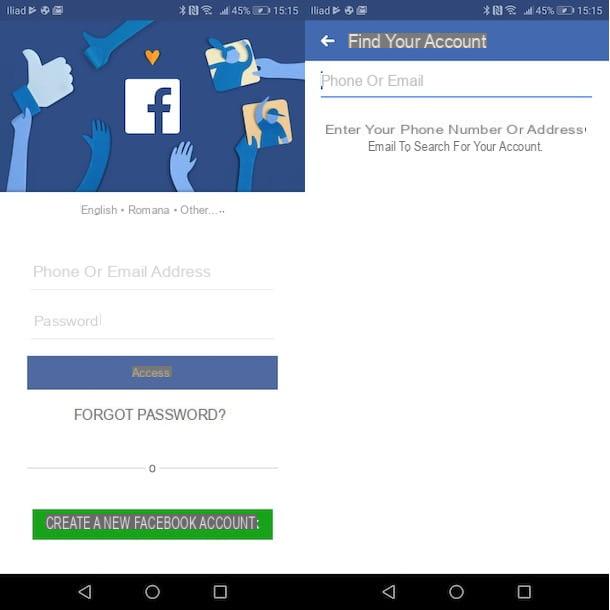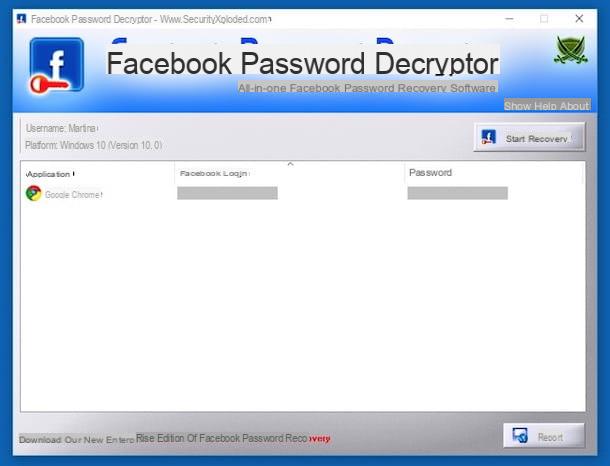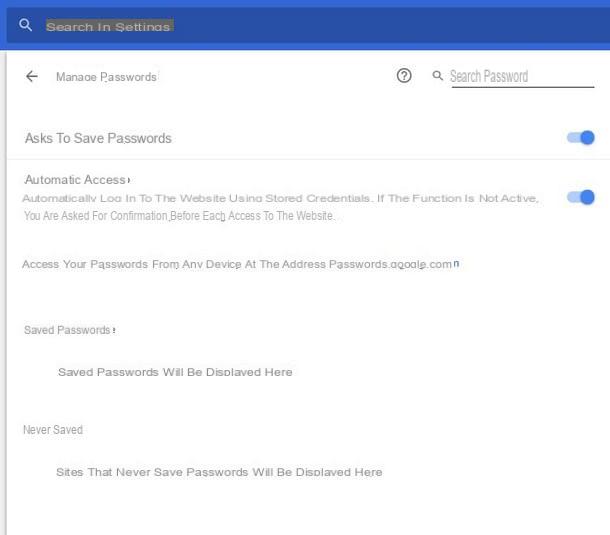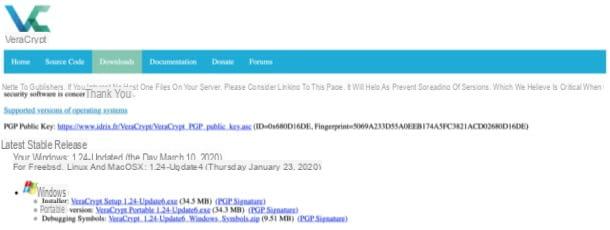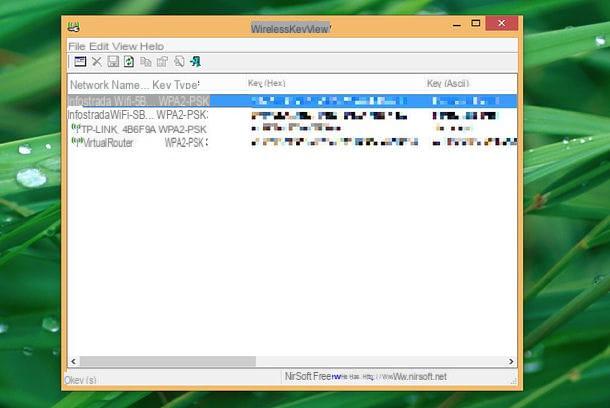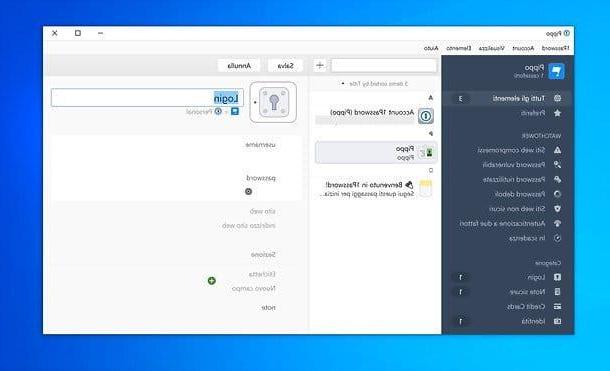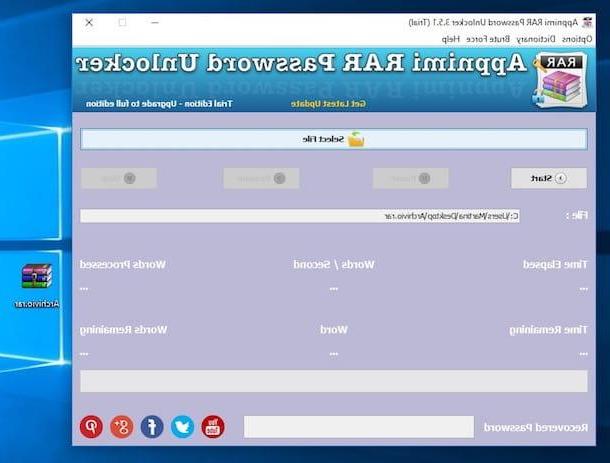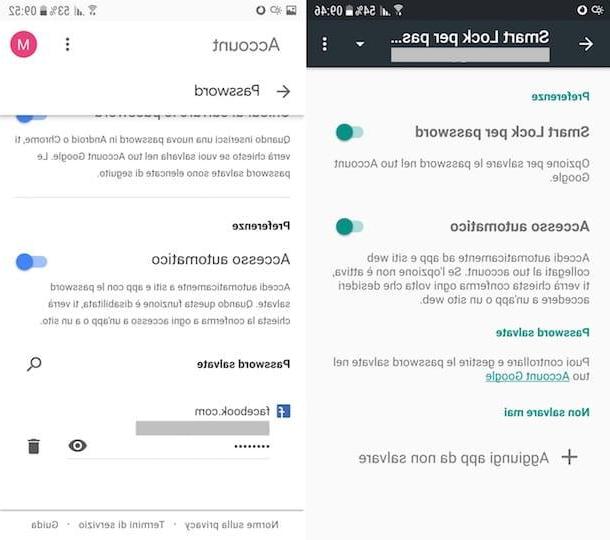Preliminary information

Before getting to the heart of the topic, going to explain what are the steps to take for change the Fastweb Wi-Fi password, it seems to me only right to make some clarifications in this regard.
First of all, keep in mind that in order to perform the operation covered by this guide you must choose one Password that it is sufficiently safe or, to put it better, that it has a high level of entropy. If you don't know what I'm talking about, entropy is a value, expressed in bits, that measures the disorder of a system. As regards passwords, therefore, it indicates the degree of difficulty with which it is possible to discover all the characters that constitute them in relation to the set of characters used to compose them, for example: only lowercase letters, lowercase letters + uppercase letters, lowercase letters and uppercase + numbers etc.
In other words, it is good to choose an access key that is composed of 12-16 characters, which makes no sense and contains upper and lower case letters, as well as numbers and special characters.
Still on the subject of password, I also invite you to pay particular attention to the choice of encryption mode. Personally I recommend that you set for the WPA2-AES, which to date is the safest. If it creates compatibility problems with your devices, especially with older ones, you can opt for the WPA / WPA2 - TKIP / AES. Instead, avoid encryption WEP which is now considered obsolete and can easily be circumvented by hackers.
Change Wi-Fi password Fastweb FASTGate
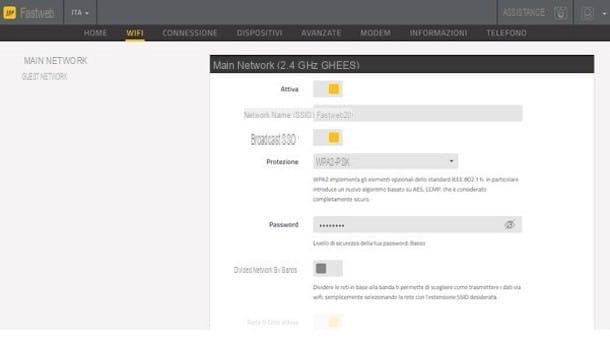
Having made the necessary clarifications above, let's get to the point and then let's find out what needs to be done to be able to change the Fastweb Wi-Fi password by going to act on the modem FASTGate.
First, you need to log into the admin panel of the device. To do this, open the browser that you usually use to surf the net from your computer (eg. Chrome), type http://myfastgate in the address bar and press the button Submit on the keyboard.
If you have already logged into the modem interface in the past, then type username e Password chosen in the appropriate fields and press the button Log In. If, however, this is the first time you try to access the admin panel, you will be asked to set up the username and password to use.
Once logged in, select the item WiFi from the menu at the top, check that the item is selected in the left sidebar Main network (otherwise you can do it yourself) and, in the new screen displayed, choose the type of protection you want to assign to the Wi-Fi from the menu Protection (I suggest you leave the option set WPA2-PSK, which is the default).
Next, type the password you want to use to secure your wireless network in the field Password below and click on the button Save Changes to, in fact, save the changes made.
Change Fastweb Technicolor Wi-Fi password
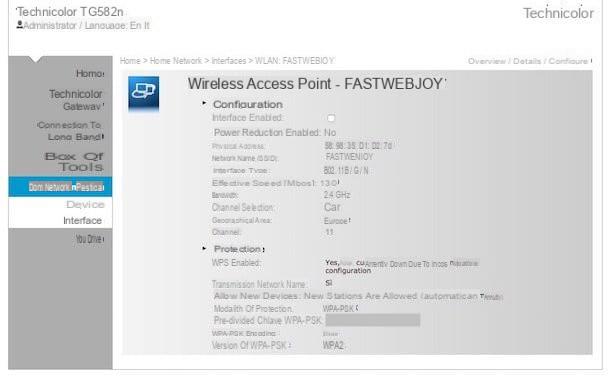
You have a branded modem Technicolor and you don't know how to change the Wi-Fi password on the latter? Don't worry, I'll tell you how to do it right away. The procedure to be implemented, however, differs depending on the exact model of appliance in your possession.
To begin with, connected to the administration panel of the router by opening the browser you generally use to surf the Internet from your PC and type theModem IP, or 192.168.1.254, in the address bar. Then, hit the button Submit on the keyboard. If the IP address I just provided is not correct, you can find out which is the right one by consulting the User Manual device or by looking on thelabel special usually stuck under the router or on the side. If even doing so you can't solve it, read my guide dedicated to the topic to deal with it.
Next, enter username e Password required for login. If this is your first login, type fastweb or Administrator in the field Username, while the field Password must be left empty. If, on the other hand, you have already logged in to the modem management panel in the past, enter your login data previously set.
Once logged into the modem admin panel, if what you are using is a Technicolor modem TG1100, TG582N, TG588v, TG589VN V2 / V3, TG784N v3, TG788VN or TG789VAC V2, select the item Home network in the left sidebar, click on the link wireless that you find reported at the bottom of the screen displayed and, in the new page that opens, select the wording Configure top right.
Next, choose the encryption you want to use to secure your wireless network from the drop-down menu Protection mode (I personally suggest you leave the option set WPA-PSK - WPA2-PSK which is the default) and type the password you want to use to protect your Wi-Fi network in the field WPA-PSK encryption key below. To save the changes made, click on the button Apply located at the bottom.
If, on the other hand, what you are using is a Technicolor modem TG582N V2 or TG789VAC XTREAM 35B, after logging into the modem administration panel, click on the item wireless attached to the appropriate box at the top right and, in the new page that is shown to you, choose the type of encryption you want to use via the drop-down menu Security Mode / Security Mode (I recommend that you leave the default option set, namely WPA-WPA2 PSK / WPA2 PSK).
At this point, locate the field Wireless Password / Wireless Password, enter the access key to the Wi-Fi network you want to set up and, finally, click on the button Save / Save located at the bottom, to ensure that the changes made are applied.
If both the a 2.4GHz than that a 5GHz, carry out the steps related to the password change that I have just indicated for both the one and the other network.
Change Wi-Fi password Fastweb ADB
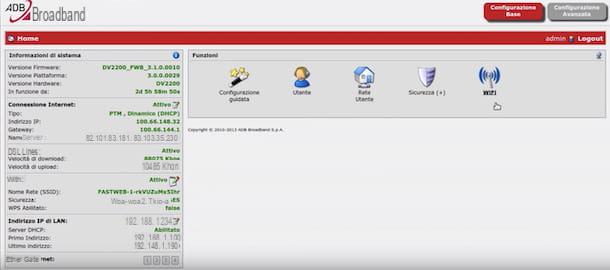
Fastweb has provided you with a branded modem ADB and would you like to understand how to proceed to change the password of the wireless network generated by the latter? No sooner said than done.
First, start the browser you usually need to surf the Net from your computer and type 192.168.1.254, that is,Modem IP, in the address bar, then press the button Submit on the PC keyboard. In the event that the IP address I have just indicated should be incorrect, to find out the right one to use, take a look at the User Manual of the appliance or look on thelabel that is usually stuck under the modem or on the side. If even in this way you can not solve it, you can fix it by reading my guide dedicated to the topic.
On the login data entry screen that is shown to you, fill in the fields visible on the screen using the term admin be like username That like Password, then click on the button Login. If you have already logged into the modem management panel in the past and changed this data, enter your credentials set previously.
After logging into the admin panel of the router, click on the entry Wi-Fi that you find in the box functions located at the top right, in the new page that opens, and indicates the encryption mode of the network you want to use via the drop-down menu Encryption mode (I suggest you leave the default setting, the one relating to encryption WPA2-AES).
Finally, type the password you want to use to protect your wireless network in the field WPA password and click your bottone Apply, located at the bottom, to ensure that the changes made are actually applied.
Change Belkin Fastweb Wi-Fi Password
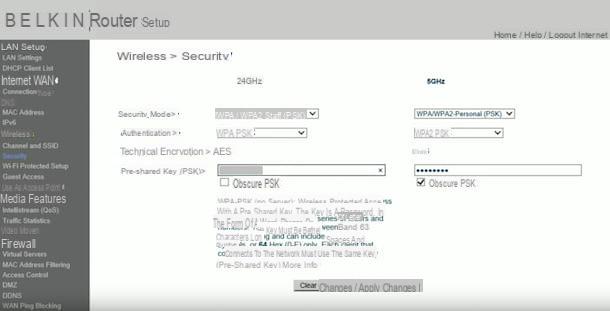
If, on the other hand, what you have is a branded Fastweb modem Belkin, to change the Wi-Fi password you must proceed as follows: access the administration panel of the device by opening the browser that you typically use to browse the Internet from your PC and type theRouter IP, That is 192.168.2.1, in the address bar. Then, hit the button Submit on the keyboard.
If the IP address I have given you turns out to be inaccurate, to find out the correct one, consult the User Manual of the modem or take a look at thelabel that is usually stuck under the router or on the side. If you can't solve it by doing so, read my guide dedicated to the topic to deal with it.
If when accessing the modem control panel you are asked to also type username e Password, try with admin / admin or with admin / password which are the default combinations for most modems. If incorrect, try again, to consult the label affixed to the modem or the user manual of the device to find the right ones. If you still can't solve it, you can read my guide on how to see the modem password to fix it.
Once logged in, click on the item Security you find in the menu wireless (on the left), choose the type of encryption you want to use from the menu Authentication (I recommend you leave the default one, which is WPA2-PSK) and type the password you want to use in the field Pre-shared Key (PSK). Perform the steps in question for both network a 2.4GHz than for that a 5GHz. To save the changes, click on the button Apply Changes which is located at the bottom.
Change Fastweb Fibra TOP Wi-Fi password
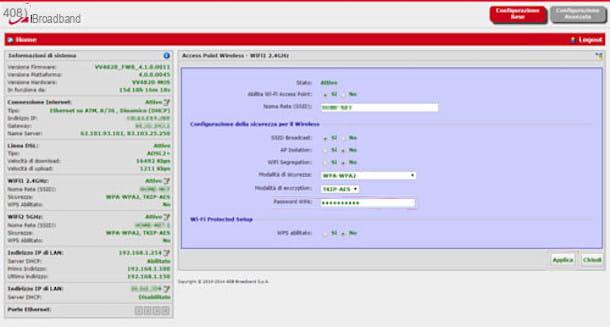
You have a modem TOP fiber and would you like to understand how to change the Fastweb Wi-Fi password in this case? Then connect to the router management page by opening the browser that you usually use to surf the net and typing in the address barIP of the appliance, which should match 192.168.1.254. If the IP in question is incorrect, consult the User Manual of the device or look on thelabel that is usually stuck under the modem or on the side. If you can't solve it by doing so, read my guide dedicated to the topic.
On the screen where you are asked to enter your login data, if this is your first time logging into the modem admin panel, use fastweb like username, while the field relating to Password leave him empty. If you have already logged in in the past and changed the data in question, use the data you have set.
Once logged in, click on the item Wi-Fi 2.4GHz that you find in the box functions located at the top right, in the new page that opens, and indicates the encryption mode of the network you want to use via the drop-down menu Encryption mode (I advise you to leave the default one set, that is the one relating to encryption WPA2-AES).
Next, type the password you want to use to secure the wireless network in the field WPA password and click your bottone Apply, located at the bottom, to ensure that the changes made are actually applied.
Later, change the Wi-Fi password also for the 5GHz network generated by the modem, by selecting the item Wi-Fi2 5GHz in the main screen of the administration panel and proceeding in the same way as I indicated earlier.
In case of dubbi or problem
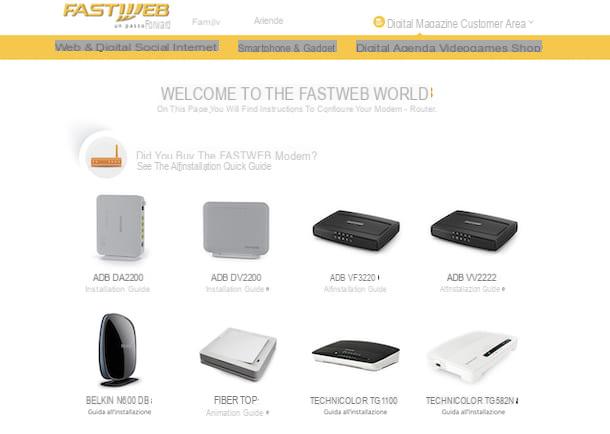
Have you followed my instructions in detail but, at the moment, it is still not very clear to you how to change the Fastweb Wi-Fi password? Did any other obstacles arise during construction? Then first try to take a look at the Fastweb support page, where you can find the indications for use of all routers distributed by the provider.
And if the modem you are using is not among those I mentioned in this guide, as it is not distributed directly by the manager, you can find out how to change the password by reading my generic post on how to change the Wi-Fi password.
alternatively, if your problem is that you cannot access the modem administration panel because you have changed the default login data and you do not remember the username and password you have set, please device reset. To find out how to do this, read my specific guide on how to reset the Fastweb modem.
If, on the other hand, you believe it is appropriate to receive direct support, you can contact the Fastweb assistance center using one of the communication channels made available by the operator: telephone call, assistance via app or social network. I explained everything to you in detail in my tutorial on how to talk to Fastweb operator.
How to change Fastweb WiFi password