IE PassView, PasswordFox, ChromePass and OperaPassView (Windows)

In an article focusing on how to steal browser passwords it is practically a must to talk about IE PassView, PasswordFox, Chromepass e OperaPassView. These are four free and specific software for Windows which, as the name implies, allow you to view passwords and related user accounts stored in Internet Explorer, Mozilla Firefox, Google Chrome and Opera respectively. Their operation is practically identical, only the web browser they support changes.
To use it, first connect to the download page of the program you need depending on the web browser you use on your computer. If you usually surf the net with Internet Explorer you must connect to this page, if you generally use Firefox the page you must connect to is this, if you use Google Chrome the page you must access is this, while if the browser you usually use è Opera you have to connect to this other page.
Then scroll down the page displayed and click on the download link below the section Feedback (Eg. Download IE PassView In Zip file). Also download the cittàn translation by clicking on the link city in the table below. At the end of the download, extract both compressed archives obtained in any Windows location and start the .exe file that was present in the first of them.
In the window that opens, you will finally be able to view the list with all your favorite sites and their access data, in correspondence with the columns Username e Password. The reference Internet site is indicated in the column Origin URL.
If you deem it appropriate, you can also save the data obtained by simply clicking on the button with the floppy disk in the toolbar. If, on the other hand, you want to intervene individually on each of them, right-click on them and choose the option you think is most suitable from the context menu that appears.
Browser Password Decryptor (Windows)
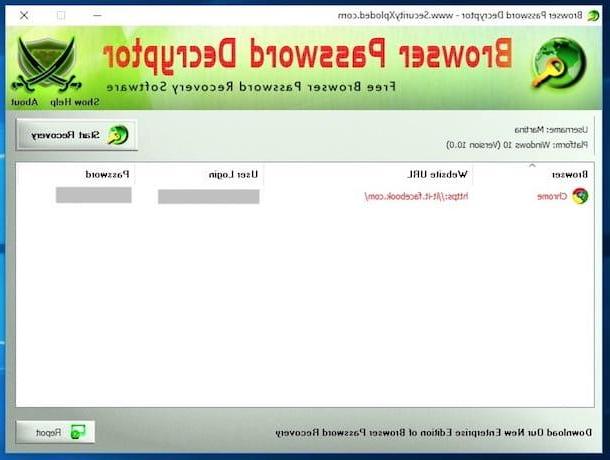
Another useful resource for stealing browser passwords alternative to those reported in the previous step is Browser Password Decryptor. It is a free software (but also available in a more updated paid version) specific for Windows operating systems that allows you to recover the passwords of Internet sites and online services saved in browsers. It supports any version of all popular Internet browsers and is very easy to use. Let's see in more detail how to use it.
To begin with, go to the download page of the program on the Softpedia website and click on the button Download which is at the top left. Then click on the button External mirror 2 in the window you see appear on the screen and wait for the download of the program to be started and completed.
Then extract the compressed archive obtained in any Windows location and open the .exe file inside it. Then click on Run, its Next twice in a row, come on install, its Si and Close after which you will finally find yourself in front of the main window of the program.
Then press the button Start Recovery located at the top right, wait a few moments for the software to analyze the data saved in the various browsers and you can finally view the passwords saved within them relating to your accounts.
To copy a specific password to the Windows clipboard, right click on the listed reference item and select Copy Password from the menu that appears. If you want to generate a report of all passwords, click on the button Report at the bottom right of the program window, select the saving format from the drop-down menu Save eat:, indicate the location in which to create the file and press on Save.
Cain & Abel (Windows)
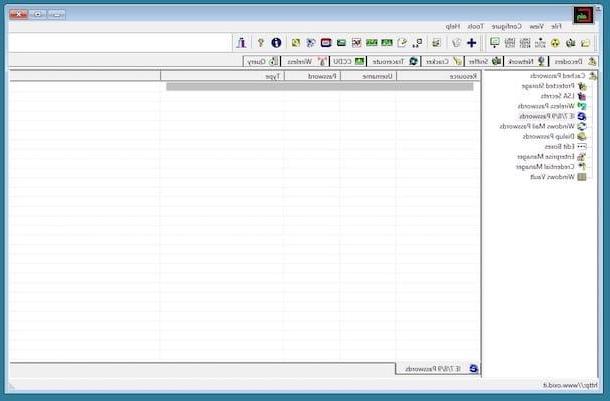
Another alternative to the tools I have already told you about, useful not only for stealing browser passwords but also those of other programs, is Cain & Abel. It is a free and specific software for Windows operating systems able to identify the passwords saved on the computer (and not only) using powerful decryption algorithms. It also shows the access keys covered by asterisks. As for browsers, it only works with Internet Explorer, on older versions, which is why it is useful on older editions of the Microsoft operating system.
To download it to your computer, connect to the relevant download page on the Softpedia website and click on the button Download at the top left. Then press on the button External Mirror 1 - Mega Link in the window that appeared on the screen and then press the button Download.
Once the download is complete, extract the compressed archive obtained in any Windows location, then start the .exe file inside it and click on Si. Then press on Next five consecutive times and then on Finish. Successfully piggy his install to install the component that allows the program to run, on Next, its I Agree and install then click on Finish.
Now, to locate the passwords saved in IE, start the program by double clicking on the relative icon that has been added to the desktop, click on the Internet Explorer logo that you find in the list on the left and in the right part of the program window you can then view the access keys saved in the browser and other reference login data. If no information is shown to you, click on the button "+" at the top to update the data.
Note that some antiviruses may identify the program in question as being infected with malware, although in reality this is not the case. It is in fact a false positive. The application is safe and does not pose a threat to the system. For more details, you can refer to what is reported on the same download page of the program as well as the analysis page on Virus Total.
Keychain Access (Mac)
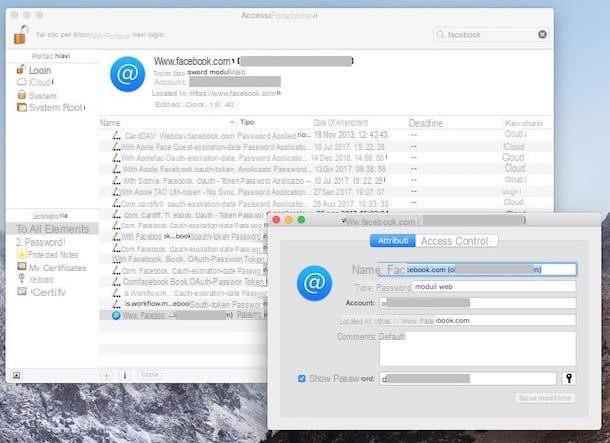
If, on the other hand, what you are using is a Mac, the resources I mentioned in the previous lines to steal browser passwords are not suitable as they are designed only for Windows operating systems. On macOS you must therefore make use of other resources, as in the case of Portachiavi access, an application already included in the system that allows you to store, manage and view the passwords of the various accounts and services used with a particular Apple ID. Let's see immediately how to use it for the purpose in question.
To begin with, start Keychain Access by clicking on its icon (the one with the keys) in the folder Other of Launchpad. Alternatively, you can invoke the application via Spotlight, through Crab or by accessing the folder Applications> Utilities, you choose the "way" you prefer, it makes no difference.
In the window that you will later see appear on the desk, press on the category Password in the left sidebar, locate the name of the referring web service and double-click it. If by doing so you cannot find what you are interested in, you can help you search by typing the keyword relating to the website of your interest in the appropriate field at the top right of the Keychain Access screen.
In the new window that will subsequently appear on the screen, check the box next to the item Show the password located at the bottom, enter the password of your user account on macOS in the additional window displayed and press on OK. Be richiesto, enter again no utente e password di macOS e clicca su Allow. Once this is done, you will finally be able to view the reference password in the dedicated field.
If necessary, you can also copy the password obtained in the clipboard of your Mac and paste it where you see fit by double clicking on it and using the combination cmd + c. Instead, to paste it, use the key combination cmd + v.
Additional helpful resources

Did the above solutions to steal browser passwords not convince you in a particular way and are you looking for alternative tools? Then try to take a look at my article dedicated to programs to find passwords and to my post on programs to steal passwords, I'm sure you will be able to find some other useful resources for this purpose.
I also suggest you take a look at my tutorial on how to steal the passwords saved on Internet Explorer, Firefox and Chrome through which I proceeded to talk to you about how, in fact, to steal the passwords saved in the browsers just mentioned, but using the "standard" function "For the storage and management of login data. Other useful information on the subject is then contained in my guide focused on how to find a password.
To conclude, I suggest you also read my tutorial on how to read asterisks passwords through which, as easily understood from the title itself, I took care of pointing out a whole series of useful tools thanks to which it is possible to find the passwords saved in the browser ( and not only) that are hidden by asterisks in the forms for automatic compilation. I sincerely hope it will be useful to you.
How to steal browser passwords

























