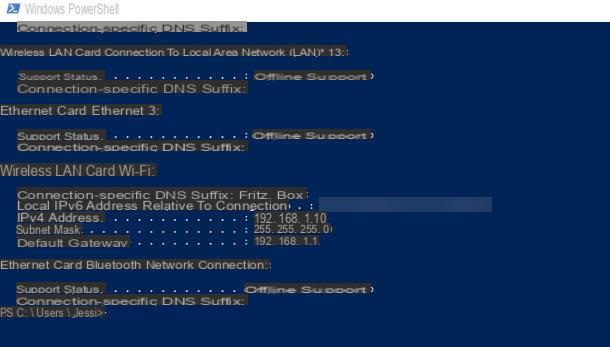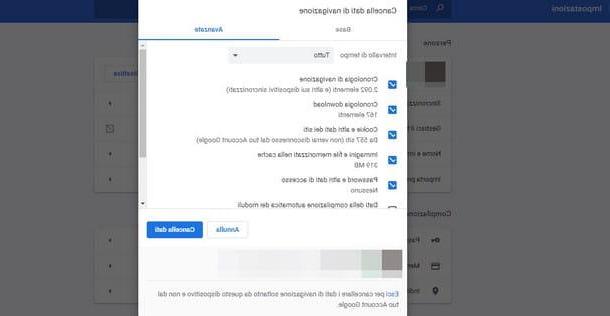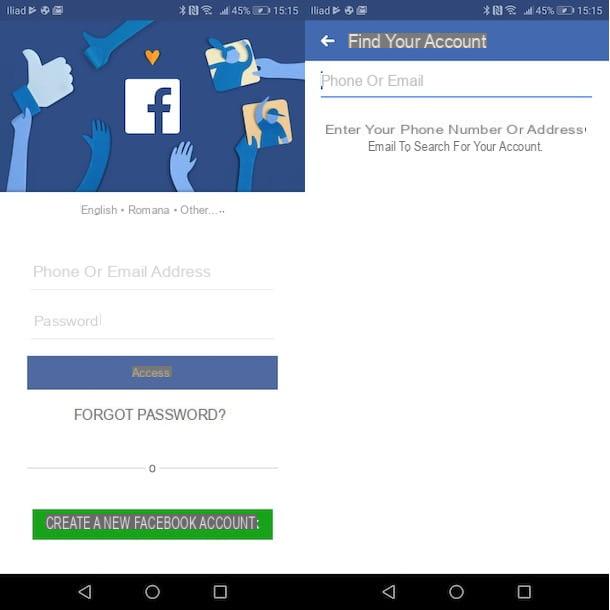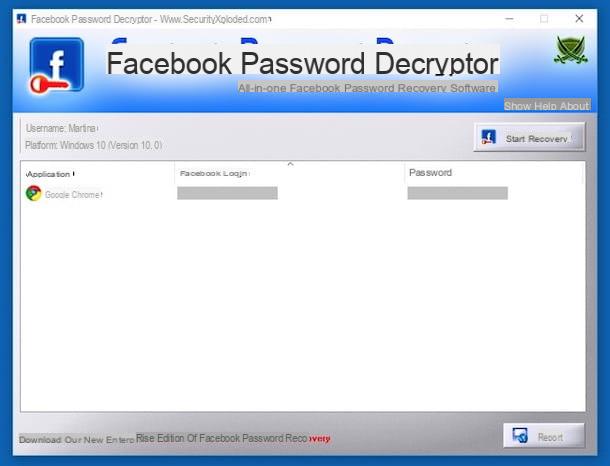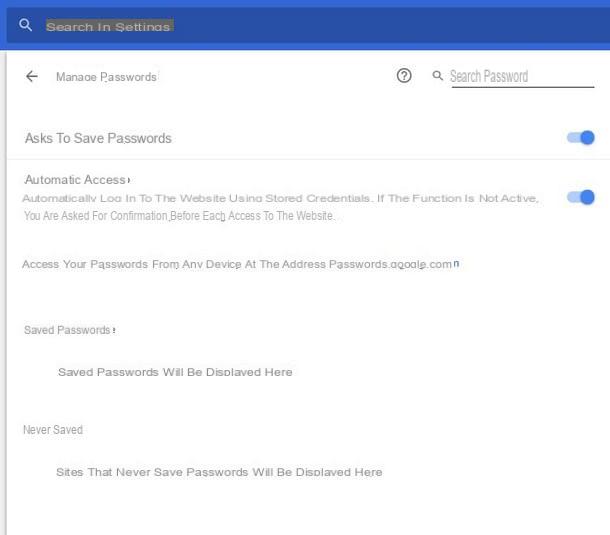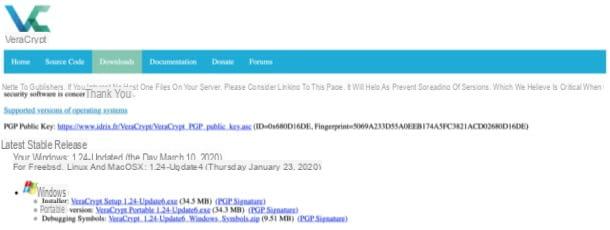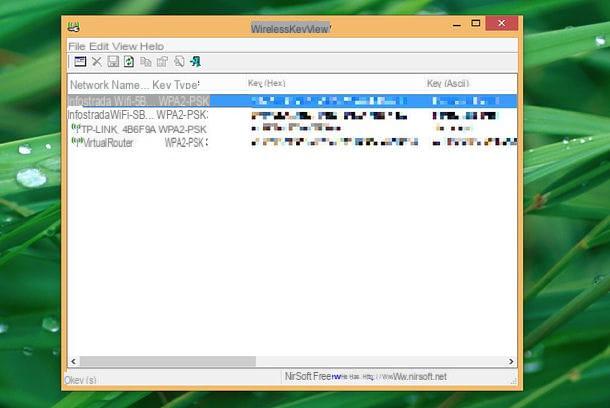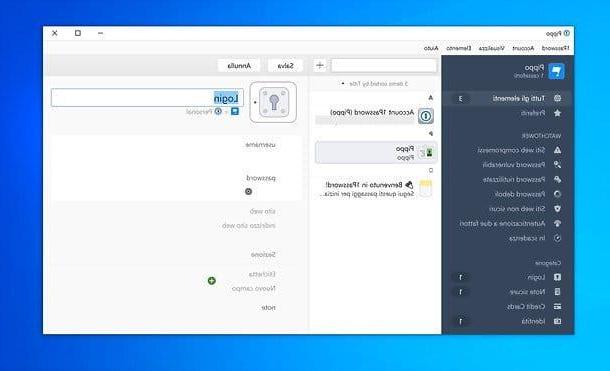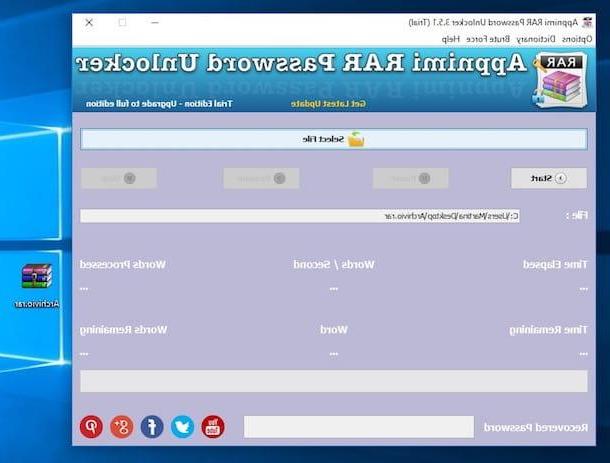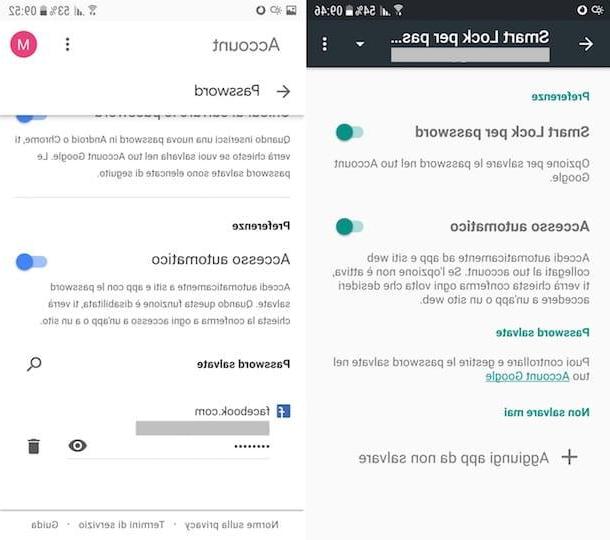Putting the password to applications on Android

A device was used Android, can put the password to applications taking advantage of some practical solutions available for free on the Play Store. Now I will point out a couple of them: all you have to do is choose the one that seems to you best suited to your needs and use it following the instructions I am about to give you.
Norton App Lock
The first solution I recommend you try is Norton App Lock: a free app developed by the same software house as Norton Antivirus (one of the most famous antivirus in the world), therefore of proven reliability, which allows you to block access to applications using a PIN.
To use it, you must first download it from Play Store. Therefore, he presses on the symbol play present on the home screen of your device, search Norton App Lock inside the store and install the app by first pressing on its icon (the circle with the yellow border and the icons of padlocks and dots inside) and then on the button Install / Accetto. If you are reading this tutorial from your Android device, you can directly access the Play Store page dedicated to Norton App Lock by pressing here.
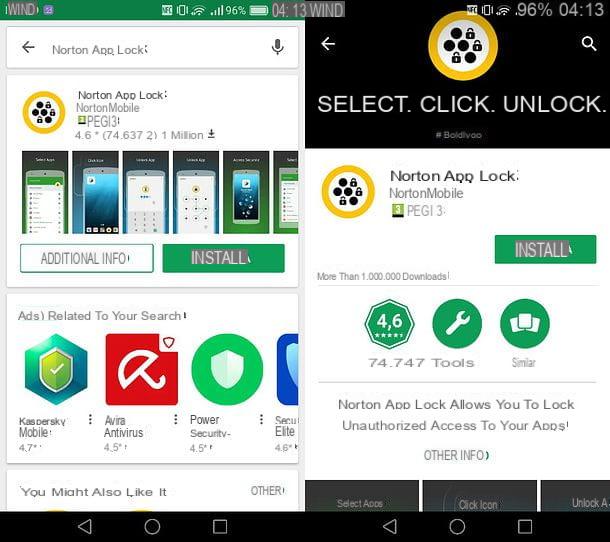
Once the installation is complete, start Norton App Lock by selecting its icon from the Android home screen (or from the screen with the list of all the apps installed on the device), remove the check mark from the item relating to the program Norton Community Watch (if you do not want to share anonymous usage information with the app developers) and first press the button I agree and start e poi quello Configuration.
At this point, you need to allow Norton App Lock to control your device (so that you can apply protection to apps). Then select the name of the application from the screen that opens, move up ON the relative levetta all'opzione Allow access use and go back to the app.
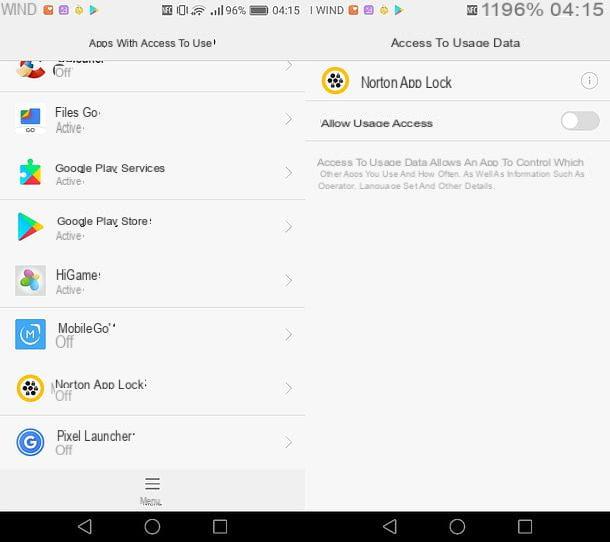
Now you need to set up the PIN to protect access to the apps you think are most important on your device. Then tap on the item Go to passcode present in Norton App Lock, type the 4-digit PIN to use to unlock apps, select theemail address to be used to recover the code in case of loss and press the button Continue to complete the Norton App Lock initial setup process.
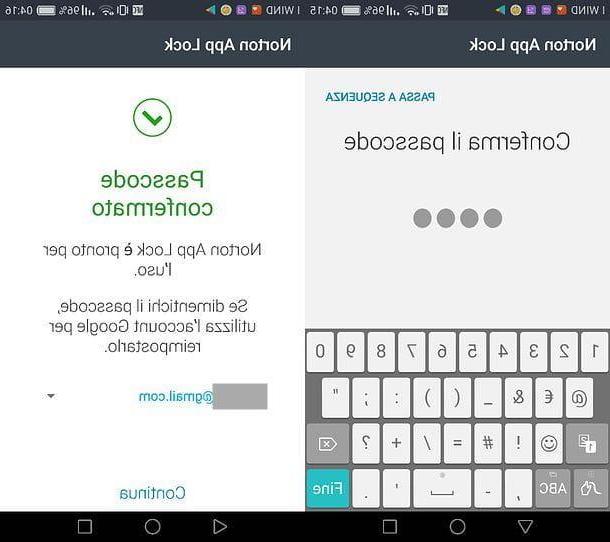
Once you have completed the initial setup process, you can take action. To put the password to the applications, start then Norton App Lock, type il PIN unlock button that you set up earlier and make sure that the padlock located at the top right has a yellow background (a sign that the app is running). If not, press on it to enable the app blocking function.
Next, tap on the names of the app you want to lock with the PIN and these will be instantly protected by Norton App Lock. To confirm the protection of the selected apps, the lock icon located next to them will turn green.
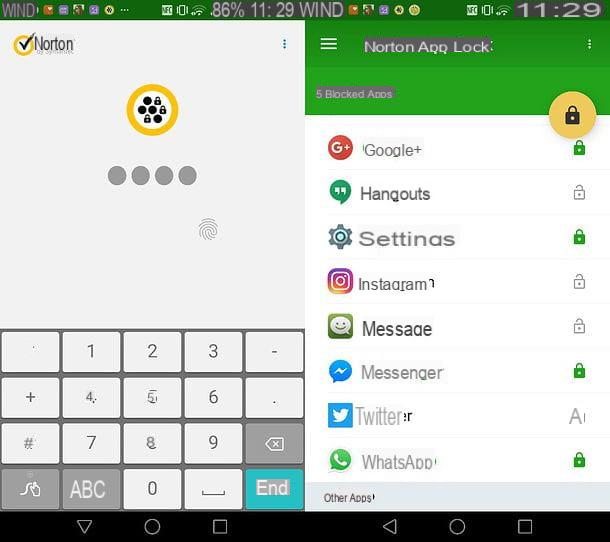
In case of second thoughts, you can remove the PIN request for opening an app by starting Norton App Lock, typing the unlock PIN and selecting the app in question from the screen that opens (so that the padlock placed next to the latter turns gray).
Smart AppLock
If you are not satisfied with Norton App Lock or are looking for a way to set a text password instead of a numeric PIN for app protection, you can contact Smart AppLock: a free application that allows you to block access to apps using a combination of numbers (PIN), text characters (password), a pattern (gestures) or your fingerprint (if your device is equipped with a biometric sensor ).
To download Smart AppLock on your device, you must first open the Play Store, look for the app inside and proceed with the installation of the latter by pressing first on its icon and then on the buttons Install e Accept. If you are reading this tutorial from Android, you can directly open the Play Store page dedicated to Smart AppLock by pressing here.
Once the installation is complete, start Smart AppLock and set a Unlock PIN (which you can later change to a text password) by typing it twice consecutively and pressing the check mark (√) located at the bottom right. Next, tap the button OK and grant Smart AppLock all the permissions necessary for its operation by pressing on its name in the screen that opens and moving up ON the relative levetta all'opzione Allow access use.
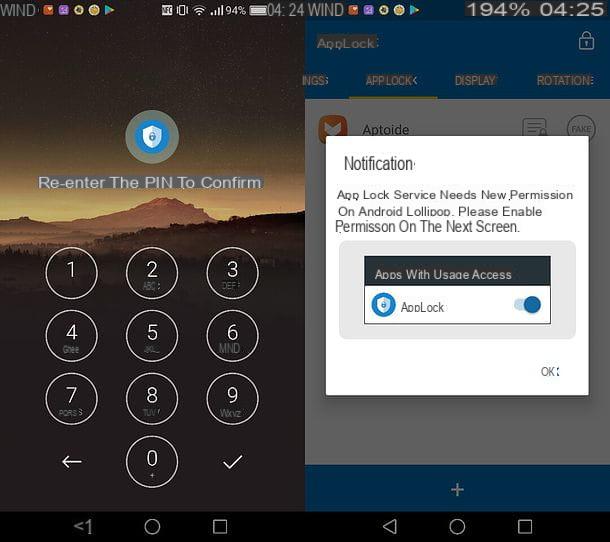
Mission accomplished! Now you can select the apps to lock with a password by going to the tab App Lock Smart AppLock, by pressing the button [+] located at the bottom, activating the lever which is next to their names and pressing the button again [+].
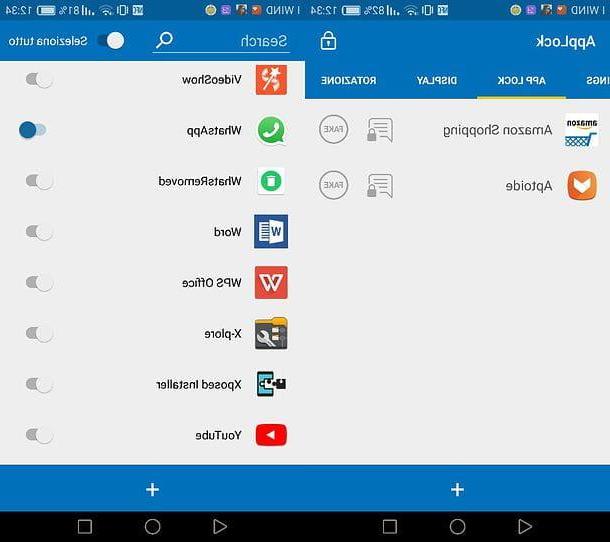
If you want to use a text password instead of a PIN to unlock your apps, go to the tab Settings of Smart AppLock, select the option Password and scheme settingsi went his Type of block and metti il segno di spunta accanto alla voce Character password.
So answer Yes at the request that appears on the screen, type the two consecutive times Password you want to use to unlock apps and that's it.
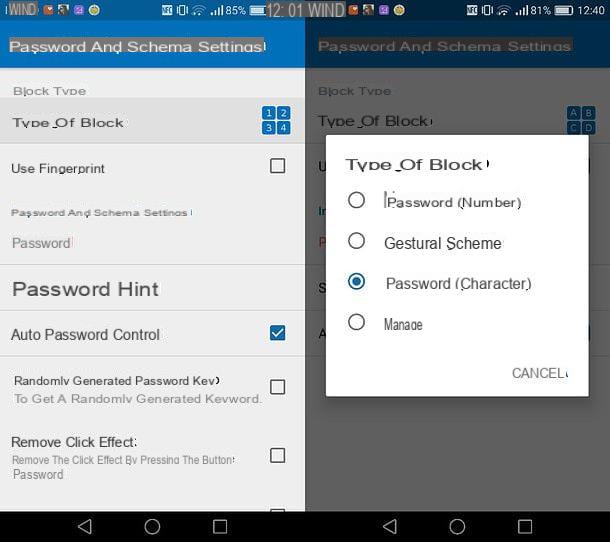
In case of second thoughts, to remove the password request for an application protected with Smart AppLock, go to the tab App Lock, tap on the name of the app for which you want to remove the password request and reply OK to the warning that appears on the screen.
Note: if from time to time, on the main Smart AppLock screen, the message "The SALock service has been restarted" appears and you are invited to download an additional app (Helper AppLock), ignore the request by pressing OK. This is an additional app that is not required for Smart AppLock to function properly.
Putting the password to applications on the iPhone

I use a iPhone or iPad? I'm sorry to tell you but, unlike what happens on Android, you cannot install apps to prevent access to WhatsApp, Messenger or other applications installed on your device. The only thing you can do is activate the iOS restrictions, through which it is possible to hide applications based on their category (eg. Social Network). Alternatively, you can unlock your device by doing the jailbreak and install apps (called tweak) which are located outside the official App Store and which allow you to perform operations not normally permitted by iOS, such as the protection of apps with passwords. For more details, read on: everything is explained below.
IOS restrictions
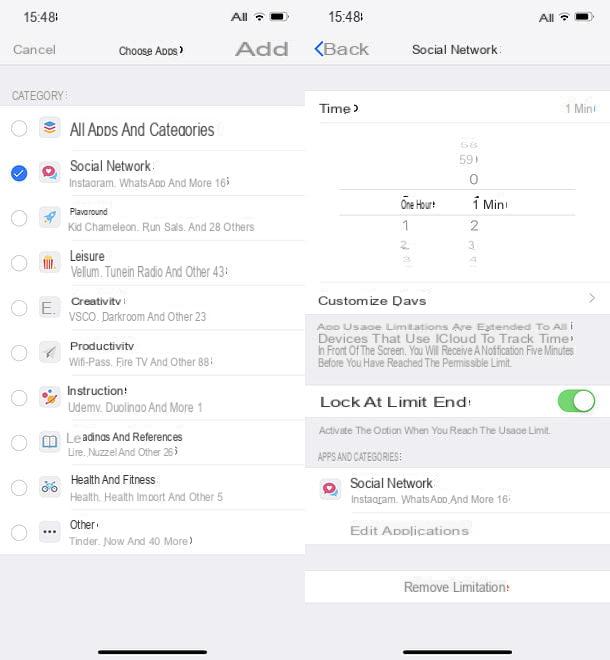
If you want to take advantage of the iOS restrictions and hide all applications belonging to a certain category, you can turn to the function Time to utilization, which, available only in iOS 12 and later, allows you to monitor and limit the times of use of the apps, blocking access to the latter with a PIN.
Then open the Settings iOS (the gear icon on the home screen), go to Usage time, Then Utilizza codice "Tempo di utilizzo" and set a PIN to block access to the applications installed on your device.
Once set in PIN, go to App limitations, re-type the code you set just now and tap on the item Aggiungi LIMITATION OF USE. At this point, put the check mark next to the items relating to the categories of apps you want to block (eg. Social network for WhatsApp, Facebook etc .; Creativeness for apps dedicated to photos and so on), press the button Add (top right) and set the app usage limit timer to 0 pray and 1 min (the minimum possible). If you want to allow access to some of the apps included in the groups you have blocked (eg WhatsApp, keeping the block for Messenger and other social networking applications), go to the menu Settings> Screen Time> Always Allowed and select them.
Mission accomplished! Now all you have to do is start one of the applications you have decided to block, wait a minute and the iOS block will start working: in this way, for the whole day, you will be able to access the blocked apps again only by entering the relevant PIN. unlock.
If you want to lift the block, go back to the menu Settings> Screen Time> App Restrictions> [Blocked App Category] e pulsing sul pulsating Eliminate limitation. If, on the other hand, you want to limit the block to a few days of the week, go to Settings> Screen Time> App Restrictions> [Blocked App Category], tap on the item Customize days and keep the tick only next to the days on which you want to activate the block.
If you are using an iOS version below 12, you can block access to apps only based on their target age. Then open the menu Settings (the gear icon located on the home screen) and go up General> Restrictions, fai tap sull'opzione Enable restriction, type il 4-digit PIN you want to use to protect your settings from unauthorized changes, repeat it on the next screen and that's it.
At this point, all you have to do is select the item App from the restrictions menu and put the check mark next to the type of app you want to allow use: 4+, 9+, 12+ o 17+ or alternatively, Don't allow apps if you want to hide all apps downloaded from the App Store.
Tweak by Cydia
If you have jailbroken your iPhone or iPad (a procedure that allows you to download apps from sources other than the Apple App Store and to perform operations that would not normally be allowed by iOS), you can put the password at or hide specific applications using the special tools available on Cydia, the alternative store available on jailbroken devices.
Going into more detail, if your intention is to hide certain apps from the iOS home screen, you can download the tweak Springtomize, which is available in a version for iOS 10 ($ 4,99) and in a version for iOS 7, 8 and 9 ($ 2,99). It is a very powerful tool, as it allows you to customize the iOS springboard in a profound way, but for the moment we will focus only on its function of hiding the app icons.
To hide app icons with Springtomize, start the tweak, make sure the toggle for the option Enable is set to ON i went his Icons. Then put the check mark next to the icons of the apps you want to hide and that's it.
If, on the other hand, you want to protect apps with a password or, better still, with Touch ID or Face ID, you can resort to the BioProtect tweak, which costs $ 2,99 and is compatible with all versions of iOS from 7 to 10. To use it, download it from Cydia, select the relevant item from the menu Settings of iOS and go up Applications.
Then activate the lever relating to the apps you want to protect and that's it. To launch the selected apps, you will need to use Touch ID, Face ID or type an unlock code.
How to password applications