How to change Yahoo password from smartphones and tablets
If you need to change Yahoo password via smartphone or tablet, this is the part of my guide that best suits your case: in the following lines, I will show you how to complete this operation both from an Android device and from an Apple device (iPhone or iPad).
Android
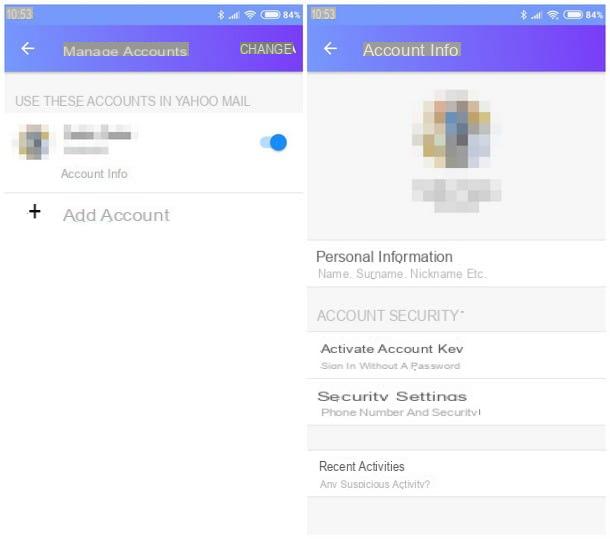
If you have a smartphone or tablet with an operating system Android, the easiest way to change your Yahoo password is by installing the Yahoo Mail app, available for free on the Google Play Store. If you don't know how to install an app on Android or you haven't set up a Google account on your device yet, I recommend that you read my guide on how to download Android applications.
Once the installation is complete, open the Yahoo Mail app by recalling it from the drawer of your device (the screen with the list of all the apps installed on the device), tap on the item Sign in with Yahoo, enter the login credentials (email address and password) of the Yahoo account you intend to use and wait a few moments for the login to be carried out correctly.
Once the email synchronization is complete, do one swipe from left edge of the device to open the menu side (alternatively, you can tap the button in the shape of three horizontal lines at the top left), then tap the item Manage accounts.
In the new page that appears on the screen, a very brief summary of the Yahoo account with which you previously logged in should appear: tap on the item Account info present immediately below the username.
If everything went well, a summary screen should open for the complete account information: to change the password, tap on the section Security settings. If necessary, Android may ask you to enter the security code phone or authenticate using Fingerprint: perform the required operation to be able to continue on the next screen.
At this point, fai tap sulla voce Change Password present at the top right and touch the item I prefer to change the password present at the bottom (in the screen you will be advised to use the Yahoo account key system, which you can safely ignore). Through the next screen you can proceed to change your password: all you have to do is type the new password twice, in both proposed fields (making sure that the passwords entered are identical) and press the button Continue but I will modify it.
If you are concerned that you have made a typing mistake, you can view the password in clear text by placing a check mark on the item Show password, before pressing the key Continueso you can be sure to remember it the next time you log into your Yahoo account from another device.
Please note: after completing the password change, you will be automatically logged out of any other device you were logged in on with the old password.
iOS
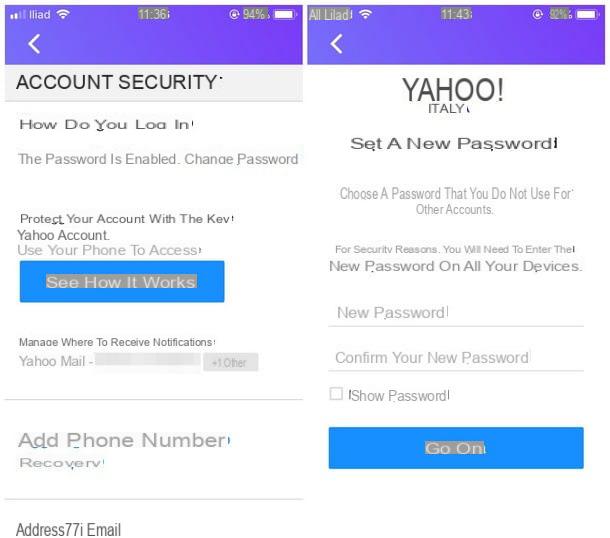
If you want to change the Yahoo password from your iPhone or give you iPad, you must first download the app Yahoo Mail, available for free in the App Store, on your device. Have you never installed an app before and you don't know how to do it? Do not worry, I have created especially for you the guide on how to download apps on iPhone, which shows all the steps to take to create, if necessary, a new Apple ID and proceed to download the contents.
Once you have downloaded the Yahoo Mail app on your iPhone or iPad, tap on its icon located on the Home screen to open it, confirm all the warning screens regarding the permissions for notifications, tap on the item Sign in with Yahoo and enter theYahoo email address followed by the access password for the account, so as to proceed with the synchronization of emails and personal information.
Once the sync is complete, swipe from the left edge iPhone or iPad (also in this case, you can tap on the three horizontal lines at the top left) and tap on the item Manage accounts. In the panel that appears on the screen, tap on the item Account Info, present under the Yahoo account whose password you want to change, then tap the menu Security settings.
If you have enabled the touch ID o Face ID, iOS should ask you to use it as an additional security system before entering the next screen; passed the security check, simply tap on the item Change Password present in the upper part of the window to start the access key change operation.
Also in this case, as already seen on Android, you will be asked if you want to enable the Yahoo account key: decline the offer by tapping on the item I prefer to change the password, located at the bottom, then enter the new password you intend to use in the two text fields attached to the new screen that opens.
To confirm the password change, simply tap the key Continue; before confirming everything, I strongly advise you to check if the password entered is correct, placing a check mark on the item Show password to show it clearly.
Changing the password will immediately result in automatic disconnection from all devices on which the old password was logged in.
How to change Yahoo password from computer
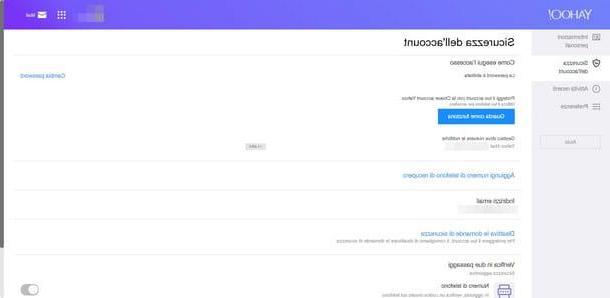
You use Yahoo's services through the computer and would you like to use it to change your password? I want to tell you right away that this is an extremely simple operation, which can be completed via any web browser: Chrome, Firefox, Safari, Edge and so on, depending on the operating system you use or your preferences. .
If you want a hand to choose the most suitable Internet browsing program for you, you can take a look at my in-depth analysis on the best browsers on the computer scene.
In any case, you can complete the operation in the following way: to begin with, after turning on the computer, start the browser you prefer and connect to this website. Once the Yahoo home page is fully loaded, click the button Log in located at the top right, then enter the e-mail address and password of the Yahoo account on which you are interested in intervening.
After logging in and automatically returning to the main page of the service, click on nickname (or on the username) assigned to your account, located at the top right, and, from the drop-down menu that appears on the screen, click on the item Account info.
If all went well, a new screen should open containing all the information relating to the account in use: at this point, you can change the password by going to the menu Account security located in the left sidebar of the page and then by clicking on the item Change Password present on the right.
On some browsers you may be prompted to re-enter the password, especially if the account was previously configured: perform the necessary action to pass the additional security check.
Again, you will be offered to use the Yahoo account key: reject the offer by clicking on the item I prefer to change the password and, on the page that loads immediately after, enter the new password in the two text fields there, then click Continue to finish the operation.
As a precaution, I suggest you take a last look at the password you just set by placing the check mark next to the item Show password, so you can view it in clear text. Take care to perform this operation when you are alone or, at least, when no one is behind you ready to peek at everything!
Once the password change is finalized, you will be immediately disconnected from all other devices (including apps for smartphones and tablets) on which you were logged in with the old password.
How to change Yahoo password

























