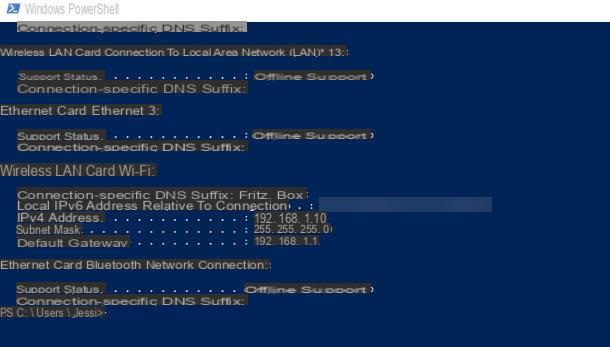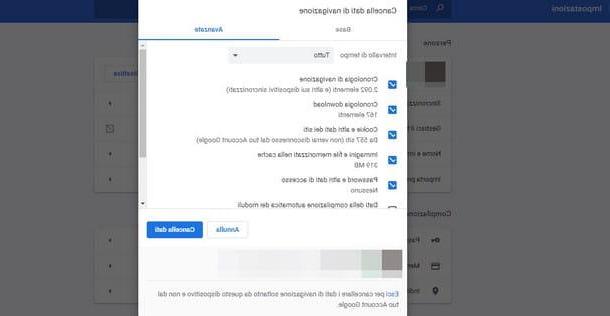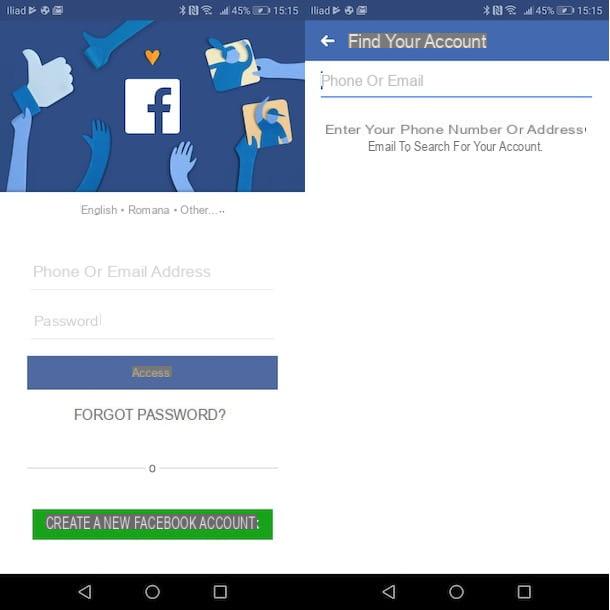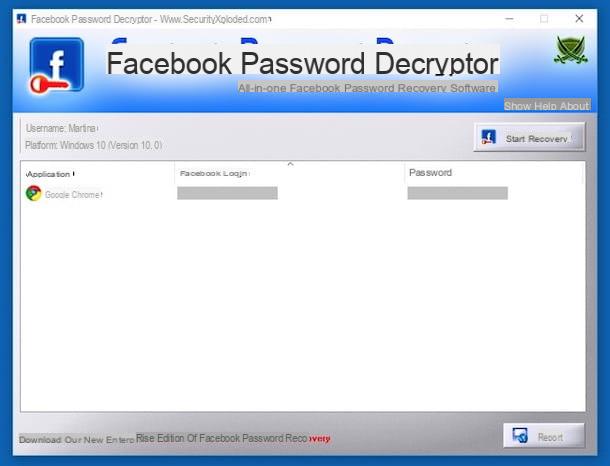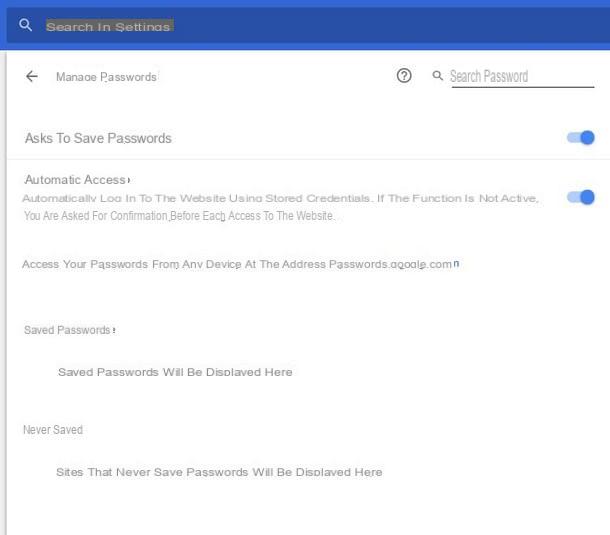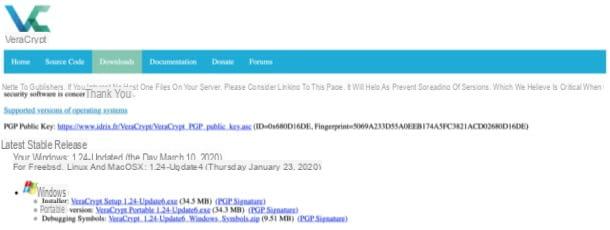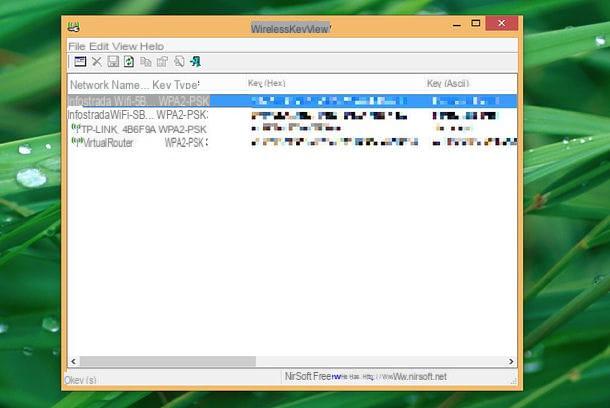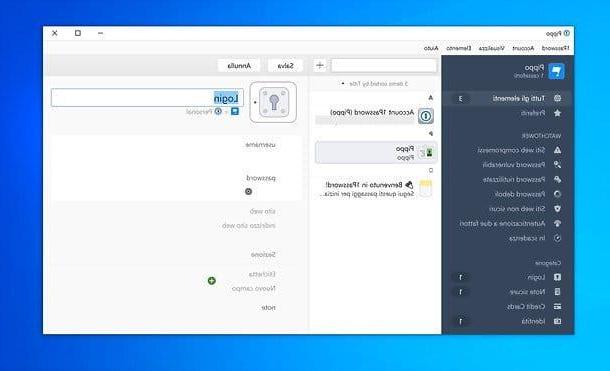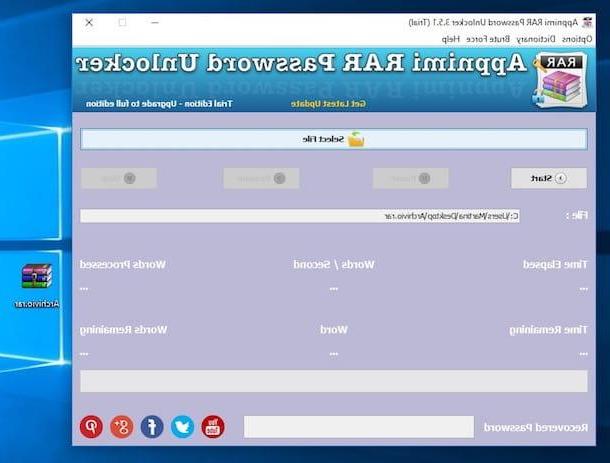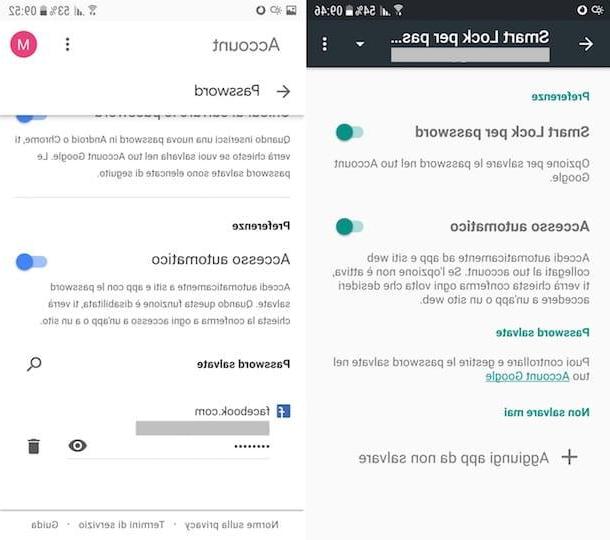Preliminary information

Before getting to the heart of the tutorial, going to point out the ones I believe to be the best WiFi password app, it is my duty to make some clarifications regarding the use that can be made of these solutions, as well as their functioning.
Let's start from a fixed point: such applications are spread to allow users who use them to be able to recover, in case of loss or forgetfulness, the access keys of the wireless networks of which they are legitimate owners or in any case to which they are authorized to access.
Using these solutions for different purposes, on the Wi-Fi networks of others, without first asking permission from the legitimate owners, constitutes a serious breach of privacy and can even represent a crime. In this regard, I would like to clarify that this tutorial was written for informational purposes only and, therefore, I do not take any responsibility for the use that will be made of the information contained in it.
Considering then the fact that the use of apps to find Wi-Fi passwords allows those who use them to also test the security level of their networks, in case, using them, you realize that the key access to your connection is weak, I strongly suggest you remedy this by practicing the precautions present in my guide on how to secure the wireless network.
Furthermore, if in the future you want to avoid having to resort to applications of this type to try to trace the access key of your wireless network, you can consider using password managers, which, as can be easily deduced, allow you to store login data to sites, Wi-Fi networks and more, protecting them with a single master password. For more information on this, you can consult my guide on how to keep passwords and my review on apps to keep passwords.
Android WiFi password app
Having made the necessary clarifications above, let's get to the real heart of the matter and let's find out, together, which are the best wifi password app for android: you can find them indicated below.
WiFi Key Recovery
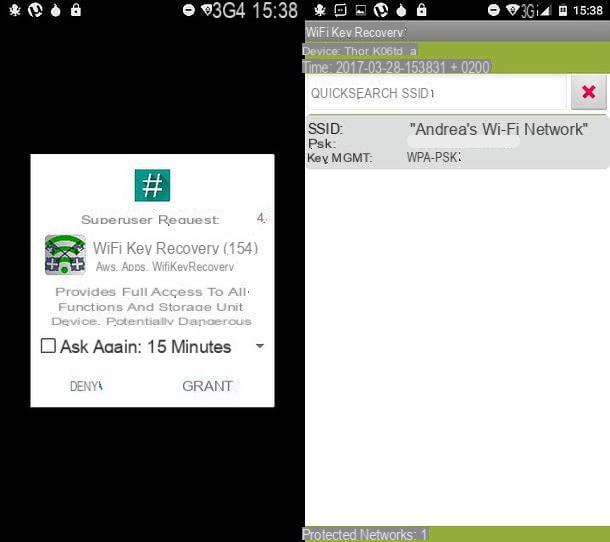
WiFi Key Recovery it's great app to find protected WiFi passwords on Android. It is totally free, does not require special configurations and allows you to view the list of passwords stored on the device in use.
The only thing to take into account is the fact that, in order to work, it requires that the smartphone or tablet on which it is installed has been run root. In case you do not know what it is, I inform you that it is a procedure that, once implemented, allows you to perform a whole series of operations that would not normally be allowed on Android, such as changing the advanced system settings or access to protected files, such as those with WiFi network keys. It is not difficult to implement, but it can lead to data loss and invalidation of the device warranty. For more information, you can read my specific guide on how to root Android.
That said, to download WiFi Key Recovery on your device, visit the relevant section of the Play Store and press the button Install. Then, start the app by tapping the button apri comparso sul display oppure selecting the relative icon which has just been added to the home screen.
Now that you see the main screen of the app, grant WiFi Key Recovery i permissions for the superuser, after which you will be shown the list of wireless networks with which you have connected from your device and for which you have chosen to store the password.
Therefore, identify the name of the wireless network of your interest from the list (the one you find in correspondence with the wording SSID) and take note of the relative password, which you can see next to the wording psk. If you can't find a particular wireless network in the list, you can search by keyword by filling in the field Quicksearch SSID placed at the top.
WIFI WPS WPA TESTER
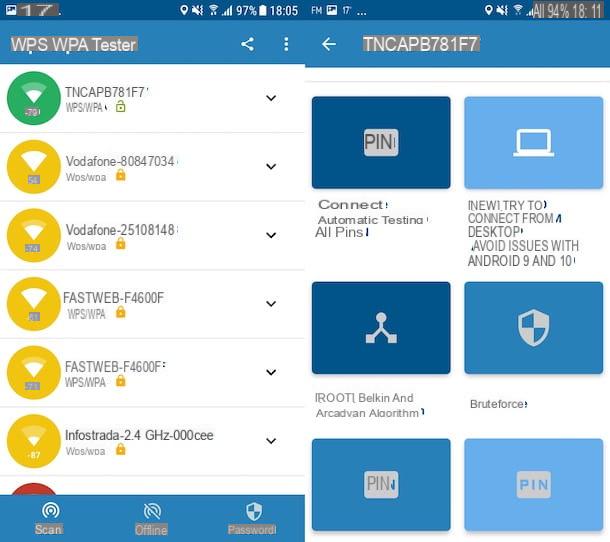
Another WiFi password app that I invite you to put to the test is WIFI WPS WPA TESTER. It is a free solution which exploits system vulnerabilities WPS to "break" wireless networks. In case you don't know, the WPS system is the one thanks to which you can connect a device to a modem / router by simply pressing a button. Over time it has been the subject of numerous security holes and, therefore, some apps are able to attack it with discrete ease.
The application is quite simple to use, but to take advantage of some attack methods it needs the root, as in the case of WiFi Key Recovery which I told you about in the previous step.
That said, to download the app on your device, visit the relevant section of the Play Store and press the button Install. Then start the application by tapping the button apri comparso sul display oppure selecting the relative icon which has been added to the home screen.
Once the main screen of the app is displayed, tap on the button Accept, in response to the warning about the operation of WiFi Key Recovery that you see appear on the display, then grant access to the GPS by pressing on the items OK e Allow and choose whether to display personalized advertisements or not (I advise you not).
Afterwards, wait for the scanning of wireless networks in the area to start and complete, then consult the list that is shown to you in the section Scan of the app and select the connection of your interest from the list that is shown to you. Note that the networks highlighted in green are those for which the password can be found more easily, while for those highlighted in yellow and red it gets more complicated.
Next, tap on the item Next, scroll down the new screen displayed and choose one of the available attacks, by tapping on the relevant button and providing any additional data requested, then wait for the procedure to be started and completed and you will be able to know the relative password.
All passwords found are also accessible from the section Password of the app. To display a given password in clear text, tap on theeye crossed out that you find under the name of the wireless network to which it is associated. If, on the other hand, you want to copy the password to the clipboard, tap the button with i two rectangles placed next to it.
IOS WiFi password app
You have an iPhone (or an iPad) and would like to know what the WiFi password app for iOS (and for iPadOS) what do you have from yours? Then immediately test the ones listed below.
Wifi Pass
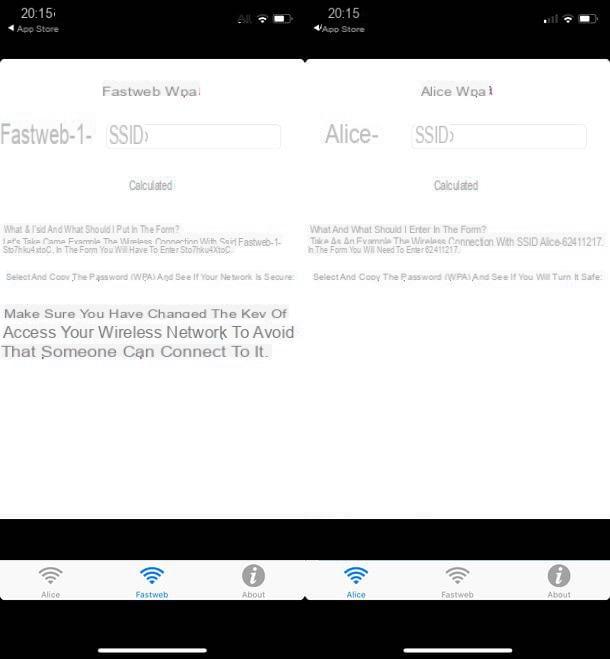
The first OS (and iPadOS) app that I recommend you consider is Wifi Pass. This is a free application that allows you to trace the default access keys of old modems / routers Alice e Fastweb, taking advantage of a database leaked online in recent years. Obviously, its action is completely ineffective in the event that the default password of the WiFi network has been changed by the user and with the most recent routers.
That said, to download the app on your device, visit the relevant section of the App Store, press the button Get, by your complaint Install and authorizes the download using Face ID, touch ID o password dell'ID Apple. Then, start the app by pressing the button apri appeared on the screen or by touching the relevant icon which has been added to the home screen.
Now that you see the Wifi-Pass main screen, select the tab Alice or that one Fastweb, depending on the modem / router you wish to act on, enter the name of the wireless network you are interested in find the password in the field provided press the button Calculate.
Then wait for the database analysis procedure used by the application to be started and completed. Should the password of the WiFi network of your interest be identified, it will be shown on the device screen.
ICloud Keychain
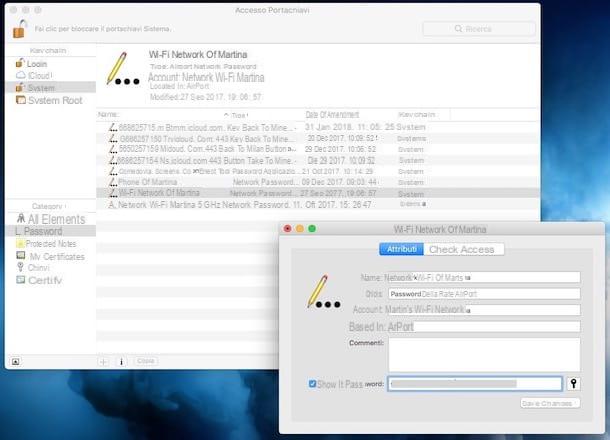
Another tool that you can consider using to be able to view the passwords of the Wi-Fi networks you have connected to from your iPhone (or iPad) is the ICloud Keychain. However, it should be noted that it is not really an application for iOS and iPadOS: it is, rather, a function offered by the Apple operating system, which, if enabled on the iCloud account associated with the device in use, makes the credentials for websites, checking accounts, credit / debit cards, wireless networks, etc. stored by acting from a Mac connected to the same Apple ID set on the "iPhone by".
In light of the above, to take advantage of the iCloud Keychain for your purpose, first of all make sure that this is enabled on your device. To do this, click on the icon of Settings (Quella with the ruota d'ingranaggio) that you find on the home screen of iOS, then on you don't know present at the top of the next screen and, later, on the wordings iCloud e Keychains.
At this point, if the switch appears in the new screen ICloud Keychain is moved to ON, the function is enabled. If the iCloud Keychain is disabled, you can enable it at the moment by moving to ON the appropriate lever, but obviously consider that by doing so you will not be able to trace the passwords used previously.
After doing the above checks, you can resort to using your Mac to find out the password for wireless networks. So, start the application, Portachiavi access su MacOSby selecting the relevant icon (Quella with him keys) found in the folder Other of Launchpad.
In the window that is shown to you on the desktop, then select the item System located on the left, in correspondence with the section Keychains, and why Password, which you can always find on the left, in correspondence with the section Categories. At this point, try to find the name of the wireless network you connected to from your iPhone in the list on the right and double-click on it. If this helps you, you can also search by keyword, typing the one you are interested in in the field Search top right.
Through the further window that will open, you will be able to view the password of the wireless network in clear text, in the field Show the password, by checking the box next to it, entering the Password of your user account on macOS in the appropriate field and clicking on the button OK. If prompted, enter again username e Password of your user account on macOS and press the button Allow.
WiFi password app