Unlock a password protected Android phone via Find My Device

If you have forgotten the password to log into your Android device, the simplest way you can go is to do a full restore of the same by making use of Find my device, the "anti-theft" solution developed by Google.
Clearly, this solution provides the loss of data and settings already present on your smartphone, therefore, if you have never made a backup of them, it is good that you are prepared for this eventuality.
Moreover, for the procedure to be successful, it is essential that a Gmail account is configured on the device and that the option Find my device has been previously enabled on Android. If you are reading this guide for preventive purposes, know that you can activate the appropriate functionality by going to the menu Settings> Security and location> Find my device.
Having made all the necessary premises above, it is time to take action. To proceed with unlocking the phone, connect to the Find my device page using any computer browser and log in using the Google account configured on the phone. If you no longer remember your login password, you can quickly reset it by following the instructions I gave you in this guide.
At this point, wait for the mobile phone to be identified on the map that appears on the screen (if you have multiple devices paired with the same Google account, be sure to select the exact one using the previews located at the top left) and, when this happens, click on the option Reset device, in the left side menu.
Now, to start the remote reset procedure of the device, all you have to do is press the button Reset device, log back into the Google account in use and, to confirm the willingness to proceed, click on the button Reset attached to the warning message that appears on the screen. I remind you, once again, that the remote reset operation will delete all the data and settings on the smartphone.
The remote reset procedure will start automatically as soon as the phone is turned on and connected to the Internet. Once you have finished resetting your smartphone, you will have to perform the first Android configuration again, defining the settings as a language, area of belonging, keyboard, WIFI network, etc.
Most likely, for security reasons, you will be asked to log in with the Google account previously configured on the phone (the one you used to reset it remotely, so to speak). Once you have entered the correct credentials, you can choose whether to pair the same account again, associate a new one or not associate any Google account.
In this phase, you will also have the possibility to define a new one Password, code o unlock pattern, as well as set the phone activation via Fingerprint o facial recognition, proving that, once the phone reset is complete, Android will have completely deleted the password used previously.
Note: if you do not have a computer with which to perform the restore operation, you can use a second Android smartphone / tablet and the Google Find My Device app, which works in a similar way to the web version of the service.
Unlock a Google password protected Android phone

Let me guess: although you have read everything I have explained to you very carefully, you have not yet been able to unlock password protected android phone, since, after the initial configuration phase of the operating system (choice of language, area of belonging and connection to the Wi-Fi network), you see the message "This device has been reset. To continue, sign in to a Google account that is already synced with the device.".
This is how things are, am I right? Then you should know that this eventuality can occur in at least two different cases: if you reset the phone to factory data immediately after changing the Google password or if you reset the device without first deactivating the option Find my device.
Don't worry, this is absolutely normal behavior: introduced starting from Android 5.1, the factory reset protection (o FRP, factory reset protection) requires the entry of the password for the Google account configured before the reset, in order to prevent unauthorized use of the phone in case of theft or loss.
If this is your case, you can approach the situation in two different ways, depending on the scenario in which you found yourself. If you recently changed your Google password (but only remembered the previous one), you can wait 72 hours and proceed with unlocking the smartphone using the last known passkey.
If, on the other hand, you have completely forgotten the Google password, you can use the reset procedure provided by the system: before proceeding, however, make sure that you have connected the smartphone to a WIFI network available nearby (essential step to complete everything successfully). If you haven't done this before, press the button Go back of Android, until you return to the Wi-Fi network selection screen, and connect to one of the detected wireless connections.
Once again at the Google account login screen, enter theGmail indirizzo in the appropriate field, tap the button NEXT and click on the link Forgot Password located on the next page.
Now, you just have to follow the instructions on the screen, in order to reset the access key: enter thelast password you remember, in the appropriate text field, tap the button NEXT and, after confirming your identity by answering the questions that are proposed to you, reset your password, entering it, when requested, in the appropriate text boxes.
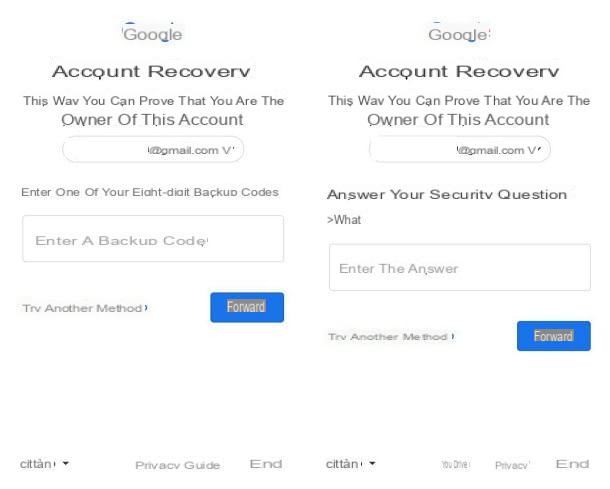
If you don't remember your previous passwords, tap the link instead Try a different method, in order to access the reset options provided by your account: for example, you may be offered to receive one identity confirmation notification on one of the devices configured for two-factor authentication.
If you don't have your device with you (or if it isn't usable), tap the item again Try a different method, to access additional reset options: receiving a recovery code means SMS; using a backup code associated with the account; answer to Security Question specified during the account creation phase or, finally, the password reset by "human" intervention of the Google staff.
In the latter case, you will need to indicate an email address or a telephone number to be contacted by the Google staff who, after verifying your identity, will provide you with instructions to reset your password again. This procedure is not immediate and could take up to 4-5 working days.
However, once the Google password reset is complete, you should return to the password request screen, which you will need to specify in the appropriate field. Once you have passed this step, all you have to do is choose whether to use the same Google account to use the phone, set up a new Google account, or not use any account.
If you intend to sell your device and, in order to avoid having to communicate your Google password to the new buyer, you want to deactivate the FRP function, remember to go to the menu Settings> Security and Privacy> Find my device and to move on OFF the lever located at the top of the screen, even before proceeding with the factory reset of the device.
In case of problems during the Google password recovery phase or to receive further information on the available reset methods, I invite you to take a look at my guide on how to recover the Google password, in which I have had the opportunity to discuss the topic in detail.
How to unlock a password protected Android phone

























