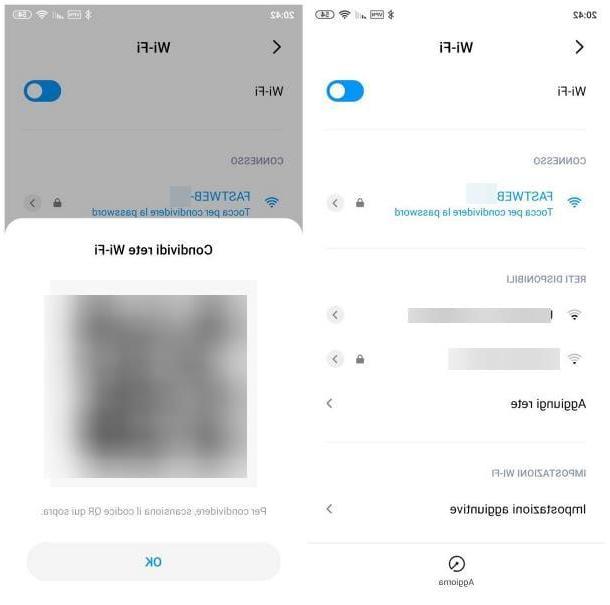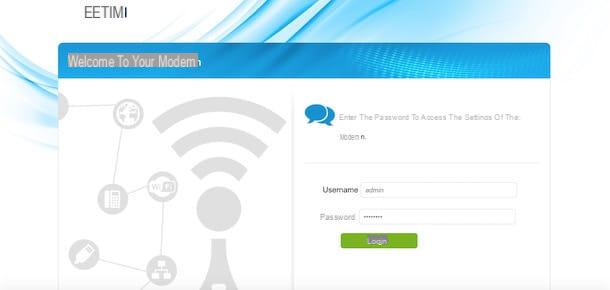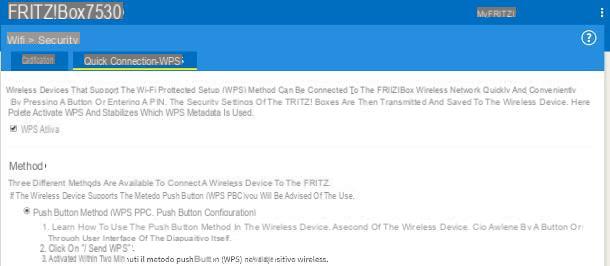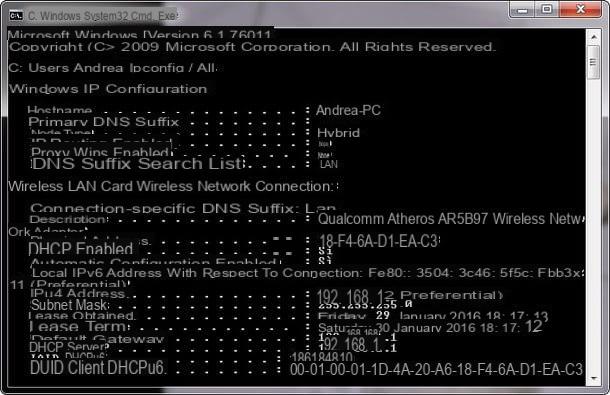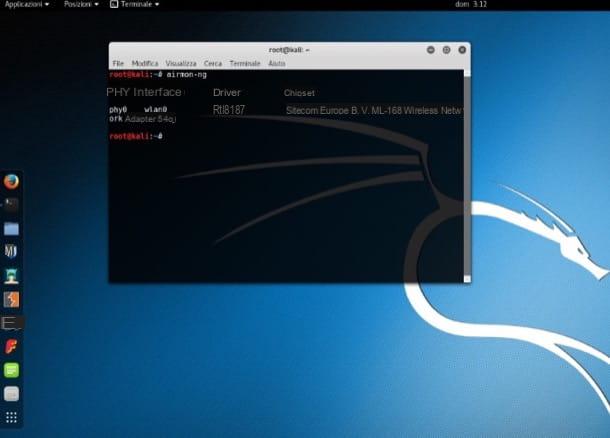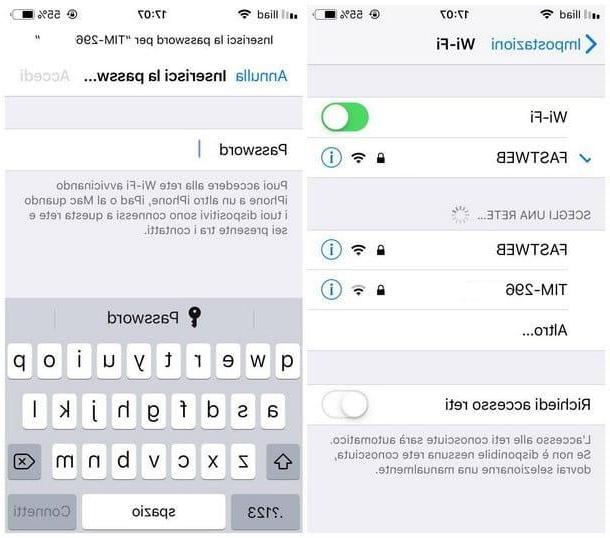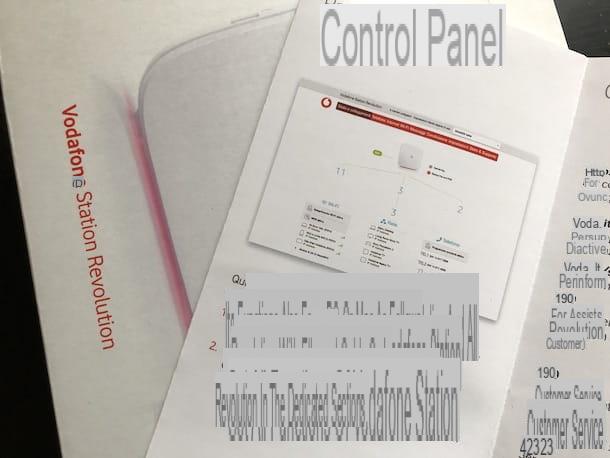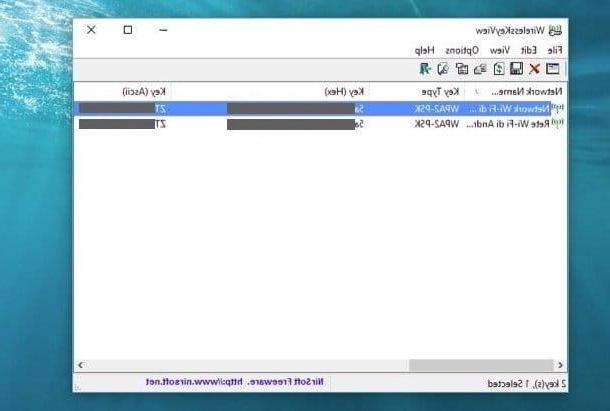How to find out passwords

If you are browsing the Internet and you need to access a Web service or a social network and you no longer remember the password related to the login of the same, you can get help from the same browser you use to browse the Internet.
In fact, modern browsers integrate a password management feature that will be very useful for remembering them. In this way, through this password manager tool, you will always be able to find the lost password and regain possession of your account in no time.
The functionality in question is present on the main browsers and is in many cases already active automatically. In case the function is not active, I will explain how to activate it in such a way that you are always asked to save your password; in this way, for the next few times, you will be able to find the lost passwords with a procedure that will only require a few clicks.
In the following lines I will explain how to proceed, using the most popular browsers for surfing the Internet.
How to find out passwords via Google Chrome browser
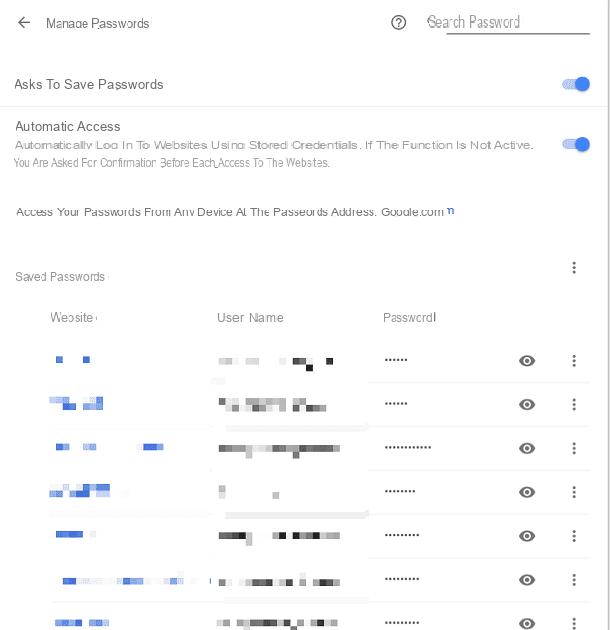
If you are using the browser developed by Google, Google Chrome, you can easily find the password you have forgotten using the built-in functionality in the browser that is used for password management.
To perform this operation you must first start the browser to browse the Internet and then click on the button with the three dots symbol which is located in the upper right corner.
From the drop-down menu that you will see on the screen then click on the wording Settings in such a way as to be referred to the section dedicated to the settings of the Google Chrome browser.
Now you will have to scroll down this page until you find the entry Advanced: click on it in order to expand the settings menu and then scroll down again the web page you will see on the screen to be able to locate the wording Password and Modules.
Now click on the menu item Manage passwords so that you will see more details for this feature. Using this screen, make sure that the wording is active Ask to save passwords because only in this way will you be able to view the passwords registered by the browser.
If this menu item was previously activated, then the passwords will have been automatically saved by the browser. In correspondence with the wording Saved passwords in fact, you will be able to see on the screen a list with the IP address or with the URL of the Internet sites you have visited and for which you have entered passwords.
Then locate the website on which you registered and for which you no longer remember the access password and then to reveal it click on the button with the wink symbol. You will then be shown the password for the service you have selected and you can use it to access the same again.
How to find out passwords via Mozilla Firefox browser
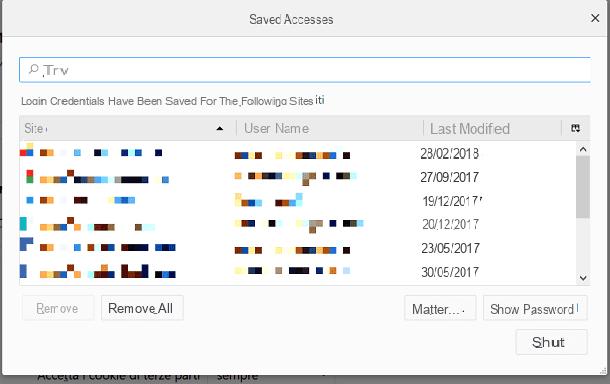
A very similar procedure can be carried out using the Mozilla Firefox browser which, by integrating a password manager tool, will help you remember the passwords you visit on the Internet, thus allowing you to easily remember your access data for the services you use. .
Usually this feature is active by default but you can still activate or deactivate it through the browser settings, a screen that I will explain how to access as you will also need it to find out the passwords you have forgotten.
Then start the Mozilla Firefox browser and then press the button with the menu symbol which is located in the upper right corner. From the drop-down menu that you will see on the screen then click on the wording options so that you can view the section relating to browser settings.
Now click on the wording Privacy and security that you can see on the left in order to quickly access the relative menu. In correspondence with the wording browser privacy voice should be active remember your login credentials to websites. If this item is enabled then you will be able to view the list of passwords that the browser has saved automatically.
To do this you will need to click on the wording Logins saved in such a way that you will be able to view a window that will cover all the access credentials for the Internet sites you have used by registering.
You can then manually scroll through this list to search for the services or service whose password you have forgotten or you can use the search engine that you can see in the text field Search.
Have you found the website that you cannot access because you have forgotten your password? If the answer is yes then click on the button Show password e poi premi sul pulsating Yes next to the confirmation menu View stored passwords.
In this way all the passwords related to the saved accesses will be revealed and you can easily regain possession of your accounts.
How to find out passwords through Safari browser
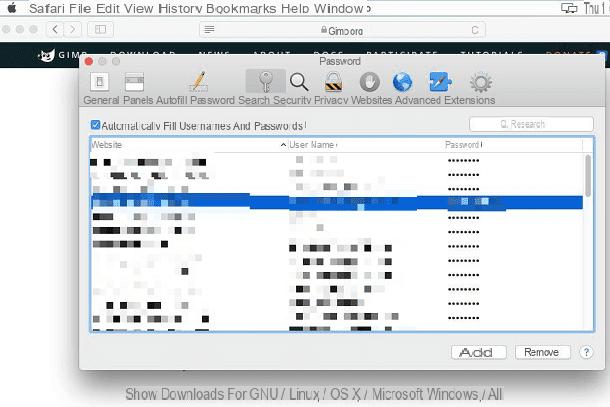
If you use a Mac computer, you will be pleased to know that the Safari browser integrates a password manager tool by default. Also in this case it is a service that stores all the passwords you type and stores them, thus allowing you to easily find the login data for the services you use most and forget.
To use this tool, launch the Safari browser and then click the button Safari from the top menu. From the drop-down menu that you will see on the screen, click on the menu item Pref Renze in order to open the panel dedicated to the settings of the Mac browser.
Now you need to click on the entry Password (symbol of a key) and unlock access to all saved passwords by typing the access password to your computer.
At this point, once you have done this you will be able to view the automatic saving section on the screen for all the passwords you have typed by logging in to the websites, services or social networks you use.
If you want to find out what the password was for the service you would like to access but for which you no longer remember the password, you will only have to locate it in this section and then to view the password in question just click on the name of the website: the asterisks will disappear and you will see the saved password.
How to find out passwords through Opera browser
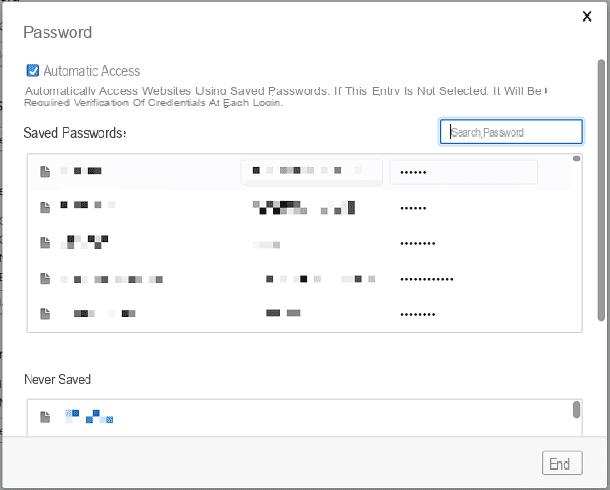
The Opera browser also offers an integrated password management feature so that it will be easier for you to remember a password in case you have forgotten it and thus regain possession of your account.
To take advantage of this feature you have to go to the settings panel by clicking on the button with the Opera browser logo which is located in the upper left corner. From the drop-down menu then click on the wording Settings in order to display the browser settings section on the screen.
Now, click on the entry Confidentiality & security which you can see located on the left in order to quickly reach the section relating to password management.
Then scroll down this page in order to view the menu item Password. At this point the check mark should be active in correspondence with the wording Ask to save passwords entered on websites.
If this menu item is active then click the button Show all passwords so that you can see on the screen the section relating to all the passwords that the browser has saved.
In this way you will be able to identify the service to which you have registered and for which you have forgotten the access data and you can reveal the password by clicking on the button Show that you will see in correspondence of the asterisks.
Other useful solutions
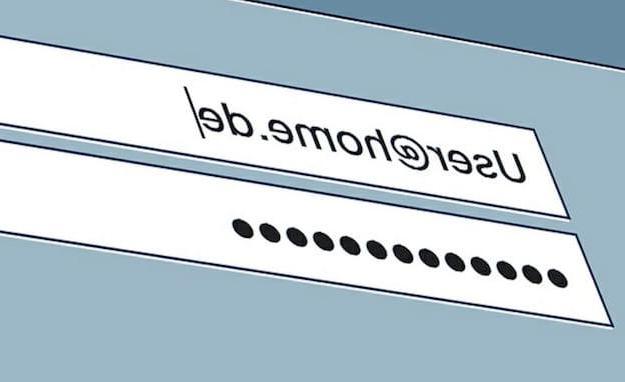
If you have forgotten the password of a web service for which access was not saved by default from your browser, then you will need more specific advice. I can therefore help you find out the password you have forgotten for some popular services such as Facebook or Skype.
Is this exactly what happened to you and now that you have forgotten your Facebook password you don't know how to do it? Then check out my guide on how to recover Facebook password. In the event that you are unable to regain possession of your account, you can always go to plan B and reset your Facebook password using the appropriate function provided by the site that must be used when you forget your login credentials. Again, it's all very simple and it doesn't take much time.
Even if, for example, you have forgotten your Skype I have some advice that is right for you. Read my article dedicated to how to recover Skype password and you will find the explanation on how to proceed with the recovery of your account.
How to find out passwords