Preliminary information

Before going into the details of this guide and explaining, in detail, how to recover INPS password, it is necessary to make a necessary premise concerning the methods of accessing the online services of the National Institute of Social Security.
You must know, in fact, that since October 1, 2020 the INPS PIN required to access the online services of the institution in question is no longer issued and has been replaced by SPID credentials, a unique identification system that offers citizens and businesses the opportunity to access certain services of the Public Administration (and not only) using the same credentials.
Users who have obtained the INPS PIN before October 2020 will be able to continue using it during the transition phase from the PIN to the SPID code (which will end on 30 September 2021) and, consequently, will also be able to recover their password. Furthermore, the PIN may still be requested and used by all those users who cannot obtain SPID credentials, such as minors, non-EU citizens who do not have an identity document recognized by SPID and persons subject to protection, curatorship or support administration.
Finally, I would like to point out that users who have requested and obtained the INPS PIN will be able to take advantage of the PIN reset function only if they have successfully completed the first access, by changing the initial PIN. In case of loss of the initial PIN, it is necessary to revoke the PIN and, subsequently, request another one or, considering what has been said above, create the SPID.
How to recover INPS SPID password
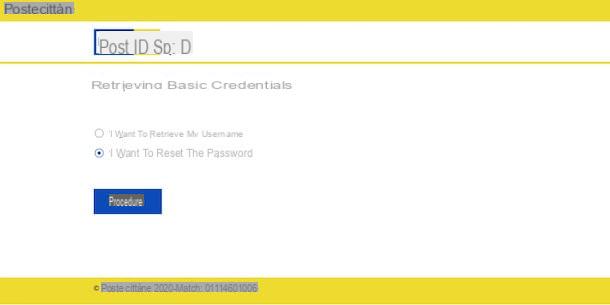
To enter the INPS site, use your own SPID code but do not remember the password associated with the latter? In this case, it is necessary to start the password reset procedure on the official website of the certifying body (called Identity Provider) that provided you with the SPID credentials.
Regardless of which Identity Provider you have chosen to obtain your SPID code (eg. Aruba, InfoCert, Intesa, Namirial, Poste cittàne, Register, Sielte, TIM or Lepida), you must know that the procedure to recover the password is simple and fast. : all you have to do is access the official website of the certification body, click on button to enter and choose the option for recover lost password.
To understand better, let's take a practical example taking as a reference PosteID. To retrieve the password associated with your digital identity obtained with Poste cittàne, connected to the official website of the service, locate the box Do you already have the SPID-enabled PosteID Digital Identity? e seleziona l'opzione Have you forgotten your username or password?.
On the new page that opens, put the check mark next to the item I want to reset my password, award-winning Proceed and enter the email address associated with your PosteID in the field Username. Then type the security code displayed on the screen in the appropriate field and click on the button Continue.
At this point, log in to yours e-mail box, locate the email sent by Poste cittàne and open the link contained within it. On the newly opened page, enter the code of 6 code that was sent to you via SMS to the mobile number associated with PosteID in the field Enter OTP and click on the button Proceed.
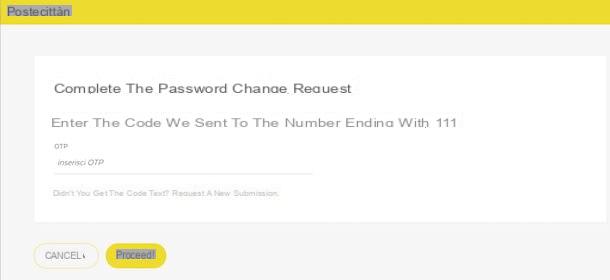
Now, in the screenshot Choose your password, enter the new access key to be associated with your PosteID in the fields New password e Confirm password (must be composed of at least 8 and maximum 16 characters, of which at least one lowercase and uppercase letter, a number and a special character) and press the button Change Password, to complete the password reset procedure.
Please note that the procedure for recovering the PosteID password from smartphones and tablets, using the PosteID app for Android and iOS / iPadOS, is identical to what I just indicated to restore the password from a computer. Anyway, for the detailed procedure, I leave you to my guide on how to recover the PosteID code.
How to recover INPS PIN password
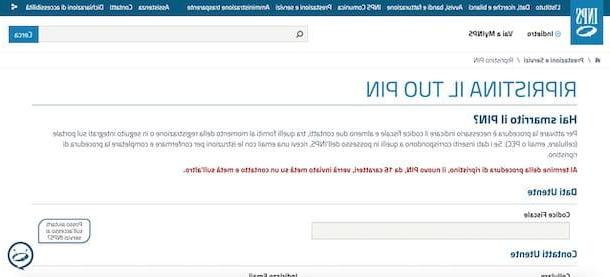
Be your intention è recover password INPS PIN, connected to the official website of the institution, click on the button Log into MyINPS (top right) and, on the new page open, make sure you have selected the option PIN.
Now, click on the item Have you lost your PIN?, insertion il tuo fiscal Code in the appropriate field and specify at least two contacts among those associated with your PIN, by entering them in the fields Mobile phone, Email address e PEC address.
Once this is done, enter the control code visible on the screen in the field Enter the control code and click on the button NEXT. If everything went well, you will see the message The PIN reset request was accepted and you will receive an email with directions to complete the reset of your PIN.
Then log in to yours e-mail box, locate the email sent by INPS and click on link contained within it. In the new screen that appears, specify yours fiscal Code in the appropriate field, enter the code of 8 code that you find in the email received just now in the field Recovery code and click on the button Confirmation.
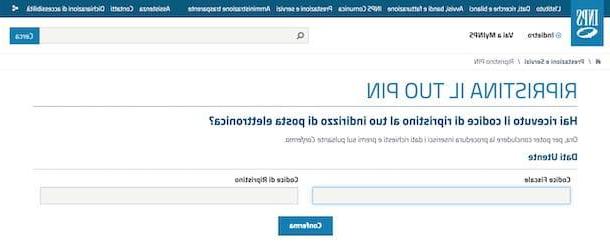
If everything went well, you will receive an SMS containing the first 8 characters of your new INPS PIN and, then, an email with the second 8 characters. At this point, connected again to the official INPS website, click on the button Log into MyINPS and select the scheda PIN. Then enter yours fiscal Code in the appropriate field, the 16-character code in the field PIN e premi sui pulsnti Log in e NEXT, to set a new 8-digit PIN.
If, on the other hand, your intention is change the INPS PIN, connected to the [INPSente official website (https://www.inps.it/nuovoportaleinps/default.aspx), press the button Log into MyINPS, insertion il tuo fiscal Code and the current PIN in the appropriate fields and click on the button Log in, to login.
Adesso, your prize name located at the top right, select the option Profile from the menu that opens and, in the new screen displayed, click on the item Modify PIN. Then click on the button NEXT, write down the new PIN displayed on the screen, press the button again NEXT and, on the screen PIN change procedure, enter the old and new PIN in the fields Old PIN e New PIN. Infine, click your button NEXT And that's it.
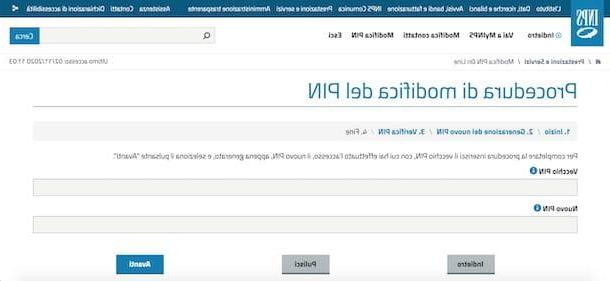
If you prefer to proceed from smartphones and tablets, I'm sorry to tell you that using the app INPS Mobile for Android devices (also available on alternative stores, for devices without Google services) and iPhone it is not possible to retrieve your PIN, neither by starting the reset procedure nor by accessing the edit section of your profile.
However, you can use the browser installed on your device (eg. Chrome your android e Safari on iPhone / iPad), connect to the official INPS website, press the icon of thelittle manat the top right, select the option Have you lost your PIN? and follow the same instructions I gave you above to recover the INPS PIN from your computer.
How to recover INPS password

























