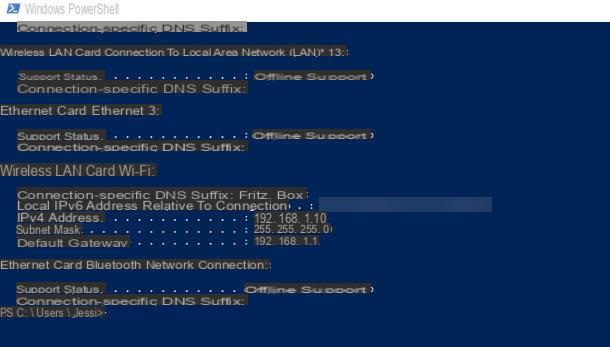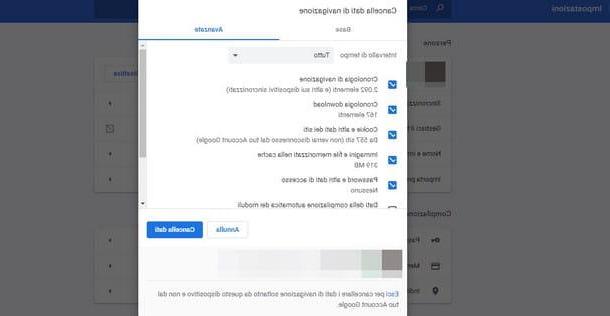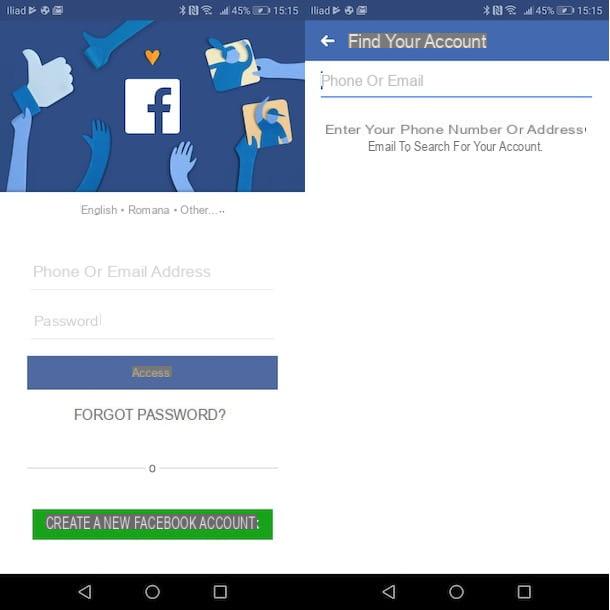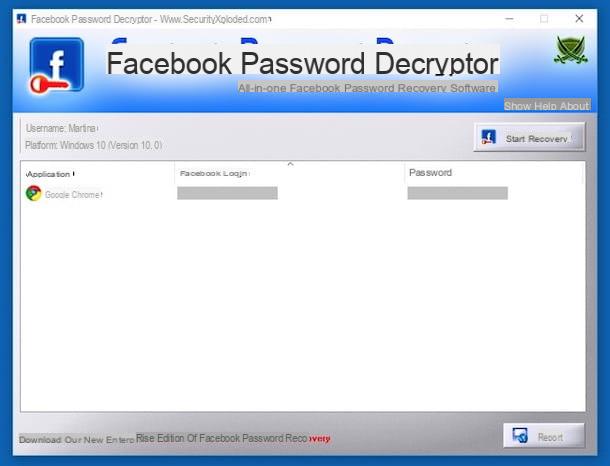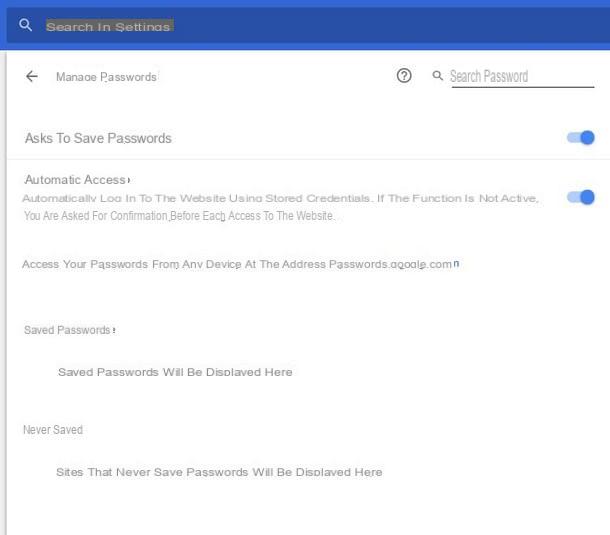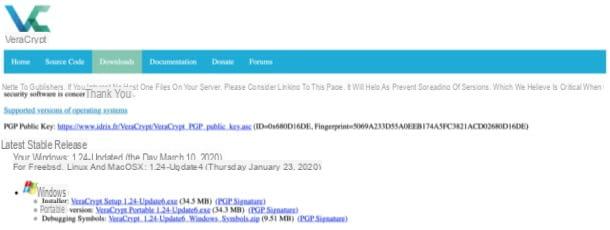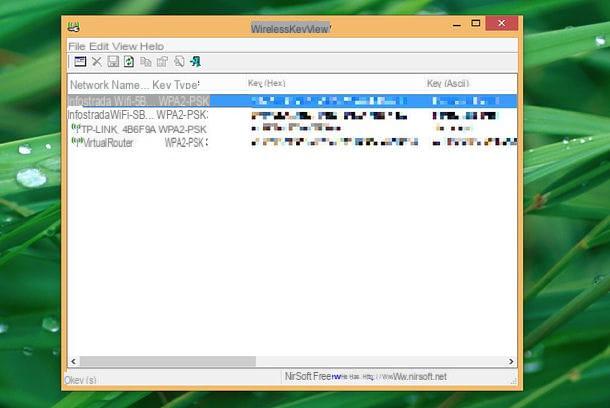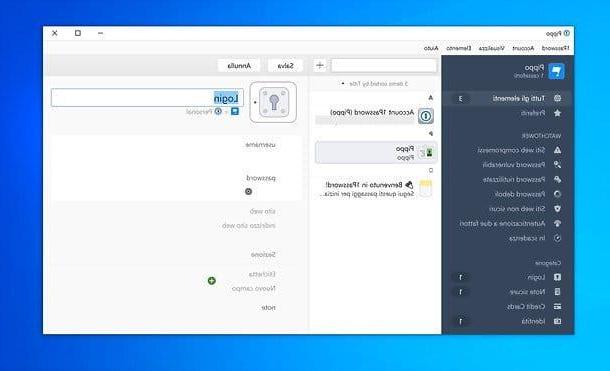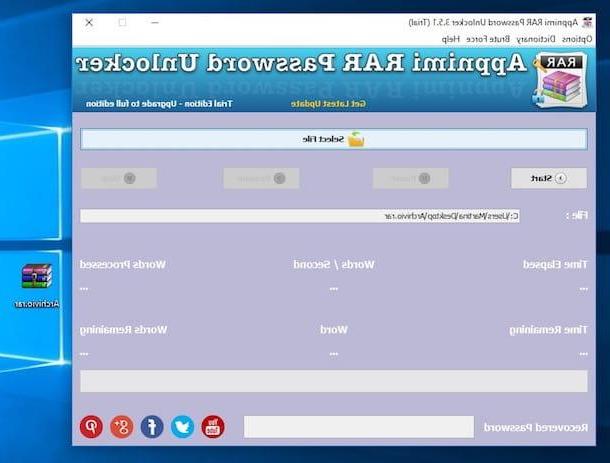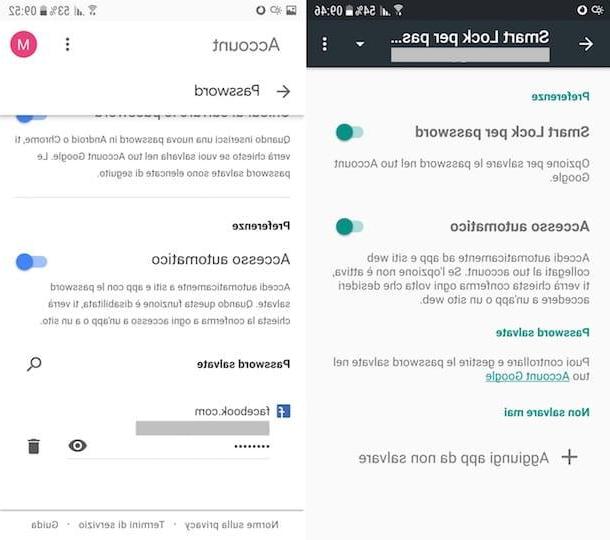How to change your PSN password
Sony cares a lot about the user experience offered to its customers and allows them to independently manage their account directly from game consoles, from computer">computers (through a common browser for web browsing) or through the official PlayStation application for smartphones and Tablet. Below you will therefore find all the procedures to follow to complete your goal.
PlayStation 4
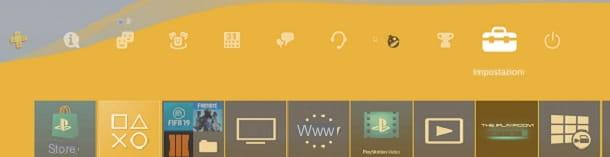
PlayStation 4 allows you to change your account password PlayStation Network directly from your operating system settings. This method is obviously designed to be comfortable and functional and not to take too much time.
All you have to do to avail is go to the toolbar top of the PlayStation menu and press the button X controller above the icon Settings. Next, select Account Management and then Account information.
Pray for the pulsating prize X of the controller above the writing Safety and you will be prompted to re-enter the Password of your account: Take this action and select OK. Then press the button X of the controller above the button Password, enter your new password and select Confirmation.
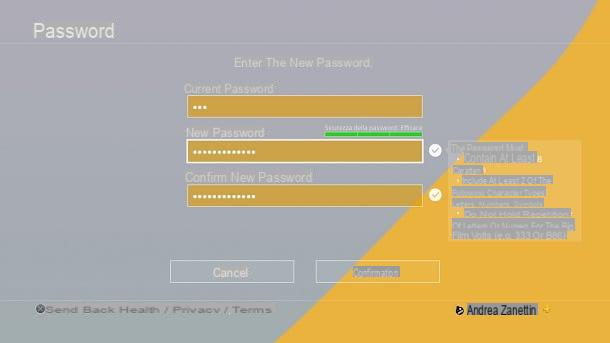
Perfect, now you can access your PSN profile through the new data you entered. You may be asked to log in again on the various devices at your disposal.
computer">computer
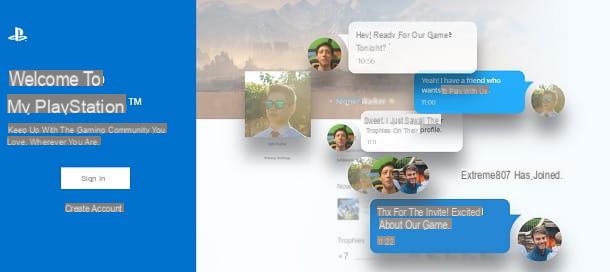
Sony also provides a web portal that allows you to change the password associated with your PlayStation Network account from your PC. The instructions to follow are trivial: in no time at all, you can go back to playing with your friends using new credentials.
To proceed, all you have to do is connect to the official PlayStation site, click on the button My PlayStation at the top right and press the white button Sign In / Log in, which is on the left of the screen that appears. Next, enter theemail address (Login ID) and the Password of your account and press the blue button Log in.
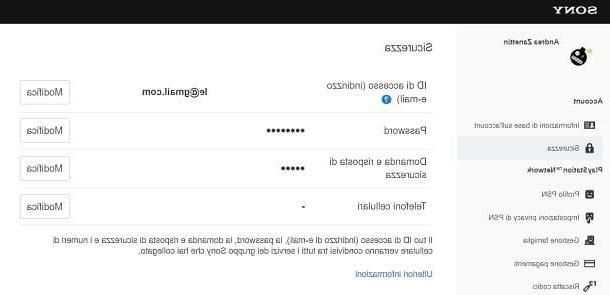
At this point, press on the writing Profile present at the top left and select the option Privacy settings in the screen that opens. Now, click on the writing Safety present in the bar on the left and press the button Modification placed next to the writing Password. Next, enter Current password e New password and click the blue button Save.
Perfect - you just changed your PlayStation Network account password. Happy? I told you the procedure was really simple to follow!
Smartphones and tablets
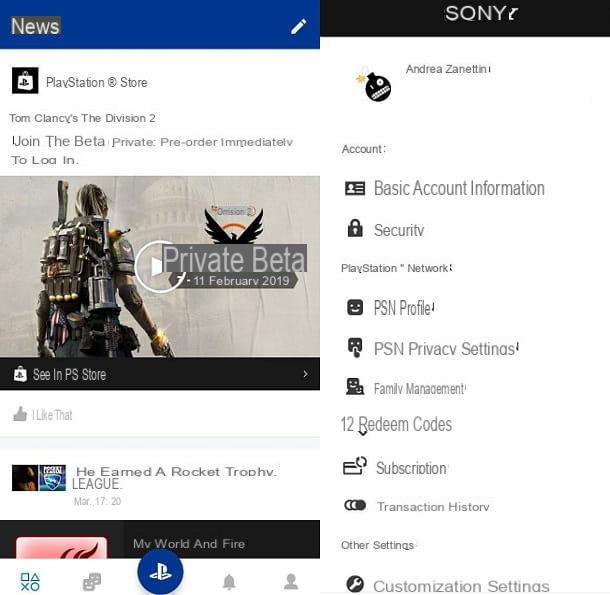
PlayStation allows gamers to monitor their stats even on the go through the application PlayStation App, which among its many functions also allows you to change the password of your PSN account.
To proceed, you must first download the application on your smartphone or tablet following this short procedure: open the Android Play Store or the iOS App Store, search for "playstation app”And select the app icon (the white PlayStation logo on a blue background). Then, install the app by tapping the button Installa / Ottieni and verifying your identity, in case you are asked.
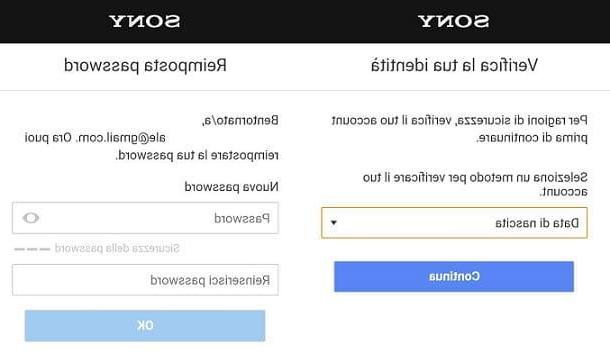
Now, start PlayStation App, press onAccount icon (the last at the bottom right) and scroll the screen that appears. Next, tap on three vertical dots that appear at the top right and select the option Privacy settings.
Then press onthree horizontal lines icon in alto a sinistra and selects the voice Safety from the screen that opens. Finally, click on the button Modification placed next to the writing Password, insert Current password e New password and press the blue button Save.
Congratulations, you have successfully changed your password. In some cases, you may have to log in again in the various devices connected to your account. For more details on this, I recommend that you consult my guide on how to access PlayStation Network.
How to recover PSN password
How do you say? Can't remember your PlayStation Network account password anymore? No problem, you will be happy to know that you are in the right place. In fact, I'll explain shortly how to recover the PSN password through some simple procedures that can be performed from PlayStation 4, computer">computer, smartphone and tablet.
PlayStation 4
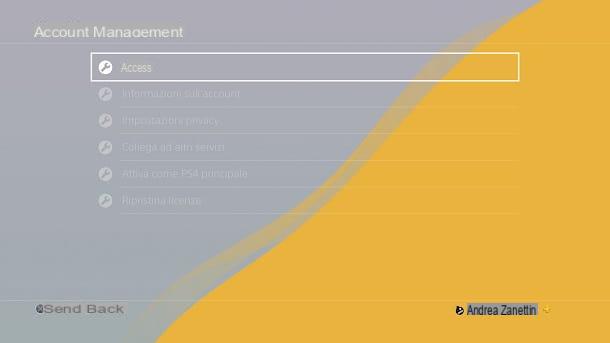
The PlayStation operating system allows you to manage the PSN account in its entirety and, therefore, also allows you to recover the password of the latter. The procedure to follow is trivial and in a few simple steps you can go back to using your profile.
All you have to do is go to the toolbar top and press the button X controller above the icon Settings. Now, select Account management and then go up Log in. Then press the triangle button of the controller, enter theemail address connected to your account and press the button X controller su NEXT.
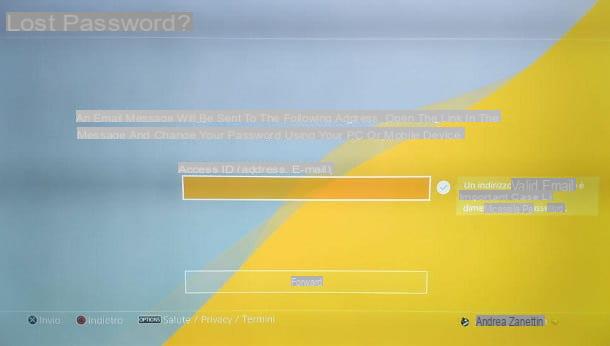
You'll get one confirmation email: click on the button Change Password contained in it, select one of the methods to verify the identity (the default is date of birth) and tap the button Continue. Then enter yours date of birth or the information you are asked for and click on Continue. Finally, in the screen that appears, enter the new password and premium tasto OK.
You can now log back into your PlayStation Network account simply by entering your email address and the new password you set. In some cases, you may have to log in again on your connected devices.
computer">computer
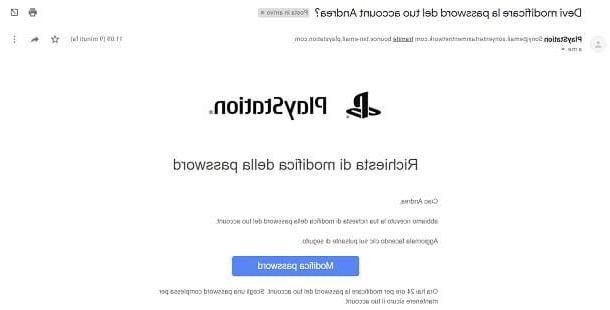
Would you like to recover the PSN password from PC? No problem: Sony allows you to do this too, through its official website.
To take advantage of this possibility, all you have to do is connect to the official site of the PlayStation Network and press the white button Sign In / Log in. After that, click on the writing Problems logging in?, insertion il tuo email address and press the blue button Invia email. Now you just have to follow the procedure described in the second part of the chapter on how to recover PSN password from PlayStation 4 (the procedure is the same).
Smartphones and tablets
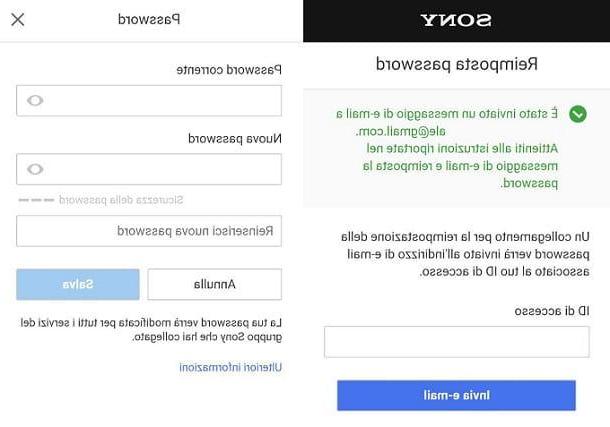
Are you away from home and don't have a computer">computer or console at hand? Do you usually do everything from your smartphone? Don't worry, the official application PlayStation App, available for Android and iOS, allows you to change the password of your account in a very simple way.
First of all, if you have not already done so, you must install the PlayStation App following the procedure found in the chapter on how to change PSN password from smartphones and tablets of this tutorial. After that, you have to start the application, press on the blue button Continue and then select the option Confirm and continue.
Now, tap on the writing Problems logging in? and then on Reset Password. Your default browser will open: enter theemail address associated with your PSN account and tap the blue button Invia email then follow the instructions in the chapter on how to recover the PSN password from PlayStation 4 (the procedure is the same).
Contacting the Sony Service Center
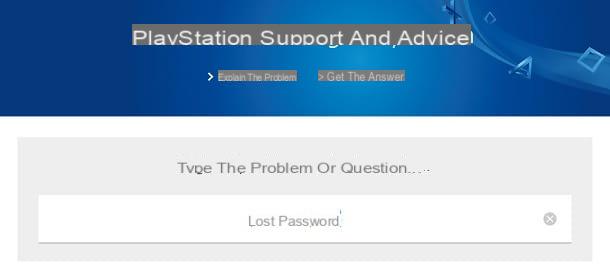
Haven't been able to change your PlayStation Network account password yet? Strange, but don't worry: Sony offers an active support service almost always, designed specifically for change your PSN password and much more. All you have to do is take five minutes of free time and follow the instructions below.
First connect to the official Sony support site and write what is the problem you encountered in the search bar down. If the situation can be resolved directly on your part, you will be provided with various useful information.

In some cases, however, it will be necessary to call an operator. To do this, write "lost password"In the search bar and press ondevice icon you are using. Now, scroll down the page and select the button Call us present below. After that you will be given the number of the service center and the time it is available.
Therefore, carry out the call and explain the problem to the operator who will answer you. In some cases you may be asked for a identity card, I therefore recommend that you keep it handy.
How to change PSN password