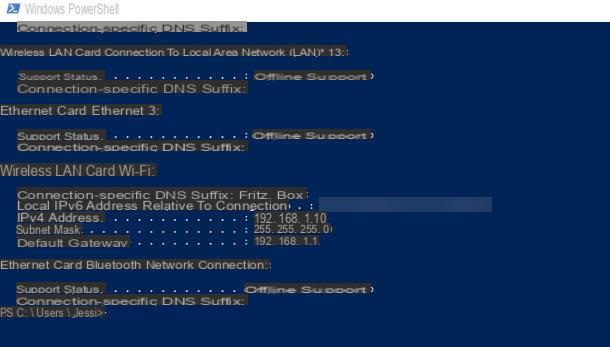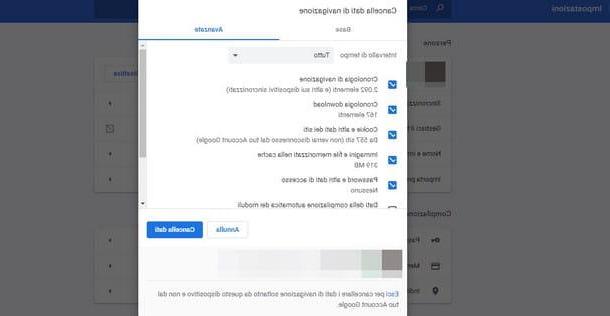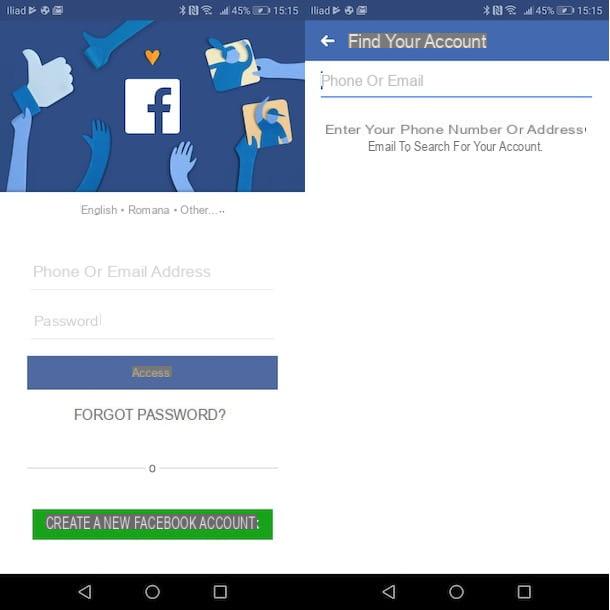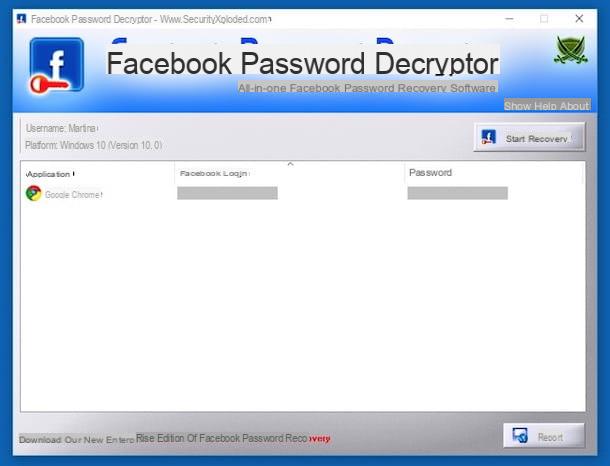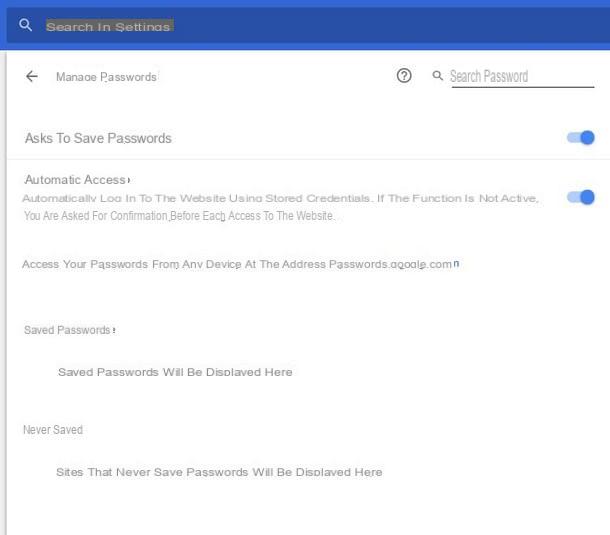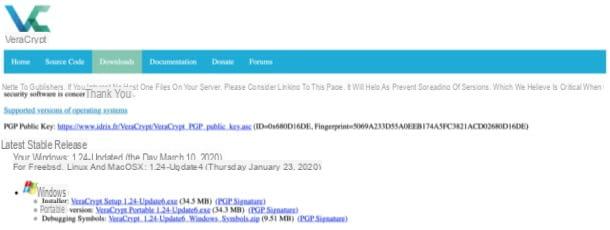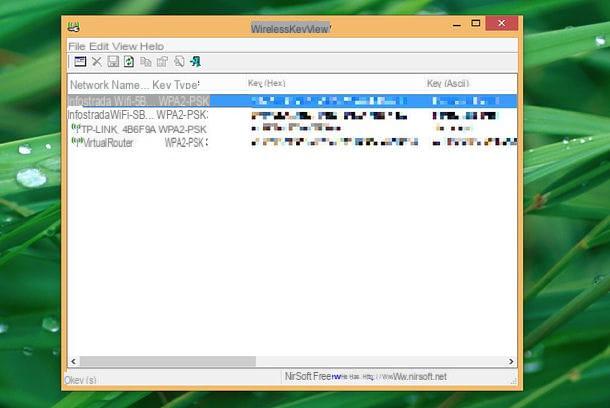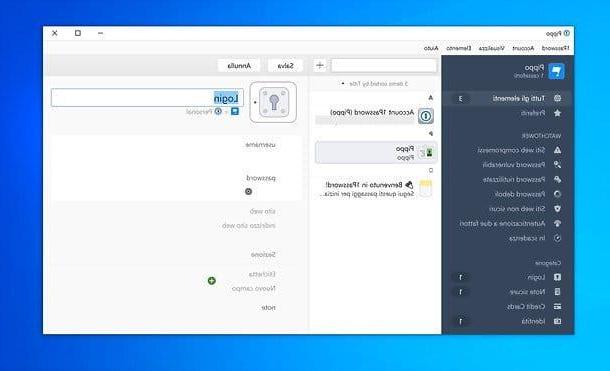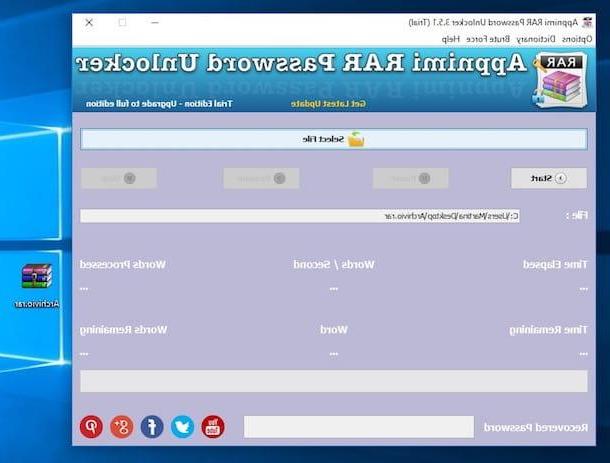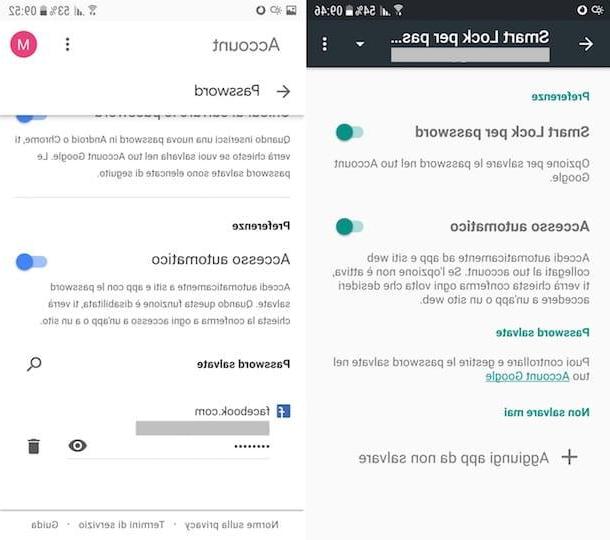How to see WiFi passwords from iPhone
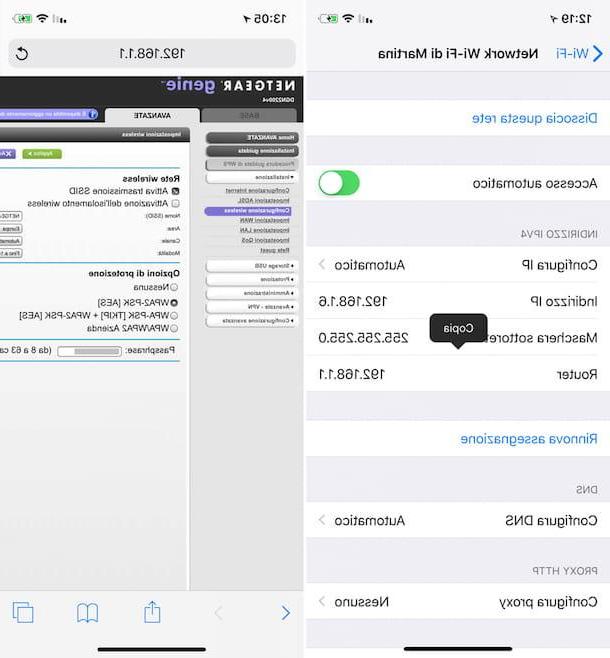
If you're interested see the WiFi password from iPhone, you can succeed in your intent only by accessing the modem / router control panel. Once logged in, you can go to the section of the same dedicated to setting the password of the wireless network and retrieve the data in question from there. This, of course, assumes that you are already connected to the network of your interest. Alternatively, you can use your Mac, but I'll tell you about that in the next chapter of the guide.
To succeed in the enterprise, therefore, the first step you must take is to identify theIP address of the modem / router to which you are connected with your iPhone, which also corresponds to the address to access the device management panel. So, take your phone, unlock it, access the home screen and tap on the icon of Settings (the one in the shape ofgear).
In the new screen you now see, tap the word Wi-Fi and tap on "I" that you find next to the wireless network name you are connected to. Next, locate the entry Router present in corrispondenza della sezione IPV4, tap on it and continue to hold until you see the menu appear Copy, then select the latter to copy the modem / router IP to the iOS clipboard.
Now, open the browser that you usually use to browse online from iPhone (eg. Safari), tap on address bar, continue to hold down for a few moments and paste the previously copied IP, by tapping on the menu Paste and browse you see appear.
Once you've completed the above steps, you should be presented with a screen asking you to type the username e / o la Password to access the modem / router control panel. Enter, therefore, the requested data and tap on button to log in.
If you don't already know the necessary login credentials, keep in mind that, by default, the data to use is almost always admin / admin o admin / password. If they are not correct, I inform you that you can find them indicated on the label affixed under the modem / router or on the relative documentation. If proceeding as I have just indicated you have problems, follow the instructions I gave you in my tutorial on how to see the modem password, to try to solve.
Once logged in to the main page of the modem / router management panel, to identify the WiFi password, go to the section dedicated to wireless network management, locate the item Password o Passphrase and take note of what is reported in its correspondence: the password of the wireless network is that!
Unfortunately, I cannot be more detailed about the operations to be carried out once logged in to the modem / router control panel because each device, depending on the brand and model, has different menus and settings. In any case, the operations to be carried out should be good or bad the ones I have indicated to you. And if this can somehow help you, below you will find some of my guides dedicated to certain brands and models of modem / router.
- How to configure D-Link modems
- How to configure TP-Link modem
- How will I configure Netgear router
- How to configure TIM modem
- How to configure Fastweb router
- How will I configure Infostrada router
- How to enter the Vodafone Station
How to see WiFi passwords saved on iPhone
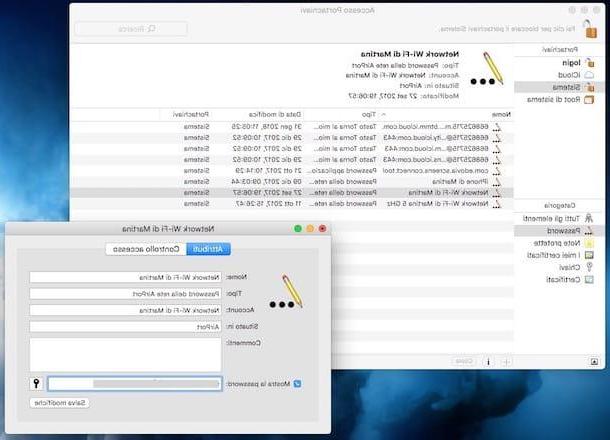
Would you like to recover the password of the wireless network to which you connected with your iPhone, but you have no way to access the management panel of the router? In this case, since iOS (the operating system of Apple smartphones) does not offer a function for directly recovering the passwords of Wi-Fi networks, the only thing you can try to do to obtain the information of your interest is to rely on the ICloud Keychain,
If you have never heard of it, the iCloud Keychain is a virtual keychain, which, if activated on the iCloud account in use on the phone, makes the registered credentials accessible from any device connected to it. Apple ID. In this case, in fact, you can view the passwords of the WiFi (and not only) that you have saved on the iPhone by acting from a Mac connected to the same Apple ID used on the "iPhone by".
That said, first make sure that iCloud Keychain is active on your iPhone. So, grab your device, unlock it, hit the icon Settings (Quella with the ruota d'ingranaggio), then on you don't know and on the wording iCloud.
At this point, fai tap sulla voce Keychains and, if then in the next screen the switch ICloud Keychain is moved up ON, the function is active. If, on the other hand, the iCloud Keychain is disabled, you can enable it at the moment by moving to ON the appropriate switch, but clearly by doing so you will not be able to recover the previously saved Wi-Fi passwords.
After making sure that iCloud Keychain is active, you can proceed from your Mac. So, open the application Portachiavi access su MacOSby selecting the relevant icon (Quella with him keys) found in the folder Other of Launchpad.
In the window you see appear on your desktop, click on the items first System e Password that you find in the left sidebar. Afterward, look for the wireless network name you connected to from your iPhone and double-click it. If by doing so you cannot find the wireless network of your interest, you can locate it by carrying out a search, typing its name in the bar Search located at the top right.
In the new screen displayed, to view the password in clear text, check the box next to the wording Show the password, type the password of your user account on macOS in the window that opens and click on the button OK. If prompted, type again username e Password of your user account on macOS and press the button Allow, after which you will finally be shown the access key to the wireless network at the field Show the password.
App to find iPhone WiFi password
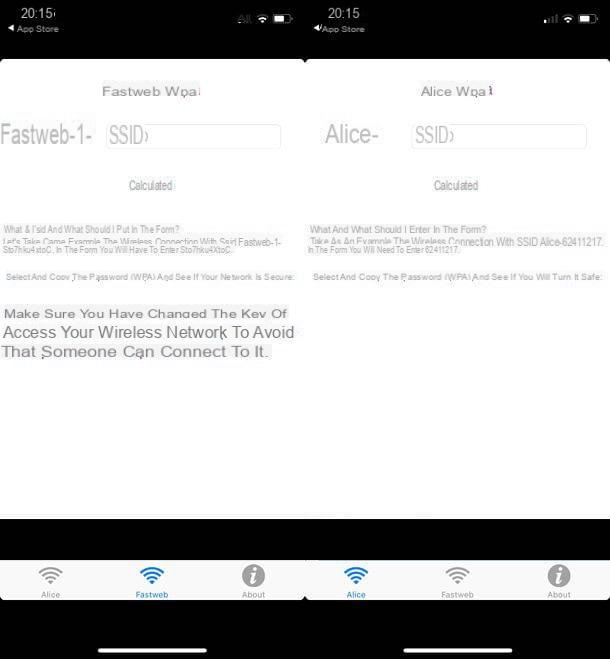
If you need to see the passwords of a wireless network that you have never logged into on your iPhone, you can try to deal with it by turning to some Whatsapp that allow you to identify the credentials of some old modems / routers distributed by the providers.
In this regard, however, it is my duty to make a fundamental clarification: except for personal wireless networks, the apps in question must be used only and exclusively for testing purposes, informing the legitimate owner of the network in advance and asking him for permission to proceed. This is because, as you surely already know (and if not, I'll tell you now), accessing other people's WiFi networks without consent is a huge violation of privacy. Taking into account what has just been stated, I would like to underline that it is absolutely not my intention to encourage potentially illegal activities, so I do not take any responsibility for the use you could make of my indications.
That said, among the applications available on the square useful for finding the passwords of wireless networks from iOS, I would like to point out Wifi Pass, which is free and allows you to trace the default access keys of old modems / routers Alice e Fastweb, based on a database leaked on the Net in recent years. As can be understood, however, it is completely ineffective on the most recent modems / routers and / or with networks to which the default password has been changed.
To download it on your iPhone, visit the relevant section of the App Store, press the button Get, by your complaint Install and authorizes the download using Face ID, touch ID o password dell'ID Apple. Then, start the app by pressing the button apri appeared on the screen or by touching the relevant icon which has been added to the home screen.
Now that you see the main application screen, select the tab Alice or that one Fastweb, depending on the modem / router for which you are interested in going to act, type the wireless network name whose password you are interested in and press the button Calculate.
Wait, therefore, for the database analysis procedure on which the application is based to be started and completed, after which if the password of the selected wireless network is included in it, it will be shown directly on the screen.
How to see iPhone WiFi password