Preliminary operation
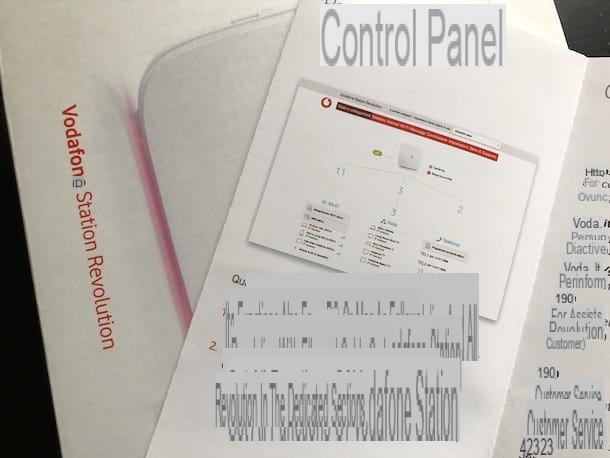
Before we get to the heart of the guide, there are a few preliminary operations that you must accomplish to achieve your goal.
First of all, as I also told you in the introduction of the article, to change the password of the Vodafone Station you have to access the administration panel device: to do this, use a computer connected to the Vodafone Station via Wi-Fi or - better still - via an Ethernet cable, open the browser you usually use to surf the Internet (eg. Chrome) and connect to theIP address of the modem / router, by typing one of the following in the address bar of the navigator and then pressing the key Submit on the keyboard.
- http://vodafone.station
- 192.168.1.1
- 192.168.0.1
Within seconds, you should finally find yourself in front of the modem / router administration panel. If you have previously set a password to protect access to the latter or if the default access key is applied, you will be asked before logging in by typing the data in question in the text field provided.
If none of these addresses seem to work, you can find the correct one by looking at thelabel that you should find stuck on the back of the Vodafone Station or by consulting the documentation supplied with the sales package of the device.
If you cannot find the correct IP address of the Vodafone Station as I have just indicated, you can still go back to this data through your computer, following the instructions below.
- On Windows - Click on Start button (I cheer with the Microsoft flag) located at the bottom left of the taskbar, select the link for the Command Prompt that you find in the menu that opens, type the command ipconfig and press the button Submit on the PC keyboard. You will then be shown all the details on the network in use and you will find the IP address of the Vodafone Station indicated next to the wording Default gateway.
- Your macOS - access the System Preference, facendo click on the relative icon (the one with the wheel of gear) located on the bar Dock and select the item Network from the window that opens. In the new screen that appears, choose the item for the type of connection you are using (Wi-Fi o Ethernet) from the left sidebar, click the button Advanced and select the scheda TCP / IP placed at the top. You will then find the IP address of the Vodafone Station corresponding to the item Router.
If you continue to experience difficulties in accessing the modem / router, you can try to cope with this by reading my specific guide on how to enter the Vodafone Station. You may also find it useful to visit this section of the Vodafone website dedicated to guides to install and configure all Vodafone Station models.
How to change Vodafone Station password
At this point, I would say that we are there: we can finally get to the heart of the guide and go and discover how to change Vodafone Station password (that of the administration panel), acting on the various models of the operator's modem / router. Find all the information you need right below.
Vodafone Wi-Fi 6 station
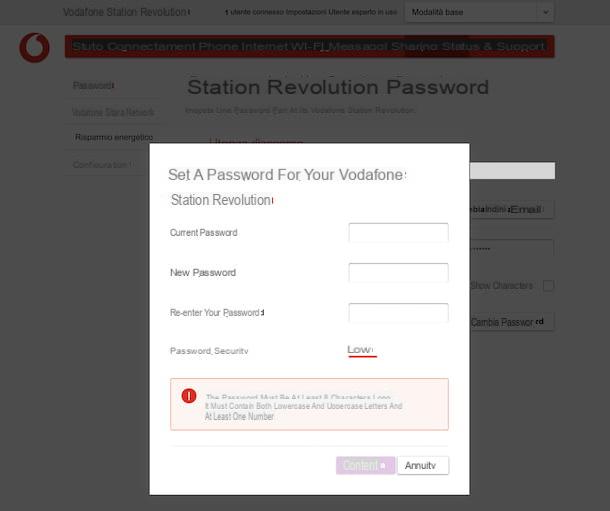
If the “red manager” modem / router model you own is a Vodafone Wi-Fi 6 station, after logging in to the relevant administration panel, click on the item Settings that you find in the red bar located at the top of the screen and select the wording Password located in the side menu on the left.
At this point, if you had previously set a password to access the modem / router administration panel or in any case you were using the default one, click on the button Change Password che trovi in corrispondenza della voce Current Password present on the right. In the window that opens, type the password currently in use in the text field Current Password and enter the new password you want to use in the text fields New password e Re-enter passwordDopodiché by clicking on the button Confirmation.
Keep in mind that the password you are going to enter must be at least 8 characters long, must contain both lowercase and uppercase letters and at least one number. However, the security level of the chosen access key will be shown to you next to the wording Password security.
If, on the other hand, no password has ever been set to access the administration panel of the Vodafone Station, click on the button Configure visible on the right side of the appliance management panel, again after clicking on the item Settings on the red bar at the top and on the wording Password in the left side menu. Then, type the password you intend to use in the appropriate text fields and save the changes made by clicking on the button Confirmation.
Vodafone Power Station

You own one Vodafone Power Station and would you like to understand how to proceed, in this case, to change the access password to the administration panel of the device? Well, know that the operations you need to perform to do so are the same as those I have already indicated to you in the previous step regarding the Vodafone Wi-Fi 6 Station, there are no differences.
Vodafone Station Revolution

And for change password Vodafone Station Revolution? How should we proceed? Simple: similar to how I have already explained to you in the step at the beginning of the guide dedicated to the Vodafone Wi-Fi 6 Station. The settings to be handled for the Vodafone Station Revolution they are in fact identical, absolutely nothing changes.
Vodafone Station

As regards, however, the Vodafone Station 2 and Vodafone Station 1, after logging in to the administration panel, you can change the password by clicking on the item Advanced present at the top, by selecting the wording Set password from the menu below and filling in the text fields Password e Confirm password with the password you want to use.
Once you've done the above steps, make sure the switch next to the item Enable security is moved to ON (otherwise you do) and save the changes by clicking on the button OK.
How to change Vodafone Station Wi-Fi password
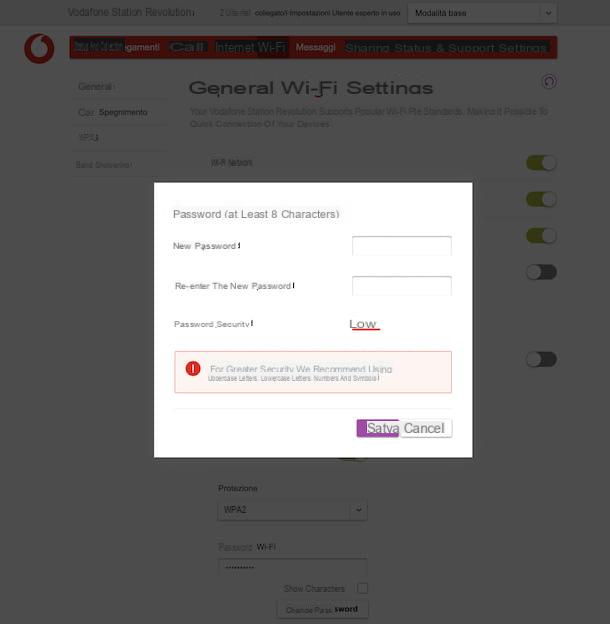
If, on the other hand, what you are interested in doing is understanding how to change Vodafone Station Wi-Fi password, the instructions you must follow, always after logging in to the modem / router administration panel, are the ones you find in this step.
If you own one Vodafone Wi-Fi 6 station, a Vodafone Power Station or a Vodafone Revolution, you have to proceed in this way: click on the item Wi-Fi that you find on the red bar at the top and select the wording General in the left side menu, then locate the section Configuration on the right and select the option WPA2 from the drop-down menu for choosing the method of protection.
Next, locate the field Wi-Fi Password on the right side of the screen, click on the button Change Password below, enter the new password you want to use in the text fields New password e Re-enter the new password and save the changes by clicking on the buttons Save e Apply.
If you own one Vodafone Station 2, to change the Wi-Fi password you have to do this: select the tab Wi-Fi located at the top, set the option WPA2 o WPA + WPA2 in the drop-down menu Method of protection and type the password you want to use for your network in the field Password. To finish, click on the button OK per salvare I modified it.
If you own one Vodafone Station 1, the steps you need to take are as follows: select the tab Wi-Fi located at the top, then that Protection from the left sidebar and set the option WPA2-PSK in the drop-down menu Encryption mode, then type the password you want to use for your network in the field WPA pre-shared key and save the changes by clicking the button Save.
Please note that if you are using two different SSIDs for the a 2,4 GHz and for that a 5 GHz and if you have also activated the Wi-Fi network for guests, you will have to carry out the password change procedure for each of them.
Then I suggest you set a password sufficiently complex, consisting of uppercase and lowercase letters, numbers and symbols, as I explained to you in my specific guide on how to make a secure password.
Also keep in mind that once the password of the Wi-Fi network is changed, all devices previously connected to the network will immediately disconnect and you will have to reconnect them using the new password you set.
If after changing the Wi-Fi key some device no longer connects, try using the WPA + WPA2 security method instead of WPA2 (which is more secure, but which may be incompatible with some older devices).
How to change Vodafone Station password from app
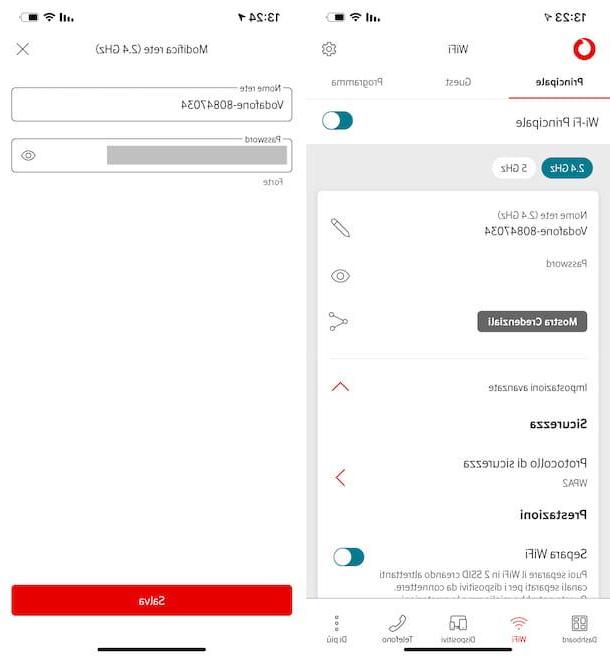
If you don't have your computer handy, you can too change Vodafone Station password from app, then going to act from smartphones and tablets, using the application Vodafone Station DSL / Fiber for Android and for iOS / iPadOS made officially available by the provider.
Unfortunately, however, at the time of writing, it seems it is not possible to change the password for accessing the Vodafone Station from the app, but you can still access the modem / router administration panel from mobile via the browser, proceeding as from a computer, as I indicated in the step at the beginning of the guide.
But what you can do via the app is to change the password of the Vodafone Station used for Wi-Fi. To do this, download and install the application (if you have not already done so) on your device: if you are using Android, access the relevant section of the Play Store and press the button Install (if you are using a device without Google services, you can go to alternative stores); if you are using iOS / iPadOS, access the relevant section of the App Store, press the button Get, quindi quello Install and authorize the download via Face ID, touch ID o password dell'ID Apple.
Next, launch the app by selecting its icon on the home screen and follow the introductory tutorial shown on the screen, in order to perform the pairing with the Vodafone Station, then tap on the item Wi-Fi located in the bottom menu, select the tab main located at the top and then the network type on which to go to act (if you have separated the 2,4 GHz one from the 5 GHz one) that you always find at the top of the screen.
Afterward, expand the menu Advanced Settings located at the bottom, tap on the item Security protocol, scegli l'opzione WPA2 and first checkmark located at the top right to save the changes.
Return, therefore, to the section main screen Wi-Fi of the app and press the icon of pencil placed at the name of the Wi-Fi network, then delete what is written in the text field Password, type the new password to use and tap the button Save located at the bottom, in order to save the changes.
If you have enabled the guest network and it is your intention to change its password, you can do this by selecting the tab Guest in the screen Wi-Fi of the application and proceeding in the same way as I have just explained to you.
How to change Vodafone Station password

























