Preliminary information

Before explaining in detail how to unlock a phone with password, it seems appropriate to tell you, in detail, why it would be wise to replace the classic unlock PIN of a smartphone with an alphanumeric password. The answer, in a nutshell, is that a good alphanumeric password (and I stress the term "good") is much more difficult to "guess" than any numeric PIN.
To clarify the matter even better, I bring you some very explanatory data published by John Gruber on Daring Fireball. In connection with the tools used by the FBI to forcibly unlock the iPhone of one of the assailants who caused the tragic shooting at the US base in Pensacola in late 2019, Gruber writes the following.
On average, a 4-digit passcode would take 7 minutes to guess (14 minutes at the maximum, if the last possible combination were the last to be guessed). A 6-digit passcode - the current default - would take on average 11 hours to crack, 22 hours tops. A 6-character alphanumeric passphrase - AZ, az, 0-9 - would take on average 72 years to guess.
Therefore, a 4-digit numeric PIN can take up to 14 minutes to guess; a 6-digit PIN can take up to 22 hours, while an alphanumeric password of just 6 characters would take well 72 years to be guessed, while using the most advanced tools in the possession of the FBI (or rather, of the companies to which the FBI addresses itself).
Clearly, in order not to lose this incredible advantage given by alphanumeric passwords, you have to use passwords that are secure and difficult to guess, devoid of complete sense: for more information about it, take a look at my tutorial on how to create secure passwords.
Please note: the exact numbers I reported earlier, relating to the time required to "pierce" the PIN and password of a phone, refer to iPhones but the basic concept applies to all smartphones.
How to unlock an Android phone with the password
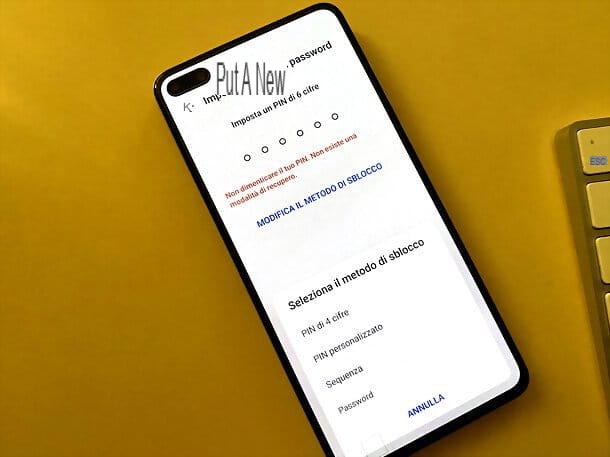
If you want unlock a mobile with the password instead of with the PIN and the one in your possession is a smartphone Android, proceed as follows.
First, log in to Settings of the device (theicona dell'ingranaggio located on the home screen or in the app drawer), look for the relevant section Biometric data and passwords and select the item for change the screen lock password.
Then type the PIN currently set on your phone, tap on the option for change the unlock method and select the item Password from the menu that is proposed to you. Then enter the Password you want to use to unlock your smartphone, press CONTINUED, repeat the operation and go on confirmation, in order to apply the changes.
Done! From now on, instead of the numeric PIN, your phone will ask you for the alphanumeric password to be unlocked. If you change your mind, you can possibly reset the numeric PIN by retracing the procedure described above and selecting the PIN from the available unlocking methods. That said, I strongly advise you not to go back and, in case, to "speed up" the unlocking of your device with a biometric authentication system, for example, fingerprint or face recognition.
Please note: since each version of Android can have menus structured in a different way, depending on the version of the operating system in use and the customizations applied by the manufacturer, I warn you that some of the steps I have shown you previously may be slightly different on your smartphone. To make the tutorial, I used a Huawei P40 updated to Android 10.
How to unlock an iPhone with the password
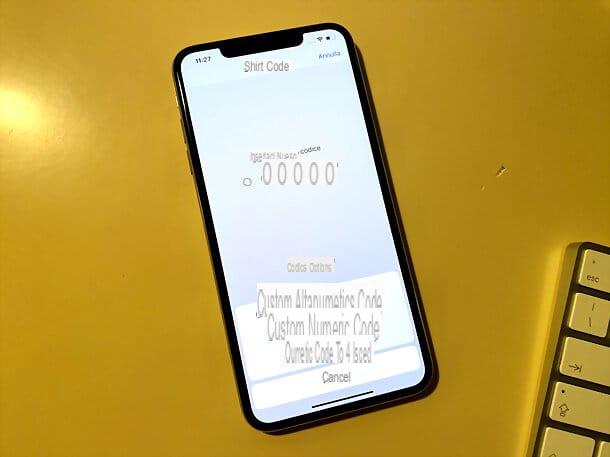
Even the iPhone from Apple allow you to use an alphanumeric password instead of a PIN as a way to unlock your phone.
To take advantage of this option, open the app Settings (the icon ofgear present on the home screen) and go to Face ID and codice o Touch ID and codice. Then type the PIN that you currently use on the device, scroll slightly to the new screen that is proposed to you and tap on the option Change the code.
At this point, type the again PIN you currently use on the device and, when you are asked to enter a new one, first tap on the item Code options (below) and then up Custom alphanumeric code.
Finally, enter the Password you want to use to unlock the iPhone, go forward, repeat entering the Password I awarded her end (top right), to save the settings.
Mission accomplished! From now on, instead of the numeric PIN, you will need to use the alphanumeric password to unlock your iPhone. In case of second thoughts, you can reset a numeric PIN by repeating the procedure above but choosing the 4 or 6-digit PIN as the available unlocking method. Either way, I advise you against doing this. What I advise you to do, however, if you want to "speed up" the unlocking procedure of your "iPhone by", is to activate Face ID or Touch ID.
How to unlock a phone with a forgotten password
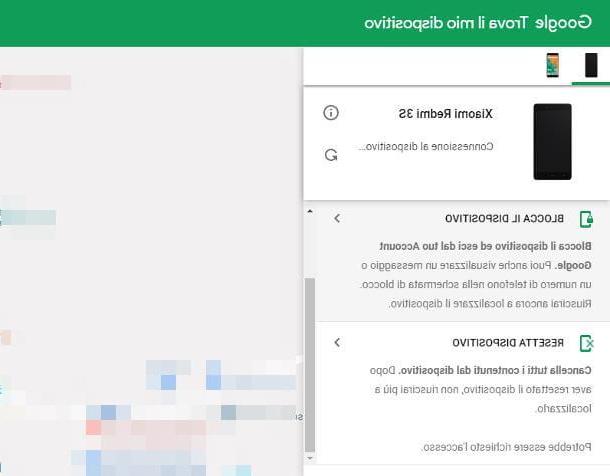
Have you forgotten your device's unlock PIN and therefore can't unlock it? Have you bought a second-hand phone on which the previous owner's Google account or Apple account is still set and you can't reset it, as you are asked to enter the appropriate password? Well, I'm sorry about your situation but, luckily, there aren't a lot of things you can do.
Why do I say "luckily"? Well, simple: if it were that simple unlock a password locked phoneit would make no sense to apply this type of protection. The fact that even the FBI can struggle to unlock a phone must be great news for all of us. That said, you don't have to completely lose hope of being able to restore your device, but it all depends on the state the device is in and, in any case, you will lose all data on it.
If you simply have forgot the unlock PIN, you can try to reset your smartphone via his built-in anti-theft system or by connecting it to the computer and, for example, in the case of the iPhone, restoring it with iTunes or with the Finder: everything is explained in my guides on how to unlock a password-protected Android phone and how to unlock iPhone without a code.
If you have forgotten the SIM unlock code, you can try to solve via PUK code, as I explained to you in my tutorial on how to recover the SIM PIN.
If, on the other hand, the one you have forgotten is the Google or Apple account password, things get more complex: even if you forcibly reset the phone, you would still be asked to enter the password of the account to which the device was previously connected. If the account in question is yours, you could try to recover the Google password or recover the Apple ID password by following the official procedures offered by the two giants of the tech sector.
If, on the other hand, the account whose password you do not know is not yours, you cannot simply do anything (and luckily, I would reiterate!). The only thing you can do is contact the account owner and have them tell you the exact password. If you have purchased a second-hand smartphone that is locked with a Google / Apple account and you are unable to obtain its password, request a refund and / or report the scam attempt you have been a victim of.
How to unlock a phone with the password

























