How to see Netflix password on PC
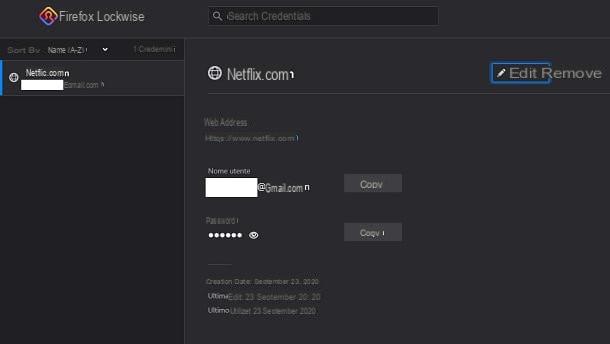
If you want to know how to see Netflix password on PC, know that you can do this by acting directly from the password panel stored in the browser you usually use to access the famous streaming service. In fact, all the most popular web browsing programs have a special feature that guarantees the secure saving of the credentials entered on sites, online services and social networks (in case you have consented to their saving when requested).
Obviously, the essential requirement is that you have given the consent to the storage of access credentials in the box that is shown on the browser, at the top, when accessing the web service. If you have denied this saving after logging in to Netflix, you will not be able to view your Netflix login credentials and, therefore, you will necessarily have to proceed with the password reset, which I will tell you about in a later chapter.
Having said that, let's now see how to proceed to display the Netflix password in the most popular desktop web browsers.
- Google Chrome: first, press the ⋮ icon located at the top right and, in the menu you see, click on the item Settings. Now, go to the tab You and Google, choose the item Password and, in the search bar located at the top, type the term "Netflix". Now, to see the password of the Netflix account, in the corresponding result found, click on theicona dell'occhio and type il PIN Of computer.
- Microsoft Edge: On the Edge home screen, click the icon ... located at the top right and press on the item Settings, in the menu that is shown to you. Now, click on the tab profiles, choose the item Password and type the finish "Netflix" in the search bar. In the corresponding result, to find out the password, click on theicona dell'occhio and type il PIN of the PC.
- Mozilla Firefox: click on the icon located ☰ at the top right and, in the appropriate box, click on the item Credentials and passwords. Now, in the search bar at the top, type the term "Netflix". Any matching result will be shown to you in the sidebar. Therefore, press onicona dell'occhio to view the Netflix password.
- Internet Explorer: in Control Panel Windows keeps all passwords saved on Internet Explorer. Having said that, start the latter using the appropriate item in the menu Home (you have to look for it after pressing on pennant and select the relevant search result) and choose the items User Accounts> Credential Management> Web Credentials in the opened window. Then locate the entry for Netflix, click on the wording Show and enter the PIN Windows login, to read the stored password.
- Safari: after starting the browser, click on the wording of the same name in the menu bar located at the top left and, in the box you see, choose the item Pref Renze. In the Safari settings panel, tap on the tab Password and enter the administration password on the Mac. Now, using the search bar, type the term "Netflix" and click on the corresponding result to access the saved login data.
In case you want to deepen this topic, in my article on how to see the saved passwords I have explained to you in detail how to access the password storage panel of the most famous web browsers.
How to see the Netflix password on smartphones and tablets
You use Netflix on smartphone e tablet via its website or the dedicated app? In this case, if you want see the Netflix password you have to put into practice the tips you find below.
Android
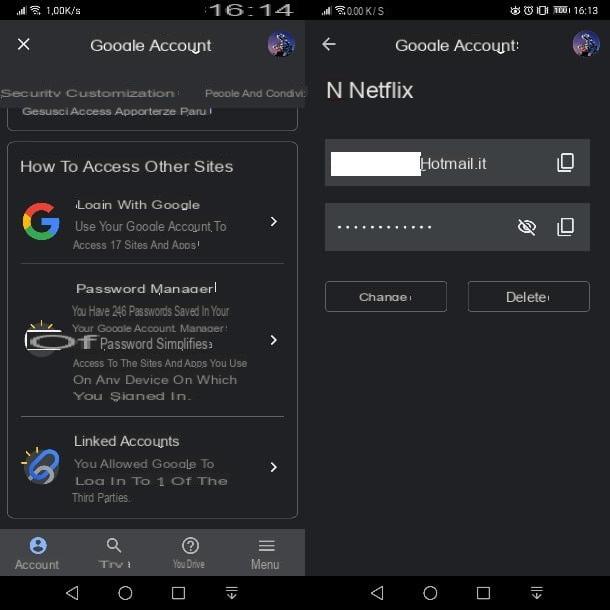
If you watch Netflix on your smartphone or tablet Android, the login credentials of the websites and apps you are logged in to can be found in the password management panel of the Google account associated with your device.
Therefore, to access this panel, launch the app Settings and select the item Google. Once this is done, press the button Manage your Google account and select the scheda Safety. Now, among the different items that are shown to you, tap on Password manager.
At this point, you just have to use the search bar to type the term "Netflix". This way, the results will be filtered, showing you the one related to Netflix (if any). So tap on it, type the PIN unlock the device and press onicona dell'occhio, to view the stored password.
If you want to know more about how to identify the passwords stored on your Android smartphone or tablet, I suggest you learn more by reading this guide of mine.
iOS / iPadOS
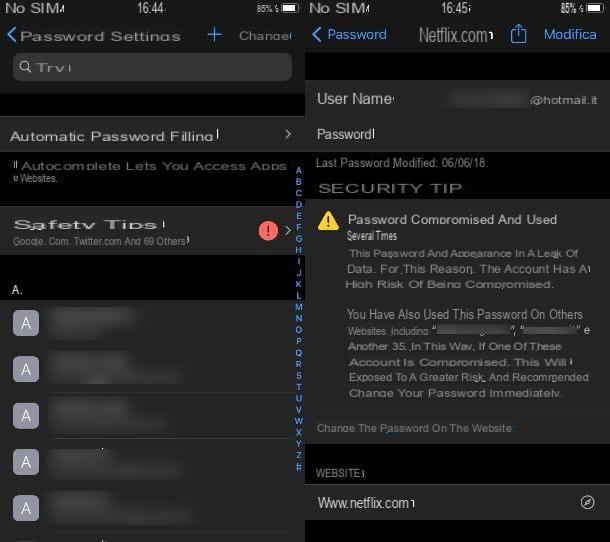
Possiedi a iPhone or iPad? In this case, viewing the passwords saved on these devices is simple. You must know, in fact, that being able to read the Netflix password requires you to follow an operation similar to the one seen in the previous chapter on Android.
First, know that passwords are stored within a panel within the iOS / iPadOS settings. Therefore, launch the app Settings via its icon on the home screen and select the item Password.
Once this is done, you will be prompted to unlock the session via Face ID, Touch ID or Apple ID password. Now, use the search bar located at the top to search for the saved credentials data for Netflix. Therefore, type the term "Netflix" and presses on the appropriate search result.
At this point, you just have to read the stored information, including the password of the Netflix account. In case you want to know more about the passwords stored on the iPhone, you can consult my guide dedicated to the subject.
How to reset Netflix password
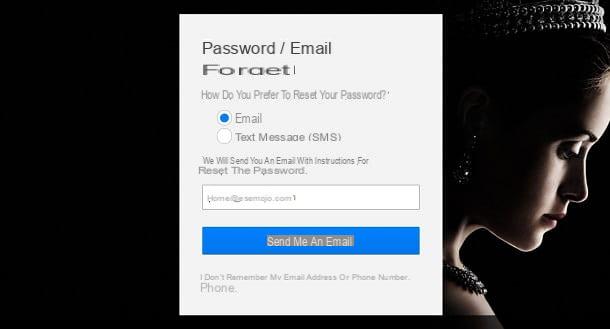
In case you are unable to find the Netflix account password stored on the web browser or in the operating system panel of your mobile device, the alternative is to perform the reset. This operation is simple and requires you to take action via the official Netflix website.
What you need to do is select the way you want to reset your password, to be chosen from Email o Text message (SMS). Based on which of the two means you have chosen, type theemail address or telephone number configured on your account.
You will then receive instructions for resetting your password using the mode you have selected. At this point, all you have to do is follow the instructions in question, to change the password to your Netflix account and get it back. All your preferences, viewing progress etc. they will wait for you as you left them!
If you have problems accessing or resetting the password for this famous streaming service, I recommend reading this guide of mine or refer to the guide on how to change password on Netflix, in case you simply want to replace it.
How to see the Netflix password

























